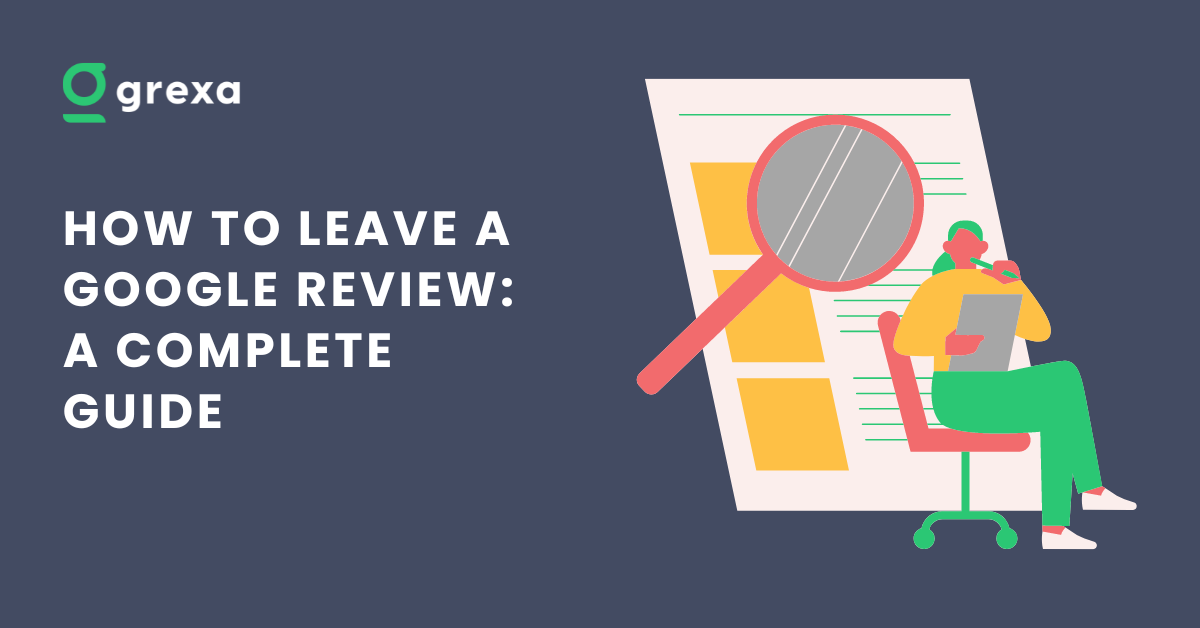Table of Contents
Introduction
A Google review is a written opinion to rate your purchase experience or encountering of service for any business or personal purpose. Nearly 90% of consumer reads review to trust a business before making any purchase. A five star-review increases its likelihood of purchase by 270% and increases conversion rate by 380%. Learning how to leave a Google review is a great way to share your experiences with businesses, products, or services, and help others make informed decisions. It also contributes to increased purchase decision and conversion of leads for businesses. In this complete guide on how to leave a Google review, we’ll walk you through the step-by-step process of writing and leaving a Google review.
Why Learn How to Leave a Google Review?
Before we dive into the nitty-gritty of how to leave a Google review, let’s talk about why it’s important to know how to leave a Google review. Reviews are a powerful tool for both consumers and businesses. As a consumer, reading reviews can help you make better decisions about where to eat, shop, or stay. And as a business, reviews can provide valuable feedback and help attract new customers.
Here are a few reasons why learning how to leave a Google review is a good idea:
- Help others make informed decisions: Your honest review can help others decide whether a business is worth their time and money.
- Provide valuable feedback: Reviews can help businesses understand what they’re doing well and where they need to improve.
- Support local businesses: Leaving a positive review for a small, local business can help them attract new customers and grow their business.
How to Leave a Google Review
Now that you know why learning how to leave a Google review is important, let’s get into the step-by-step process of actually writing and posting a review.
Step 1: Sign in to Your Google Account
To start learning how to leave a Google review, you’ll need to have a Google account. If you don’t already have one, you can create one for free at accounts.google.com.
Once you have a Google account, make sure you’re signed in before you start writing your review.
Step 2: Find the Business You Want to Review
There are a few different ways to find the business you want to review on Google as you learn how to leave a Google review:
- Search for the business on Google: Simply type the name of the business into the Google search bar and hit enter. If the business has a Google My Business listing, it should appear in the search results.
- Use Google Maps: Open Google Maps and search for the business. Once you find it, click on the business name to open its Google My Business listing.
- Check your Google Maps contributions: If you’ve already left a review for a business, you can find it by going to your Google Maps contributions. Simply click on your profile picture in the top right corner of Google Maps, then click “Your contributions.”
Step 3: Click the “Write a Review” Button
Once you’ve found the business you want to review, look for the “Write a review” button. This button is usually located near the top of the business’s Google My Business listing, underneath their name and star rating.
Click the “Write a review” button to open the review window and continue learning how to leave a Google review.
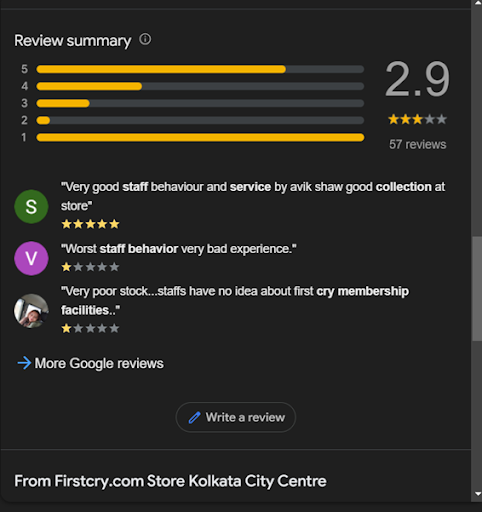
Step 4: Rate the Business
The first thing you’ll see in the review window is the star rating system. You can rate the business from 1 to 5 stars, with 5 being the best and 1 being the worst.
Think carefully about your experience with the business and choose the star rating that best reflects your overall impression. Keep in mind that a 1-star rating can be very damaging to a business, so only choose this rating if you had a truly terrible experience.
Step 5: Write Your Review
Once you’ve chosen your star rating, it’s time to write your review as you learn how to leave a Google review. Here are a few tips for writing a great review:
- Be specific: Instead of just saying “Great service!” or “Terrible food,” provide specific details about what you liked or didn’t like. For example, “The waiter was attentive and made great recommendations,” or “The pasta was overcooked and the sauce was bland.”
- Be honest: Don’t exaggerate or make things up in your review. Stick to the facts and your honest opinion.
- Keep it concise: While it’s important to provide specific details, try to keep your review relatively short and to the point. Aim for a few paragraphs at most.
- Use proper grammar and spelling: A well-written review is more likely to be taken seriously by both the business and other consumers.
- Avoid profanity or personal attacks: Keep your language clean and avoid attacking individuals in your review. Focus on your experience with the business as a whole.
Here’s an example of a well-written review:
“I had a great experience at Joe’s Diner last weekend. The service was friendly and attentive, and the food was delicious. I ordered the classic burger and fries, and everything was cooked to perfection. The portion sizes were generous, and the prices were very reasonable. The only slight downside was that the restaurant was a bit noisy, but that’s to be expected during the busy lunch rush. Overall, I highly recommend Joe’s Diner and will definitely be back!”
Step 6: Add Photos (Optional)
If you have photos of your experience with the business, you can add them to your review. This can be especially helpful for reviews of restaurants, hotels, or other businesses where visuals are important.
To add photos, click the “Add photos” button below the review text box. You can then upload photos from your computer or phone.
Step 7: Post Your Review
Once you’re happy with your star rating, review text, and photos (if applicable), it’s time to post your review. Simply click the “Post” button at the bottom of the review window.
Your review will now be visible on the business’s Google My Business listing, and others will be able to read it when they search for or find the business on Google.
How to Leave a Review on Google Maps
Leaving a review on Google Maps is very similar to leaving a review on a business’s Google My Business listing. Here’s how to leave a Google review on Maps:
- Open Google Maps and search for the business you want to review.
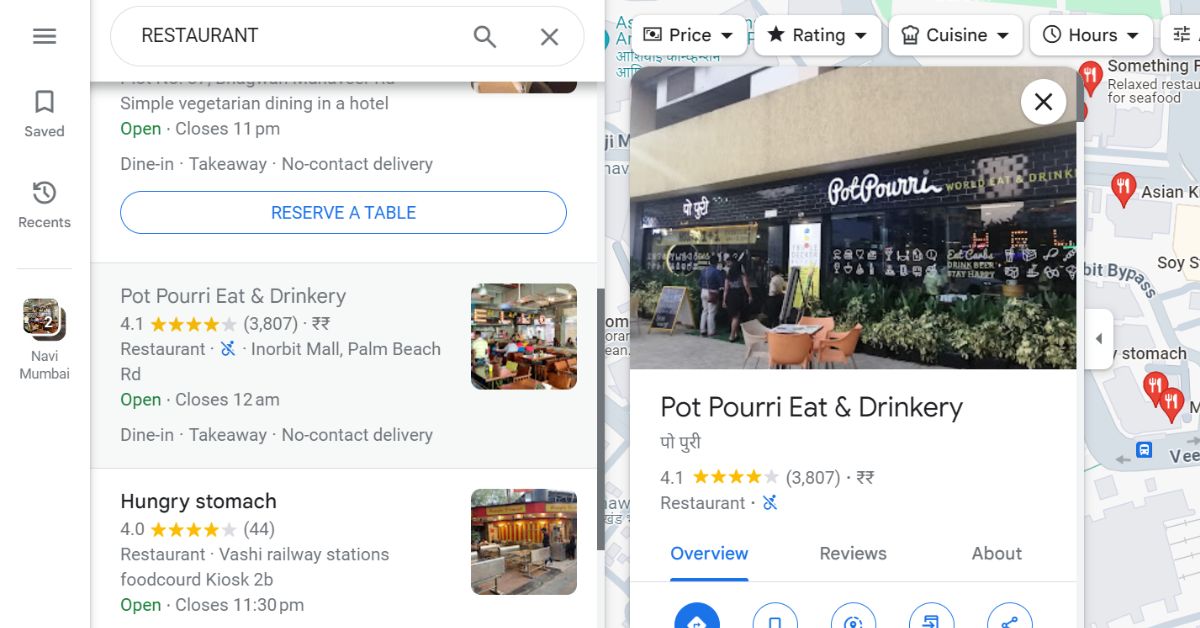
- Click on the business name to open its listing.
- Scroll down to the “Reviews” section and click the “Write a review” button.
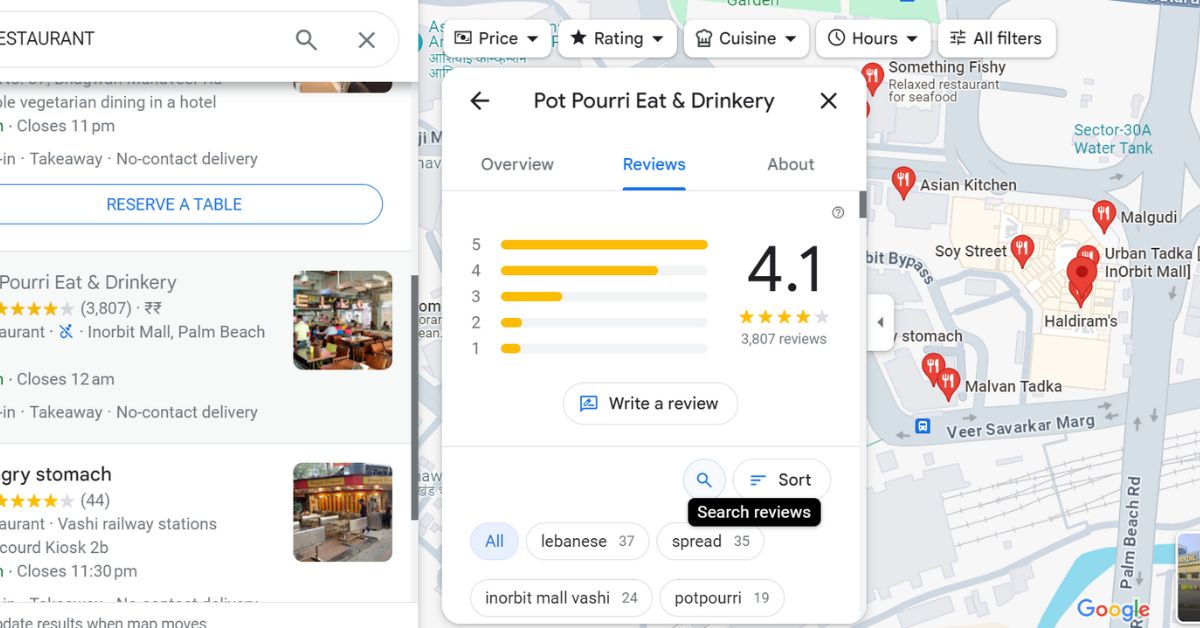
- Follow steps 4-7 from the “How to Leave a Google Review” section above.
How to Leave a Google Review Without a Gmail Account
While it’s easiest to leave a Google review if you have a Gmail account, it’s not strictly necessary. If you have a non-Gmail email address, you can still create a Google account and use it to leave reviews.
Here’s how to leave a Google review without a Gmail account:
- Go to accounts.google.com and click “Create account.”
- Click “Use my current email address instead.”
- Enter your non-Gmail email address and create a password.
- Follow the prompts to verify your email address and set up your account.
- Once your account is set up, follow the steps in the “How to Leave a Google Review” section above.
Can You Leave a Google Review Anonymously?
The short answer is no, you cannot leave a completely anonymous Google review. Your name and profile picture (if you have one) will be visible next to your review.
However, you can use a pseudonym or initials instead of your full name if you prefer. To do this, simply change your name in your Google account settings before leaving your review.
Keep in mind that even if you use a pseudonym, the business may still be able to identify you based on the content of your review, especially if you mention specific details about your experience.
Tips for Leaving Effective Google Reviews
Now that you know how to leave a Google review, here are a few additional tips to keep in mind:
- Leave reviews for a variety of businesses: Don’t just leave reviews for big chain restaurants or hotels. Take the time to review small, local businesses as well. These reviews can be especially impactful for small businesses trying to attract new customers.
- Be timely: Try to leave your review as soon as possible after your experience with the business. This will help ensure that your review is accurate and relevant.
- Update your review if necessary: If you have a new experience with a business that changes your opinion, consider updating your review to reflect this. For example, if you left a negative review but the business reached out to resolve the issue, you may want to update your review to reflect this positive outcome.
- Respond to business replies: If a business responds to your review, consider responding back if appropriate. This can help create a dialogue and show that you’re open to communication.
Conclusion
Learning how to add a review on Google is a simple but powerful way to share your experiences and help others make informed decisions. By following the steps and tips outlined in this guide on how to leave a Google review, you can write effective, impactful reviews that benefit both consumers and businesses.
Whether you’re leaving a review on a business’s Google My Business listing or on Google Maps, the process of how to add review on Google is essentially the same. And even if you don’t have a Gmail account, you can still create a Google account and use it to leave reviews.
While you can’t leave a completely anonymous review, you can use a pseudonym if you prefer not to use your full name. Just remember that the business may still be able to identify you based on the details in your review.
So next time you have a great (or not so great) experience with a business, take a few minutes to leave a review on Google. Your honest feedback can make a real difference!
Can I edit or delete my Google review after posting it?
Yes, you can edit or delete your Google review at any time. To do so, simply navigate to the review you want to edit or delete, click the three dots icon in the top right corner of the review, and select “Edit” or “Delete.”
Keep in mind that editing or deleting your review may impact the overall rating and reputation of the business, so only do so if you feel it’s truly necessary.
How long does it take for my Google review to show up?
In most cases, your Google review should show up immediately after you post it. However, in some rare instances, it may take a few days for your review to be processed and appear on the business’s listing.
If you’ve followed all the steps in this guide on how to add a Google review and your review still hasn’t shown up after a few days, you may want to try posting it again or contacting Google support for assistance.
Can business owners remove or hide negative Google reviews?
No, business owners cannot remove or hide negative Google reviews simply because they don’t like them. However, they can flag reviews that violate Google’s review policies (such as reviews that contain spam, fake content, or offensive language) and request that Google remove them.
If a business owner responds to your negative review and resolves the issue to your satisfaction, you may choose to edit or delete your original review to reflect the positive outcome.
Do I need to be a local guide to add a Google review?
No, you don’t need to be a local guide to add a Google review. Anyone with a Google account can leave a review for a business they’ve interacted with.
However, if you are a local guide (meaning you’ve signed up for Google’s Local Guides program and actively contribute reviews, photos, and other content), your reviews may be seen as more trustworthy and valuable by other users. Local guides also earn points and rewards for their contributions.
If you’re interested in becoming a local guide, you can learn more and sign up at https://maps.google.com/localguides.