Table of Contents
As a smart business owner, you would probably know how important it is to add high-quality photos to your Google Business Profile or other listing sites for attracting potential customers and rank high on near me searches. It was observed that, on adding high-quality photos with PNG format on GMB profile, there is an increase of 17% revenue per visitor. This improvement can have a significant impact on your ranking factors and SEO efforts.
However, it can be frustrating when your carefully selected images are rejected by Google. In this comprehensive guide, we’ll explore the common causes why Google Business photos are not approved and provide actionable steps to that approved status and enhance your online presence.
Understanding the Importance of Adding High-Quality Photos to Your Google Business Profile
Before we dive into the reasons why you are not getting that approved status for your GMB photos, let’s first understand how high quality images can have a major impact on your business visibility and sales:
- Increased engagement: Businesses with photos receive 42% more requests for driving directions and 35% more clicks through to their websites than those without photos, according to Google.
- Improved visibility: Profiles with high-quality images are more likely to appear in Google’s Local Pack, which displays the top three local businesses related to a user’s search query.
- Enhanced credibility: Customers are more likely to trust and engage with businesses that have a comprehensive and visually appealing Google Business Profile. An appealing photo that signifies your business can have a positive impact on your business reputation.
Your business profile is the first thing a potential customer notices, and a high quality photo of your product or service can have a significant impact on the purchasing decision. Having high-quality product or service photos that are being given the approved status not only make your business appealing, but also tells a lot about your business.
Now that we understand the importance of adding photos, let’s explore the common causes why GMB photos are not approved and make your business rank high on local searches.
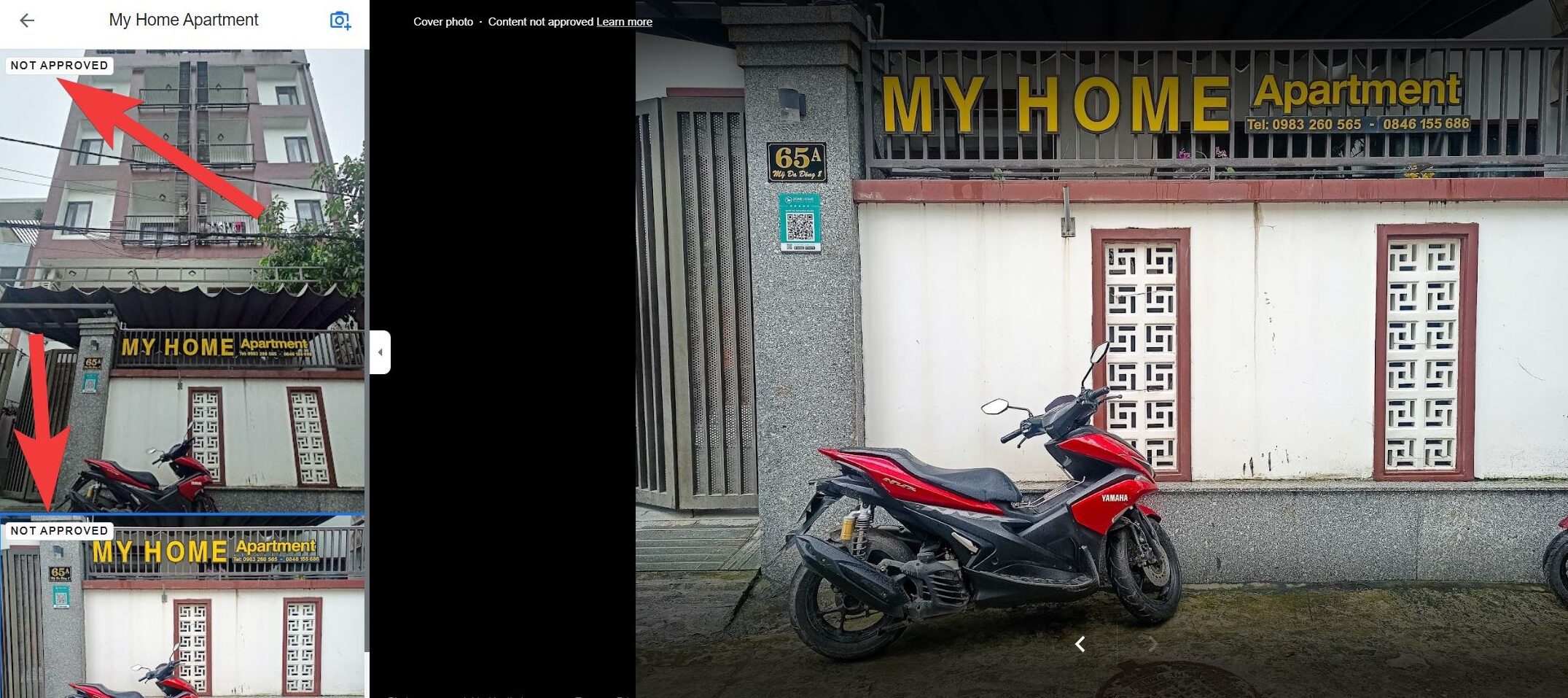
Common Causes Why Google Business Photos Are Not Approved
There are several reasons why your Google Business photos are not getting approved status. These can be categorized into three main areas: legitimate reasons, other potential reasons, and issues specific to cover photos.
Legitimate Reasons Why Your Google Business Photos Are Not Approved
Image Format and Quality Issues
- Low-quality or blurry images
- Incorrect image format
- Make sure your image is on JPG or PNG format which are best for sharing
- Images that are too small (minimum size is 720 pixels wide by 720 pixels tall)
- Excessive use of filters or alterations that significantly change the image
Content-Related Issues
- Images containing irrelevant or prohibited content, such as personal information, inappropriate or offensive content, or copyrighted material
- Photos depicting services or products not offered by the business
- Images featuring URLs, QR codes, or other contact information
- Photos containing overtly promotional content, such as special offers or pricing information
Account-Related Problems
- Attempting to upload images to a Google Business Profile that has not been verified
- Uploading images to a suspended or inactive Google Business Profile
Specific Requirements for Cover Photos
- Cover photos must be JPG files and have a minimum resolution of 1080 pixels wide by 608 pixels tall
- Cover photos cannot be digitally altered or contain text, logos, or other graphics
Other Potential Reasons Why Your Google Business Photos Are Not Approved
In some cases, Google may reject images for reasons that are not clearly specified in their guidelines. These can include:
- Images that are too similar to existing photos on your profile
- Photos that do not accurately represent your business or its offerings
- Images that are not relevant to the specific category or attributes of your business
Analyzing the Most Common Reasons Why Your GMB Photos are Not Approved
To better understand why your Google Business photos are not approved, it’s helpful to analyze the most common reasons for rejection. The top reasons for image rejection can be:
- Image quality issues (blurriness, low resolution, etc.)
- Incorrect image format or size
- Only share on JPG or PNG format
- Irrelevant or prohibited content
- Promotional content or logos
- Images not meeting cover photo requirements
By understanding these common issues, you can take proactive steps to ensure your images meet Google’s guidelines and increase the likelihood of approval.
Actionable Steps to Resolve Google Business Photos Not Being Approved
If your GMB photos are not approved, don’t worry – there are several actionable steps you can take to resolve the issue and improve your online presence:
- Review and ensure compliance with Google’s image guidelines: Familiarize yourself with Google’s photo guidelines and ensure your images meet all requirements before uploading.
- Attempt re-uploading images after the recommended waiting period: If your images are rejected, wait at least 30 days before attempting to re-upload them. This waiting period allows Google to update its algorithms and may increase the chances of approval.
- Utilize the Google Business Profile Photo Appeal Form: If you believe your images were wrongly rejected, you can submit an appeal using the Google Business Profile Photo Appeal Form.
- Optimize your images before uploading: Ensure your images are high-quality, properly formatted, and relevant to your business. Consider using tools like Grexa to streamline your image management and optimization process.
By following these steps and adhering to Google’s guidelines, you can increase the likelihood of your images being approved and enhance your business’s online presence.
Step-by-Step Guide to Appealing Google Business Photos Not Being Approved
If you believe your images were wrongly rejected, you can submit an appeal using the Google Business Profile Photo Appeal Form. Here’s a step-by-step guide to the process:
Step 1: Review and Ensure Compliance with Google’s Image Guidelines
Before submitting an appeal, carefully review Google’s photo guidelines to ensure your images meet all requirements. Make sure that you upload the images only in JPG or PNG format. This will help you determine whether an appeal is warranted and increase the chances of a successful appeal.
Step 2: Attempt Re-uploading Images After the Recommended Waiting Period
If your Google Business photos are not approved, have patience and wait at least 30 days before attempting to re-upload them. This waiting period allows Google to update its algorithms and may result in your images being approved without the need for an appeal.
Step 3: Utilize the Google Business Profile Photo Appeal Form
If your images are still rejected after re-uploading, you can submit an appeal using the Google Business Profile Photo Appeal Form. To access the form:
- Sign in to your Google Business Profile account.
- Navigate to the “Photos” tab.
- Locate the rejected image and click on the “Appeal” button.
- Fill out the appeal form, providing as much detail as possible about why you believe the image should be approved.
- Submit the form and wait for a response from Google, which typically takes 3-5 business days.
How to Successfully Appeal Google Business Photos Not Being Approved
For getting a favorable result out of your appeal, you will have to take extra precautions. To increase the chances of a successful appeal, follow these tips:
- Provide clear and concise explanations: When filling out the appeal form, clearly explain why you believe the image should be approved and how it complies with Google’s guidelines.
- Include supporting evidence: If possible, provide additional evidence to support your appeal, such as similar images that have been approved on other Google Business Profiles.
- Be patient and professional: Remember that the appeal process can take several days, so be patient and maintain a professional tone in all communications with Google.
Navigating the Google Business Profile Image Appeal Form
The Google Business Profile Photo Appeal Form consists of several sections that you’ll need to complete to submit your appeal. Here’s a comprehensive guide to navigating the form:
- Business information: Provide your business name, address, and phone number to help Google identify your profile.
- Rejected image details: Include the URL of the rejected image and the date it was uploaded to your profile.
- Reason for appeal: Select the reason why you believe the image should be approved, such as “The image meets Google’s photo guidelines” or “The image was wrongly rejected.”
- Additional information: Provide a detailed explanation of why the image should be approved and how it complies with Google’s guidelines. Include any supporting evidence or examples that bolster your case.
- Contact information: Enter your name, email address, and phone number so that Google can contact you regarding the status of your appeal.
By carefully completing each section of the appeal form and providing clear, concise, and compelling information, you can increase the likelihood of a successful appeal for Google Business photos not being approved. This may take time and the result might not be in favor, however you will need to have patience and try focusing on uploading other photos on your business profile.
Bonus Tips and Best Practices to Minimize Google Business Photos Not Approved

To minimize the risk of your Google Business photos not being approved, follow these bonus tips and best practices apart from following guidelines and uploading on JPG or PNG format for getting an approved status:
- Regularly review and update your images: Ensure your photos accurately represent your business and its offerings, and remove any outdated or irrelevant images.
- Encourage customers to upload photos: Customer-generated images are less likely to be rejected and can provide valuable social proof for your business. Consider incentivizing customers to share their photos on your Google Business Profile.
- Use a consistent visual style: Maintain a cohesive visual style across all your images to create a professional and visually appealing profile. This can include using similar lighting, angles, and composition techniques.
- Optimize images for web: Before uploading, ensure your images are optimized for web use by compressing them to reduce file size without sacrificing quality. This can help improve loading times and user experience.
By implementing these best practices, you can reduce the risk of Google Business photos not being approved and create a strong, visually compelling profile that attracts and engages potential customers.
What We Have Understand So Far
Google Business photos can have a positive impact on your visibility on local searches and attracting potential customers. However, it can be frustrating when your hard edited high quality photos are not being given the approved status by Google. Not having photos on your business profile can drastically lower your customer numbers and search ranking.
But, these can all be avoided and you can secure your rank on search engine results pages if you follow Google’s guidelines and upload your images in JPG or PNG format. With some tips and tricks, you can have high-quality photos on your website and attract more visitors.
By understanding these common causes behind why Google Business photos are not approved, following Google’s guidelines and implementing best practices, you can create a strong, visually appealing profile that attracts and engages potential customers, ultimately driving more business success.
How long does it take for Google to review and approve uploaded images?
Google typically reviews and approves images within 24-48 hours of uploading. However, in some cases, the process may take up to a week.
Can I delete rejected images from my Google Business Profile?
Yes, you can delete rejected images from your profile by accessing the “Photos” tab in your Google Business Profile dashboard and selecting the “Delete” option for the rejected image.
Will appealing a rejected image guarantee its approval?
While appealing a rejected image does not guarantee approval, it provides an opportunity to present your case and potentially have the image reviewed again by Google’s team.
Can I edit and re-upload a rejected image?
Yes, you can edit a rejected image to address any issues or violations of Google’s guidelines and then re-upload it to your profile. However, ensure that the edited image fully complies with the guidelines to increase the chances of approval.



