Table of Contents
Introduction: The Importance of a Google Business Profile
Have you ever wondered why that local store near you has more customers and online presence than your business even though both of you have started at the same time? It’s probably because your competitor is more focused on enhancing the Google My Business SEO and local SEO ranking factors. In this age of social media and quick searches, it is crucial to have a strong online presence that dominates near me searches.
One of the most powerful tools for establishing and managing your online presence is Google Business Profile (formerly known as Google My Business). A Google Business Profile allows you to claim your business listing on Google, providing valuable information to potential customers and improving your visibility in local search results.
In this comprehensive guide, we’ll walk you through the process of creating and accessing your Google Business Profile login, so you can unlock the full potential of this essential tool.
What is a Google Business Profile?
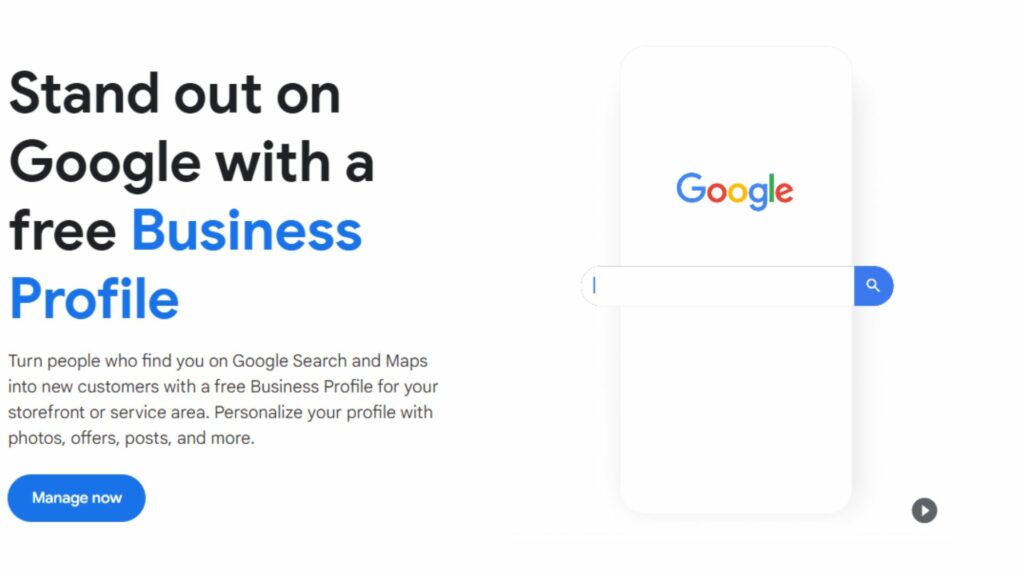
Before listing your business on Google My Business, let’s understand what it really is and how it can help you reach more potential customers.
A Google Business Profile is a free listing site that allows your business to manage online presence across Google, including Search and Maps. By creating and verifying your Google Business Profile, you can provide accurate information about your business, such as your address, phone number, website, hours of operation, and photos. This information appears in Google Search, Google Maps, and other Google properties, making it easier for potential customers to find and engage with your business.
Benefits of Having a Google Business Profile
According to research by Wifitalents, Google My Business login can increase your business’s chances of showing up on search results by 70%. This is a large potential in listing your business on GMB. Let’s see what it brings to the table for this massive growth rate.
- Increased Visibility: A complete and optimized Google Business Profile can improve your local search rankings, making it easier for potential customers to find your business when searching for relevant products or services.
- Enhanced Credibility: By providing accurate and up-to-date information about your business, you can build trust and credibility with potential customers.
- Customer Insights: Google Business Profile provides valuable insights into how customers interact with your listing, including search queries, calls, and direction requests.
- Customer Engagement: You can interact with customers directly through your Google Business Profile by responding to reviews, answering questions, and posting updates.
Key Features of Google Business Profile Login
GMB profile login offers a range of features to help you manage and enhance your online presence, such as:
- Business Information: Provide accurate and detailed information about your business, including your address, phone number, website, hours of operation, and more.
- Photos and Videos: Showcase your products, services, and business location with high-quality photos and videos.
- Reviews: Monitor and respond to customer reviews, which can help improve your online reputation and attract new customers.
- Posts: Share updates, promotions, and events directly through your Google Business Profile, engaging with your audience and keeping them informed.
- Insights: Access valuable data on how customers interact with your listing, including search queries, calls, and direction requests.
What is a Google Business Profile Login?
We have talked about what and how Google Business Profile can affect your business and enhance your online presence. Now let’s dive deeper and understand how you as a business owner can take advantage of this growth opportunity with Google Business Profile login.
A GBP login is the account you use to access and manage your business listing on Google. Your login credentials allow you to verify your business, update your information, respond to reviews, and utilize the various features offered by Google Business Profile.
Understanding the Role of a GMB Profile Login
While every lock has a key, your GBP login serves as the key to SEO treasures unlocking the full potential of your business listing. With a verified login, you can:
- Claim and verify your business: Ensure that you have control over your business information on Google.
- Update your business information: Keep your listing accurate and up-to-date, including your address, phone number, hours of operation, and more.
- Respond to reviews: Engage with customers by responding to their reviews, addressing concerns, and thanking them for their feedback.
- Post updates and promotions: Share news, events, and special offers directly through your Google Business Profile.
- Access insights: Gain valuable data on how customers interact with your listing, helping you make informed decisions about your online presence.
How to Create a Google Business Profile Login
Creating a Google Business Profile login is a straightforward and simple process. Follow these quick steps to set up your account:
Step-by-Step Guide to Setting Up Your GMB profile Login
- Go to the Google Business Profile website.
- Click on the “Manage now” button.
- Sign in with your Google account. If you don’t have one, click on “Create account” and follow the prompts to set one up.
- Enter your business name in the search bar. If your business appears in the search results, click on it to claim your listing. If not, click on “Add your business to Google” and follow the prompts to create a new listing.
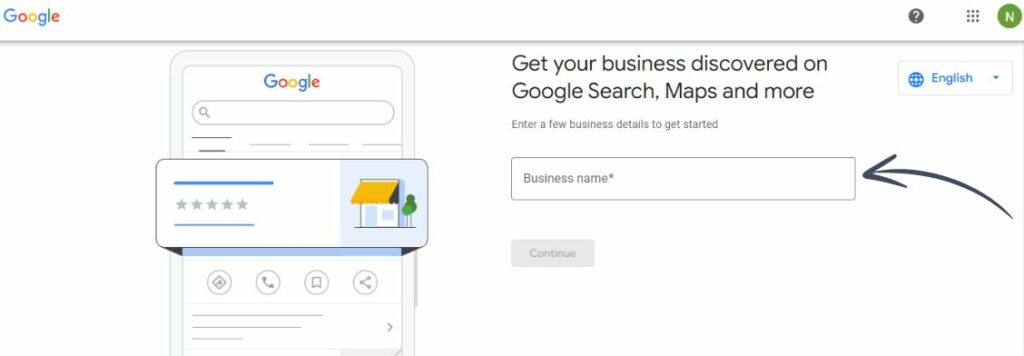
- Choose your business type.
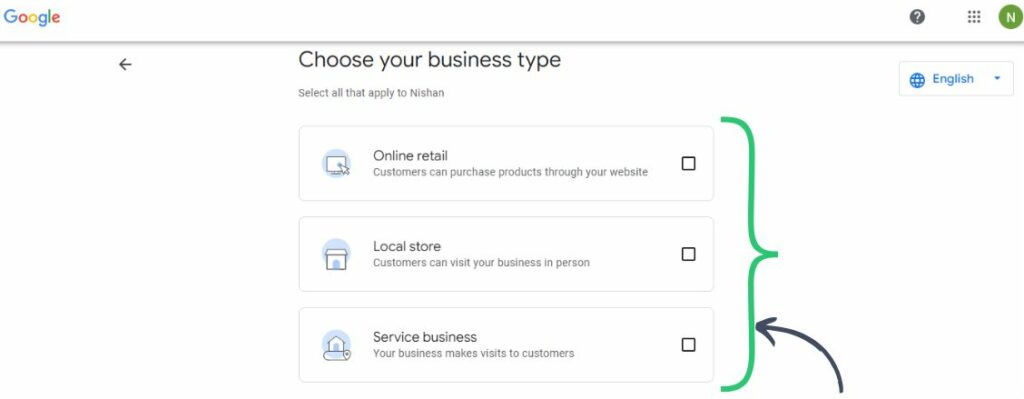
- Enter your business category. (Like ‘Ice Cream Shop’)
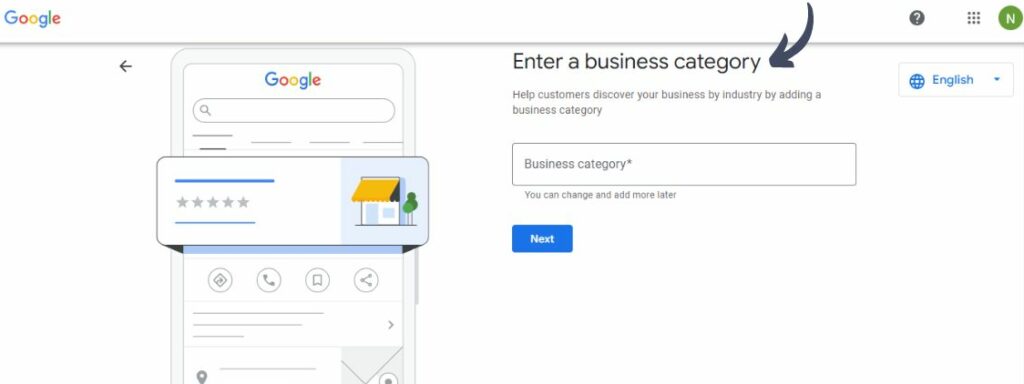
- Fill in your business address.
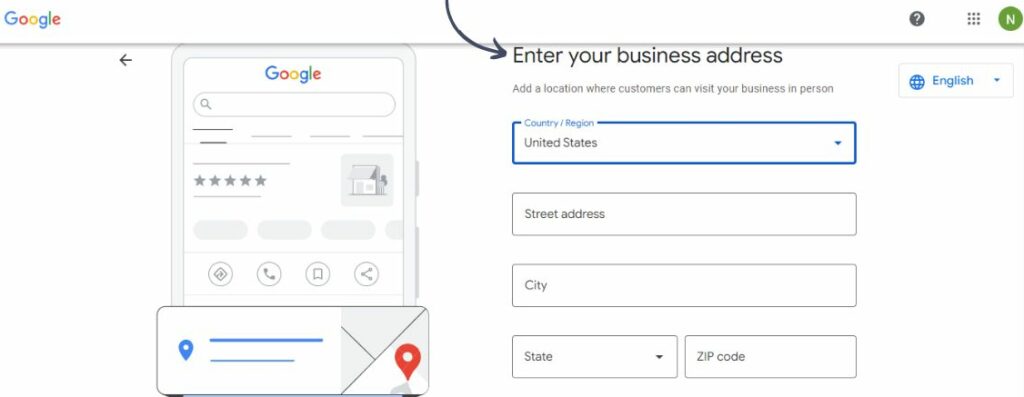
- Click on “Verify later” to proceed with the setup process.
- Review and confirm your business information, then click on “Continue.”
Verifying Your Business on Google
After successfully setting up your Google Business Profile login, you’ll need to verify your business to prove that you are the rightful owner. Google offers several verification methods, including:
- Postcard verification: Google will mail a postcard containing a verification code to your business address. Once you receive the postcard, log into your Google Business Profile account and enter the code to verify your business.
- Phone verification: In some cases, Google may offer phone verification. If this option is available, you’ll see a “Verify by phone” button in your Google Business Profile dashboard. Clicking on this button will prompt Google to call your business phone number with a verification code.
- Video verification: This is the most used and latest method of verification where you have to schedule a call with Google and show your business with required documents on that video call. We have prepared a better understanding and step-by-step guide for verifying through Google My Business video verification.
- Email verification: For certain businesses, Google may allow verification via email. If this option is available, you’ll see a “Verify by email” button in your dashboard. Clicking on this button will send a verification code to your business email address.
Once you’ve completed the verification process, Google will mark your business as verified on search results with various additional features to boost your website SEO. As per statistics, Businesses that verify Google My Business are twice as likely to be considered reputable between potential customers.
How to Log Into Your Google Business Profile
Your GMB profile login is the workspace from where you will be able to maintain your business like sharing business address, location, book a call etc. Let’s walk through the process you will need to go for login Google Business Profile.
Accessing Your Google My Business Profile login Dashboard
Your first task in Google Business Profile login is getting access to your GMB profile, which will unlock different features to make your business more attractive to potential customers and rank you high on local searches.
- Go to the Google Business Profile website.
- Click on the “Sign in” button in the top-right corner of the screen.
- Enter your Google account email address and password, then click “Next.”
- If you have multiple businesses associated with your account, select the one you want to manage from the list.
Navigating the Google Business Profile Login Interface
Once you’ve logged into your Google Business Profile dashboard, you’ll have access to a range of tools and features for managing your listing. The main sections of the dashboard include:
- Home: An overview of your business’s performance, including recent reviews, insights, and posts.
- Posts: Create and manage updates, promotions, and events that appear on your Google Business Profile.
- Info: Edit and update your business information, such as your address, phone number, hours of operation, and more.
- Insights: Access data on how customers interact with your listing, including search queries, calls, and direction requests.
- Reviews: Monitor and respond to customer reviews left on your Google Business Profile.
- Photos: Add and manage photos and videos that showcase your business, products, and services.
- Products: Create and manage a catalog of your products or services, which can appear on your Google Business Profile.
- Services: List and describe the services your business offers.
- Website: Create a simple, free website for your business using Google’s website builder tool.
- Users: Manage user access and permissions for your Google Business Profile.
- Create an ad: Quickly create a Google Ads campaign to drive more traffic to your website or Google Business Profile.
Help — I Can’t Remember My Google Business Login!
If you’re having trouble logging into your Google Business Profile, don’t worry. There are several steps you can take to recover your account your GBP login:
Troubleshooting GBP Login Issues
- Double-check your email address: Make sure you’re using the correct email address associated with your Google Business Profile. If you have multiple Google accounts, try logging in with each one to see if you can access your business listing.
- Reset your password: If you’ve forgotten your password, click on the “Forgot password” link on the login page. Follow the prompts to reset your password using your email address or phone number.
- Contact Google support: If you’re still having trouble accessing your account, reach out to Google’s support team for assistance. You can find contact information and helpful resources in the Google Business Profile Help Center.
Tips for Managing Your Google Business Profile Login Account
Creating and verifying your GBP login is just the tip of an iceberg to boost your business reach and online reputation. Having a well managed Google Business Account will not only improve the number of potential customers, but also tells the viewers that your website is active and is still functioning.
Once you’ve successfully logged into your Google Business Profile, keep your listing up-to-date and engage with your customers. Here are some tips for effectively managing your account:
How to Add or Remove Users
If you have multiple people managing your GBP login, you can grant them access using the “Users” section of your dashboard.
Granting Access to Team Members
- Click on the “Users” tab in your Google Business Profile dashboard.
- Click on the “Add users” button.
- Enter the email address of the person you want to add, then select their role (Owner, Manager, or Site Manager).
- Click “Invite” to send them an invitation to access your Google Business Profile.
Managing User Roles and Permissions
- Owners have full control over the business listing, including the ability to add and remove users, update business information, and respond to reviews.
- Managers can update business information, post updates, and respond to reviews, but they cannot add or remove users.
- Site Managers have limited access and can only update business information and post updates. They cannot respond to reviews or manage users.
Remove User From GMB Account
Sometimes your partners or team members might decide to leave or change their role, in this case you can remove those users access to GBP login account:
- Click on the three dots next to their name in the “Users” section
- Select the desired names you would like to remove
- Click ‘Remove User’ and they will be removed from accessing.
How to Update Your Business Information
A poorly maintained Google Business Profile login is like that abandoned house where no one prefers to go around. If your profile contains outdated products or services that leads to potential customers being disappointed, then it can adversely affect your business reputation resulting in decrease of customers.
It is crucial to keep your business information accurate and up-to-date for maintaining a strong online presence. To update your business details, you can go for:
Editing Business Details
Your business details are like a map for potential customers. If your details are incorrect or it has outdated information, then there will be no way for viewers to connect hence decreasing your customers.
- Click on the “Info” tab in your Google My Business Profile login dashboard.
- Click on the section you want to update, such as your address, phone number, or hours of operation.
- Make the necessary changes and click “Apply” to save your updates.
Adding Photos and Videos
According to statistics by The Media Captain, adding photos to your GMB profile can increase your per visitor revenue by 17%. Photos are a good way to attract potential customers and give a detailed description of your product or service.
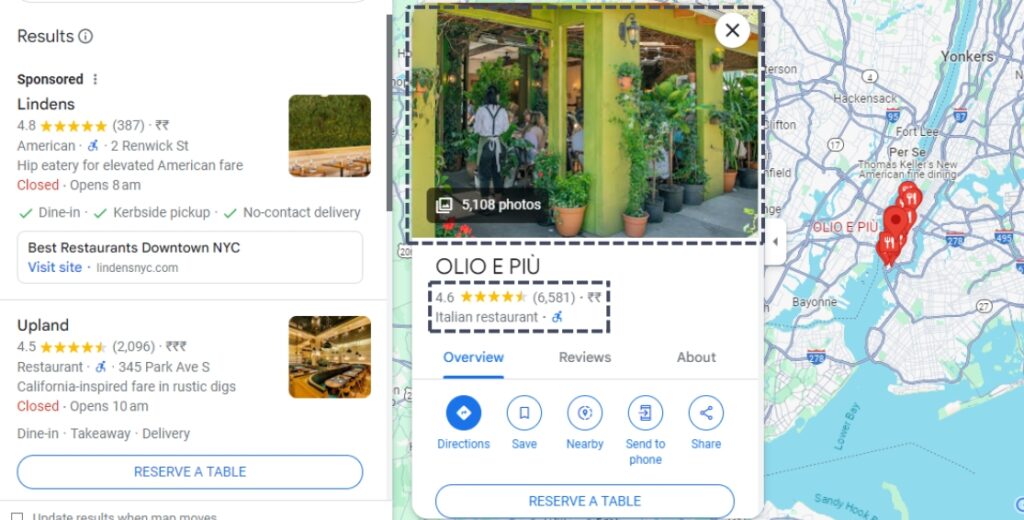
To add photos or videos to your Google Business Profile:
- Click on the “Photos” tab in your dashboard.
- Click on the “+” button to upload new photos or videos.
- Select the files you want to upload and click “Open.”
- Add captions and descriptions to your photos and videos to provide context and improve their visibility.
Google Business Profile Login Best Practices
Everything we have discussed so far are basic things that an amateur business person will also have knowledge of. But why be satisfied with limited knowledge when you are probably aiming for a million dollar business.
To make the most of your Google Business Profile, these are some best practices that will boost your reputation and increase the chance of your website to be clicked.
Optimizing Your Profile for Local SEO
Having an optimized SEO for your GBP login can be tricky and tiresome. However, to stand out from your competitors you will need to have a detailed strategy for enhancing your SEO efforts.
- Ensure that your business information is accurate and consistent across all online platforms.
- Use relevant keywords in your business description and posts to improve your search visibility.
- Encourage customers to leave reviews on your Google Business Profile, as this can positively impact your local search rankings.
- Regularly update your profile with fresh content, such as posts, photos, and videos, to keep your listing active and engaging.
Engaging with Customers Through Your Profile
Customer engagement is the most important part of any successful business. Without understanding your customers’ needs, you’re just shooting arrows in the dark. It is essential to manage customers’ reviews to avoid any dissatisfaction which might affect your business’s reputation.
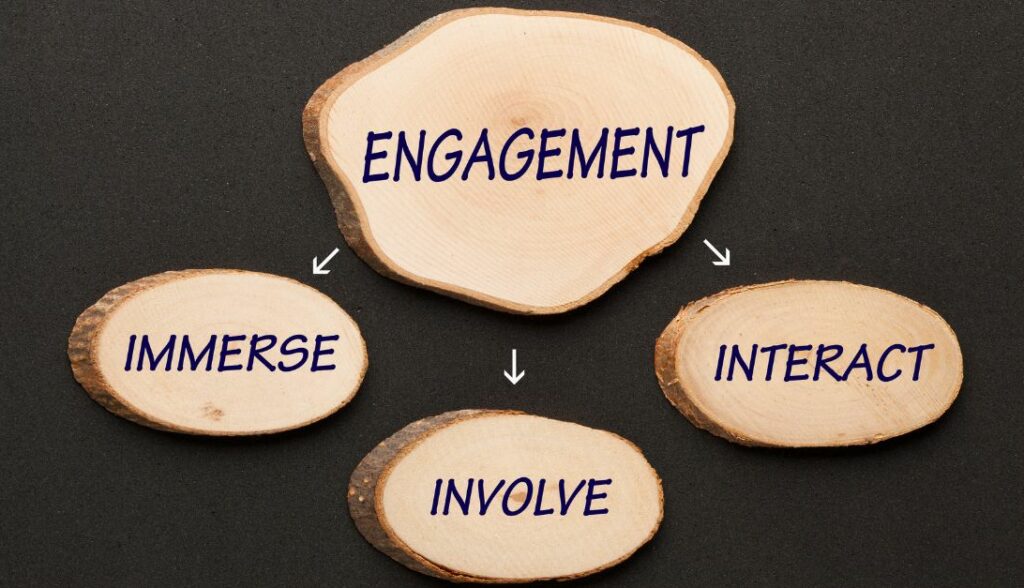
- Respond to customer reviews, both positive and negative, in a timely and professional manner by integrating review automation. Showcase your commitment to customer service and use negative reviews as an opportunity to address concerns and improve your business.
- Use the “Posts” feature to share updates, promotions, and events with your audience. This keeps your profile fresh and encourages customers to engage with your business.
- Monitor the “Questions & Answers” section of your profile and provide helpful, accurate responses to customer inquiries.
Conclusion: Leveraging Your Google Business Profile Login for Success
Your Google Business Profile login is the key to unlocking the full potential of your business’s online presence. By creating, verifying, and optimizing your profile, you can improve your visibility in local search results, engage with customers, and gain valuable insights into your audience.
Remember that your GBP login is the gateway to your business so:
- Keep your business information accurate and up-to-date,
- Regularly post fresh content, and
- Actively engage with your customers through reviews and questions.
Following these best practices which will help you make the most of your Google Business Profile and drive success for your business.
So what are you waiting for, grab your laptop, create and verify your Google Business Profile login, integrate SEO strategies to make the most out of it and boost your business sales!
Is a Google Business Profile free?
Yes, creating and maintaining a Google Business Profile is completely free.
Can I have multiple Google Business Profiles for the same business?
In general, it’s best to have one comprehensive Google Business Profile for your business. However, if your business has multiple locations or distinct service areas, you can create separate profiles for each one.
How long does it take for my Google Business Profile to appear in search results?
After verifying your business, it can take up to 7 days for your Google Business Profile to appear in search results. However, in some cases, it may appear more quickly or take slightly longer, depending on various factors.
Can I remove reviews from my Google Business Profile?
In most cases, you cannot remove reviews from your Google Business Profile. However, if a review violates Google’s policies (e.g., contains hate speech, is fake, or is spam), you can flag it for removal. Google’s support team will then review the flagged content and determine whether it should be taken down.



