Table of Contents
Introduction
In the ever-evolving landscape of local SEO, Google My Business photos have emerged as a critical component of any successful strategy. In 2024, visually appealing photos with valued content are boosting online visibility and be a major contributor in your local SEO ranking factors. It is also helping businesses to create a brand identity and rank in near me searches by showcasing their products and services. In this comprehensive guide, we’ll dive deep into the most advanced tactics for leveraging Google Business Pictures to skyrocket your GMB SEO performance and captivate your target audience like never before.
Types of Google My Business Photos and Their Specifications
Before diving into advanced tactics, it’s essential to understand the basic types of Google Business photos and their specifications. Google allows businesses to upload several types of photos, each serving a unique purpose in showcasing your business’s best features and attracting potential customers.
Let’s dive into every type of Google My Business image size and their specifications.
1. Cover Photo
- Dimensions: 1021 x 575 pixels
- Format: JPG or PNG
- Size: Between 10 KB and 5 MB
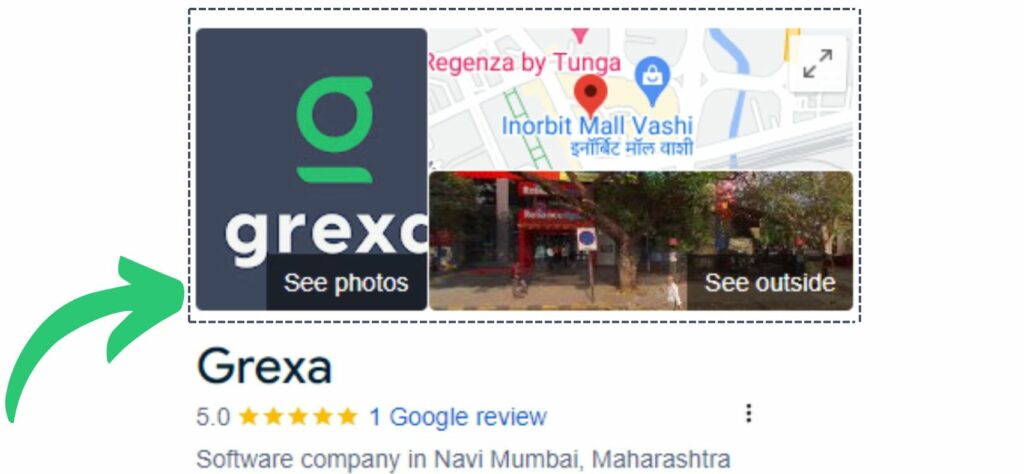
2. Logo Photo
- Dimensions: 720 x 720 pixels
- Format: JPG or PNG
- Size: Between 10 KB and 5 MB
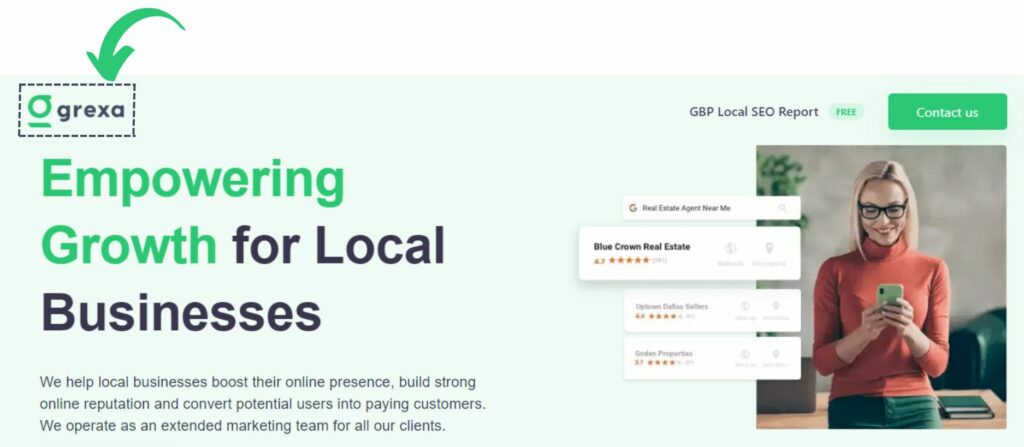
3. Product Photos
- Minimum Dimensions: 720 x 720 pixels
- Format: JPG or PNG
- Size: Between 10 KB and 5 MB
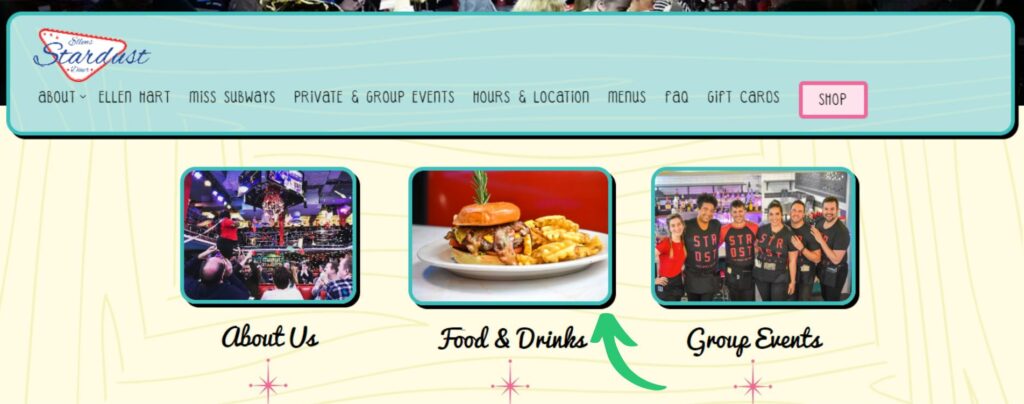
4. Exterior & Interior Photos
- Minimum Dimensions: 720 x 720 pixels
- Format: JPG or PNG
- Size: Between 10 KB and 5 MB
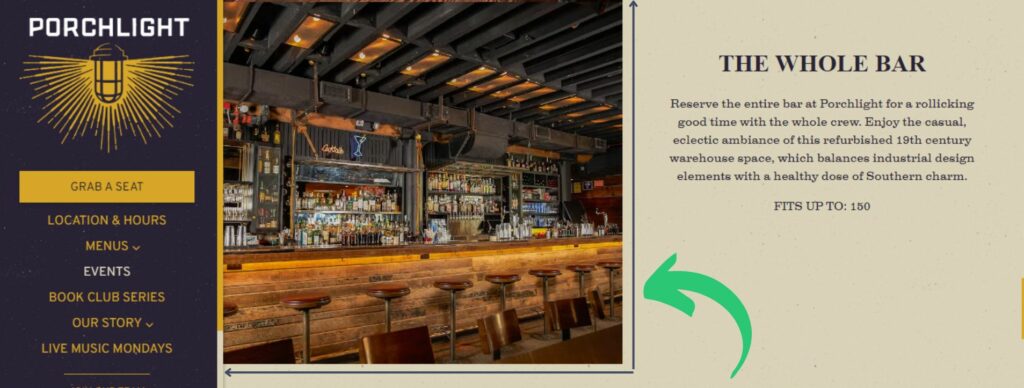
6. Team Photos
- Minimum Dimensions: 720 x 720 pixels
- Format: JPG or PNG
- Size: Between 10 KB and 5 MB

7. At Work Photos
- Minimum Dimensions: 720 x 720 pixels
- Format: JPG or PNG
- Size: Between 10 KB and 5 MB
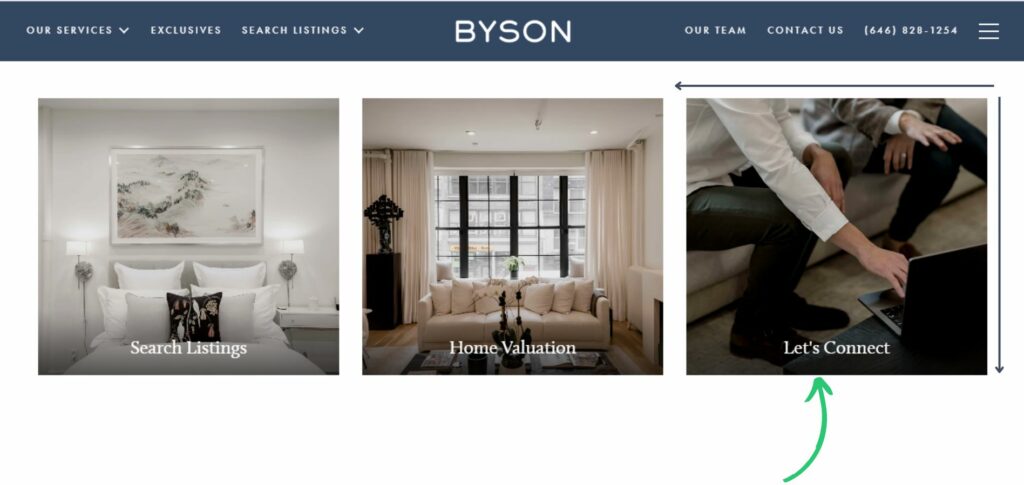
You can upload different types of Google Business pictures that suit your niche and will look good in business listing sites. Let’s take an example of a real estate agency that will probably focus on showcasing their buildings interiors, rooftops, neighborhood and overall the surroundings.

A restaurant business might choose to include different types of their dishes, restaurant environment, dining experience etc.

In case you have a transportation business then you will likely focus on adding your vehicles, products after transportation or even clients’ reviews etc.
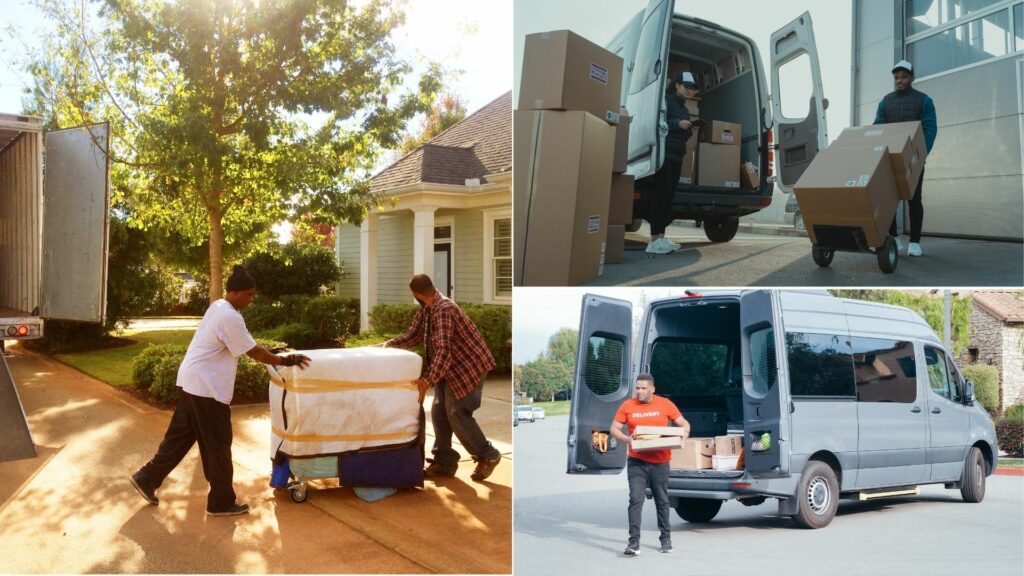
A visually compelling Google My Business Profile may be created by following these specifications. This would help to attract and engage potential customers while boosting your online visibility.
How to Add Your Preferred Google Business Photos
Showcasing your business through Google Business pictures is a great way to mark your business active. Although it will not surely secure your rank on top of search results, including cover photos will give Google the idea that your website is rich in content and might push your ranking.
Here are detailed steps to add different types of Google Business Profile pictures and size it properly.
Cover Photo
The first thing that might compel viewers to click on your website is your Google Business cover photo. Having a captivating cover photo will not only attract new potential customers, it can also have a major role in creating your brand image and reputation.
Here are easy three steps to add a compelling cover photo.
- Log into your GMB profile
- Select the ‘Photos’ category within the left hand navigation
- Click on ‘Choose Photo’ on the ‘Cover’ category and upload your selected photo.
Logo Photo
This is the first thing that will appear when someone checks on your Google Business Profile. It is important that you maintain a constant logo as it symbolizes your business and makes you stand out from others.
The process to add a logo to your website is similar to adding a cover photo.
- Log into your GMB profile
- Select the ‘Photos’ category within the left hand navigation
- Click on ‘Logo Photo’ in the ‘Logo’ category and upload your selected photo.
Product Photos
Your products are the main player in your business and you might probably think of showcasing it to your viewers. Product photos play a crucial role in the decision making process and enhancing your business reputation. Adding that extra special dish or that highly maintained neighborhood building can give an extra push to your overall sales.
It is quite simple and easy to add your desired product photos to your website.
- Log into your GMB profile
- Select the ‘Photos’ category within the left hand navigation
- Click on the blue circle with a white plus sign on the upper right corner and add your selected photos.
Interior and Exterior Photos
Having interior and exterior photos in your website can be a great help to potential customers for knowing your business better, especially if your business has a physical location such as restaurants, bars or real estate etc. This will make your business clearer to viewers and provide a user-friendly experience.
Adding interior and exterior Google photos is simple and quick.
- Log into your GMB profile
- Select the ‘Photos’ category within the left hand navigation
- Select the ‘Interior’ or ‘Exterior’ option on the navigation bar.
Team Photos
A successful business is the one that continuously engages with their customers. Displaying healthy team photos will not only increase your trustability and authority, it will certainly create a loyal customer base.
Let’s add those photos of talented individuals behind your business and bring them forth to boost their motivation.
- Log into your GMB profile
- Select the ‘Photos’ category within the left hand navigation
- Select the ‘Team’ option on the navigation bar and upload the photos of your choosing.
At Work Photos
Any customer wants a transparent process that the desired product has gone through in the process of production. Most of the restaurants and bars have their works displayed to customers before serving them in order to ensure a healthy environment and increase their trustworthiness.
Here is a four steps process to upload your at work photos and increase your credibility.
- Log into your GMB profile
- Select the ‘Photos’ category within the left hand navigation
- Select the ‘At Work’ option on the navigation bar.
Here Is Our Free Google My Business Image Size Cheat Sheet
Here is a free simple and concise Google My Business Image Size Cheat Sheet that will help while preparing your Google Business photos. Save it and use at your convenience.
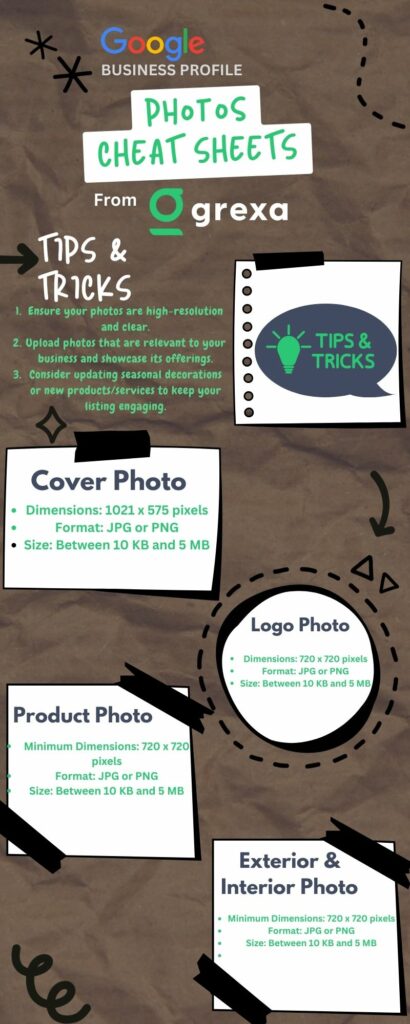
How to Remove or Delete Your Google Business Photos
Sometime when you have unlisted your products or services, change your work environment or for any other reasons you might think of removing or deleting your Google Business pictures. This can be easily done without any complications.
Here is a step-by-step guide to remove your Google My Business pictures:
- Sign in to your GMB account
- Click on the ‘Photos’ on the navigation bar
- Navigate to the photos under the ‘By Owner’ tab
- Select on the desired image you would like to delete
- Click the trash can icon in the upper-right corner of the photo. It should appear when you hover your mouse over the image.
Geotagging Photos: Importance and How to do it
Geotagging your Google My Business pictures can indeed offer several benefits, especially when it comes to ranking on local searches and engagement with viewers. Here’s a detailed overview of why geotagging is important and how you can do it:
Importance of Geotagging Google My Business Photos
Local SEO Boost
Geotagging helps Google understand the location relevance of your business. When users search for businesses near them, Google considers geotagged photos as more relevant, potentially boosting your business’s visibility in local search results.
Improved User Engagement
Photos with geotags can provide users with a better understanding of your business’s physical location and its surroundings. This can increase trust and engagement among potential customers.
Enhanced Google Maps Presence
Geotagged photos can enhance your presence on Google Maps. Users can see photos pinned to your exact location, making it easier for them to identify your business when navigating through maps.
Competitive Advantage
Many businesses overlook geotagging, so by utilizing it effectively, you can gain a competitive edge in local search results and attract more foot traffic.
How to Geotag Google My Business Photos
We have gone through various benefits of geotagging your Google Business pictures. But everything is for naught if you don’t apply it into your business. Geotagging is a process of embedding geographical metadata (latitude and longitude coordinates) into your photos.
Here are some tools and processes on how you can geotag photos for your Google My Business profile:
Use a Smartphone’s Camera App
Many smartphone cameras automatically geotag photos if location services (GPS) are enabled. Ensure location services are on before taking your photos.
Geotagging Software
If your photos are not geotagged by default, you can use software or apps that allow you to manually add geotags. Some popular options include:
- ExifTool: A command-line tool for adding, removing, and modifying metadata in your photos.
- GeoSetter: A Windows-based tool that allows batch geotagging of your photos.
- HoudahGeo: A Mac-based application for geotagging your photos with precise coordinates.
Upload to Google My Business
Once your photos are geotagged, upload them to your Google My Business profile.
- Log in to your GMB account.
- Navigate to the Photos section.
- Upload your geotagged photos, ensuring they showcase different aspects of your business (interior, exterior, products, etc.).
Verify Your Geotagging Accuracy
After uploading, verify that the geotags accurately reflect your business’s location. Sometimes, automatic geotagging can be slightly off, so it’s good practice to double-check.
Monitor Performance
After uploading geotagged photos, monitor how they perform in terms of engagement and visibility. This can help you gauge the effectiveness of geotagging for your local SEO efforts.
Additional Tips
Consistency
Ensure all photos you upload to GMB are geotagged for uniformity and to maximize local SEO benefits.
Privacy Considerations
Be mindful of any privacy concerns related to geotagging, especially if your business operates from a residential area or a sensitive location.
By geo tagging your photos on Google My Business, you can significantly enhance your local SEO efforts and improve user engagement by providing a more informative and trustworthy representation of your business’s physical presence.
Mastering the Art of Google My Business Photos
An understanding of the most effective photo types is required to truly harness the power of Google Business photos. According to a report by Google, businesses with photos receive 42% more requests for driving directions and 35% more clicks through to their websites than those without photos. But not all photos are created equal.
Expert tips for selecting, optimizing, and categorizing photos include:
1. Showcase your products or services in action, highlighting their unique features and benefits.
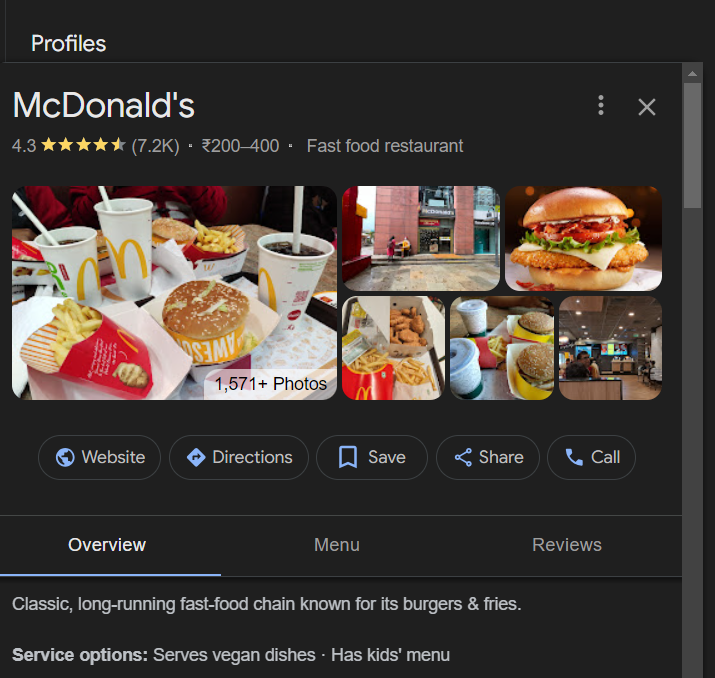
2. Capture the ambiance and atmosphere of your business to give potential customers a feel for what it’s like to visit in person.
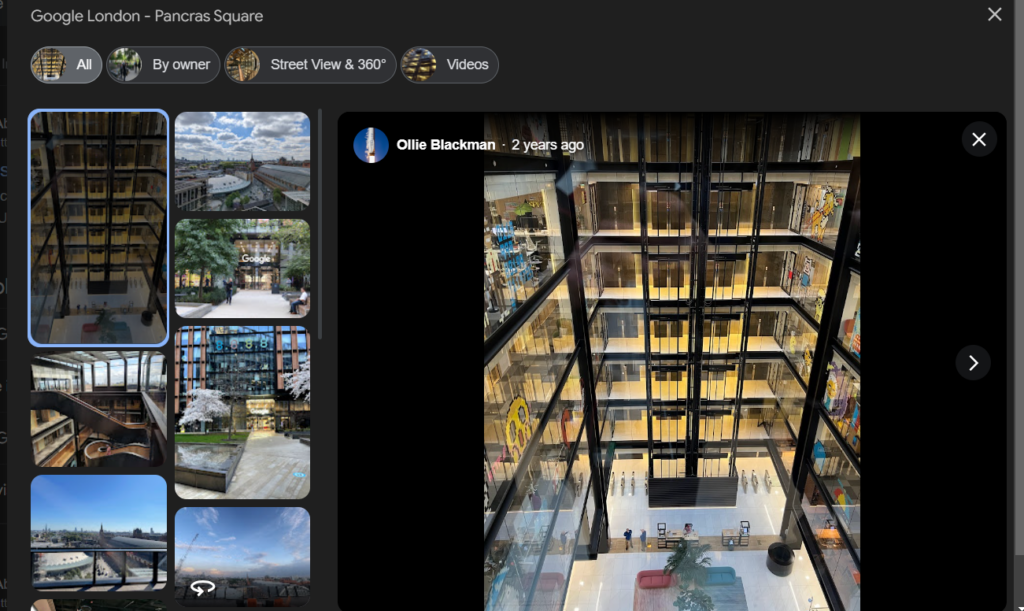
3. Use high-quality images with good lighting and composition, ensuring they meet the minimum dimensions specified by Google.
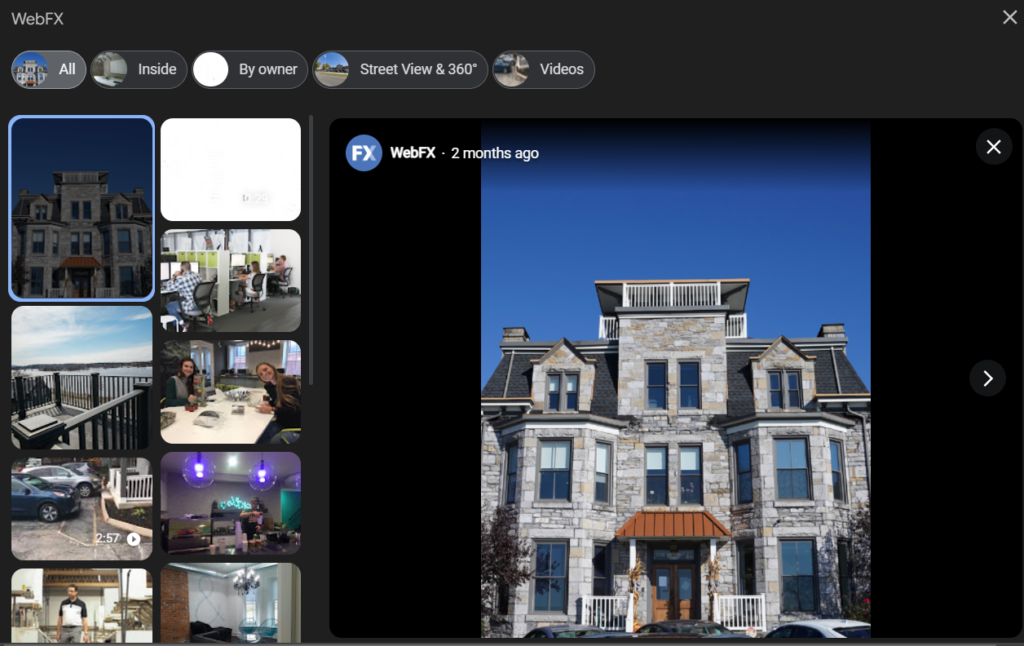
It’s also crucial to decode Google Business photo guidelines to ensure compliance and avoid common pitfalls. For example, photos should not contain text overlays, logos, or promotional content. By adhering to these guidelines, you’ll maintain a professional and trustworthy presence on Google My Business.
Local SEO tips for Your Google Business Pictures
Google Business Pictures can have a significant impact on your local SEO efforts and making your website more viewer-friendly. Selecting the correct Google My Business image size to geotagging and adding relevant keywords, everything plays a crucial role in enhancing your visibility.
Here are some tips to effectively manage and improve your GMB pictures:
Use High-Quality Images
- Resolution: Ensure your images are high-resolution (at least 720 pixels height by 720 pixels wide).
- Clarity: Clear, well-lit photos showcase your business effectively and engage with viewers efficiently.
Variety and Relevance
- Cover All Aspects: Include a variety of photos showcasing different aspects of your business—interior, exterior, products/services, team members, signage, etc.
- Seasonal Updates: Regularly update photos to reflect seasonal changes or promotions, keeping your listing fresh and engaging.
Optimize Image File Names
- Descriptive Names: Rename your image files to include relevant keywords and locations (e.g., “bakery-products-downtown.jpg”).
- Avoid Generic Names: Don’t use generic file names like “IMG001.jpg” as they provide no SEO value.
Geotag Your Photos
- Location Metadata: Ensure your photos are geotagged with accurate location information. As we have discussed the importance and step-by-step process above, this helps Google understand your business’s physical location better and can improve local search rankings.
Encourage User-Generated Content
- Customer Photos: Encourage satisfied customers to upload photos of your business to your GMB profile. User-generated content adds authenticity and credibility to your listing.
- Moderate Content: Monitor and moderate user-generated photos to ensure they align with your brand image and quality standards.
Utilize Google My Business Features
- 360-Degree Photos: If applicable, upload 360-degree photos to give potential customers a virtual tour of your business.
- Videos: Upload short videos (up to 30 seconds) that highlight your business’s unique features or services.
Regularly Update Your Gallery
- Fresh Content: Update your photo gallery regularly to keep your profile current and engaging.
- Highlight Events: Add photos from events, special promotions, or community involvement to showcase your business’s active participation.
Monitor and Respond to Reviews
- Engage with Customers: Respond to customer reviews promptly and professionally. Positive interactions can encourage more customers to visit and potentially share photos of their experiences.
Track Performance and Adjust
- Insights: Use the GMB Insights feature to track how users interact with your photos (views, clicks, etc.). Analyze this data to understand which types of photos are most effective and adjust your strategy accordingly.
Consistency Across Platforms
- Uniform Branding: Maintain consistency in branding and imagery across your GMB profile, website, and social media platforms. This reinforces your brand identity and improves recognition.
By implementing these local SEO tips for optimizing your Google My Business pictures, you can enhance your business’s online visibility, attract more local customers, and improve overall engagement with your GMB profile.
Unleashing the Potential of Your Google My Business Photo Gallery
A seamless photo organization and uploading on your device is the initial step for unleashing the potential of Google My Business Photo gallery.
But it’s not just about the technical aspects of photo management. Crafting captivating visual narratives that showcase your business’s unique value proposition is key to attracting your ideal customers. Use photos to highlight your business’s best features without restriction. It may be your stunning interior design, your friendly staff, or your innovative products.
Insider secrets to create a compelling visual narrative include:
- Tell a story with your photos, guiding potential customers through the experience of engaging with your business.
- Showcase your business’s personality and values through candid shots of your team and behind-the-scenes glimpses.
- Highlight customer interactions and experiences to build trust and credibility.
By implementing these techniques, you’ll create a Google My Business photo gallery that not only informs but also inspires and engages your target audience.
Advanced Google Business Photos Optimization Tactics for Local SEO Supremacy
To achieve local SEO supremacy, you need to go beyond the basics of photo optimization. Harnessing the power of geotagging as we have discussed earlier with a step-by-step process is one advanced tactic that can significantly boost your local search rankings.
Another advanced tactic is mastering the art of keyword-rich file names and descriptions. The strategic incorporation of relevant keywords into your photo metadata will increase the chances of your photos appearing in Google Image searches for those terms. However, it’s essential to avoid keyword stuffing and ensure your file names and descriptions accurately reflect the content of the photos.
Managing customer reviews and photo uploads is another powerful strategy for enhancing your business’s credibility and local SEO performance. According to a survey by BrightLocal, 91% of consumers trust online reviews as much as personal recommendations. By leveraging user-generated content, you not only provide social proof but also signal to Google that your business is active, engaged, and trustworthy.
Keeping Your Google My Business Photo Gallery Fresh and Engaging
To maintain a strong and effective Google My Business presence, it’s essential to keep your photo gallery fresh and engaging. Developing a content calendar for regular photo updates and seasonal promotions. This helps to keep a steady stream of new and relevant visual content.
The use of cutting-edge tools and techniques for effortless photo editing and arrangement can help you maintain a polished and professional look. It would help you avoid spending hours on manual adjustments. Platforms like Canva and Adobe Lightroom offer user-friendly interfaces and powerful features for creating stunning visual content.

A robust system for identifying andA robust system for identifying and removing outdated or off-brand photos is equally important. Regularly auditing your photo gallery ensures that every image accurately reflects your current offerings, branding, and aesthetic. One of the best practices include setting reminders to review your photos quarterly. Another way is establishing clear guidelines for constituting what is an outdated or off-brand photo.
Harnessing the Power of User-Generated Content for Unbeatable Social Proof
User-generated content (UGC) is a goldmine for businesses looking to build trust and credibility with potential customers. By encouraging your satisfied customers to share their photos and experiences, you tap into the power of authentic, unbiased social proof.
Proven tactics to encourage customers to share their photos and experiences include:
- Actively soliciting photos and reviews from happy customers through post-purchase emails or SMS messages.
- Running social media contests that incentivize customers to share their photos and tag your business.
- Showcasing the best user-generated photos on your website or social media profiles to inspire others to contribute.
In maximizing the impact of user-generated content, strategic reposting and showcasing are key activities.
Overcoming Google Business Photos Challenges Like a Pro
Even the most seasoned Google My Business pros encounter photo challenges from time to time. Whether it’s grappling with upload errors, combating inappropriate or spam photos, or navigating Google’s guidelines, having a toolkit of proven troubleshooting techniques is essential.
For example, if you encounter photo upload errors or limitations, try resizing your Google My Business image size or using a different browser. If you suspect that a competitor or fake account is posting inappropriate photos on your profile, follow Google’s steps for reporting and removing the offending content.
To stay ahead of potential issues, familiarize yourself with Google’s photo guidelines and best practices. Regularly monitoring your photo gallery for any red flags or anomalies can help you catch and address problems early before they escalate.
Measuring and Optimizing Your Google My Business Photo Performance
To continually refine and optimize your Google My Business photo strategy, it’s crucial to measure and analyze your photo performance. Unlocking the secrets of photo view and engagement metrics allows you to make data-driven decisions about which types of photos resonate best with your audience.
Conducting in-depth analysis of the correlation between photo optimization and local search rankings can yield valuable insights into the impact of your visual content on your overall local SEO performance. Tools like Google My Business Insights provide robust data on how customers interact with your photos and how those interactions influence key metrics like search views and direction requests.
By implementing a continuous improvement framework, you can systematically test, measure, and refine your photo strategy based on performance insights. This iterative approach ensures that your Google Business pictures remain a powerful driver of local SEO success and customer engagement.
Conclusion
As we’ve seen, Google My Business photos play a vital role in any comprehensive local SEO strategy. The consistent publishing of high-quality, compelling visual content can elevate your online presence and attract more customers. It also establishes a strong competitive advantage for your business in your local market.
The tactics and techniques outlined in this guide represent the cutting edge of Google My Business photo optimization for 2024 and beyond. Embrace the power of visual storytelling, leverage user-generated content, and stay ahead of emerging trends and technologies. You’ll be well-positioned to dominate your local search landscape and achieve long-term success.
So what are you waiting for? Start implementing these advanced Google Business pictures tactics today and watch your local SEO performance soar to new heights!
Bonus: Cutting-Edge Google Business Photos Trends and Predictions for 2024 and Beyond
As we look to the future of Google My Business photos, several exciting trends and innovations are on the horizon. From the rise of immersive 360-degree virtual tours to the integration of augmented reality experiences, the possibilities for creating engaging, interactive visual content are endless.
To stay at the forefront of these cutting-edge developments, savvy local businesses will need to keep a pulse on emerging technologies and customer preferences. This may involve investing in advanced photo editing and production tools or partnering with specialized agencies to create truly jaw-dropping visual experiences.
At the same time, the fundamentals of Google My Business image size optimization – including strategic categorization, keyword optimization, and user-generated content – will remain as important as ever. By combining tried-and-true tactics with a forward-thinking, innovative mindset, local businesses can create a Google My Business photo strategy that is both effective and future-proof.
What types of photos should I include in my Google My Business profile?
Your Google My Business profile should feature a diverse range of high-quality photos that showcase your business’s best features. This includes interior and exterior photos, product photos, team photos, and photos of your business in action. Aim to provide a comprehensive visual representation of your business to give potential customers a clear idea of what to expect when they visit.
How can I optimize my Google My Business photos for local SEO?
To optimize your Google My Business photos for local SEO, ensure that your images meet Google’s specifications for dimensions, format, and size. Incorporate relevant keywords in your photo file names and descriptions, and consider using geotagging to embed location data. Encourage customers to upload their photos and reviews to your profile, as user-generated content can significantly boost your local SEO performance.
What are some effective ways to encourage customers to upload photos and reviews?
To encourage customers to upload photos and reviews, start by actively soliciting feedback from satisfied customers through post-purchase emails or SMS messages. Run social media contests that incentivize customers to share their photos and tag your business. Showcase the best user-generated content on your website and social media profiles to inspire others to contribute. Make it easy for customers to leave reviews by providing direct links to your Google My Business profile.
How often should I update my Google My Business photo gallery?
To keep your Google My Business photo gallery fresh and engaging, aim to update your photos regularly. Develop a content calendar that includes seasonal updates, promotions, and new product or service launches. As a general rule, consider adding new photos at least once a month to maintain an active presence on your profile. However, the optimal frequency may vary depending on your industry and business goals.
What should I do if someone posts inappropriate or spam photos on my Google My Business profile?
If you discover inappropriate or spam photos on your Google My Business profile, take action immediately to protect your online reputation. Flag the offending photos and report them to Google for removal. To prevent future occurrences, regularly monitor your photo gallery for any suspicious activity and promptly address any issues that arise. Consider implementing a proactive moderation strategy to catch inappropriate content before it goes live on your profile.
How to change photos on Google Business?
We have provided a step-by-step guide on how to change, add and delete your desired type of Google Business photos. However, here is a concise and crisp guide:
Sign in: Go to Google My Business and sign in with your account.
Select your business: Choose the business profile you want to manage.
Go to Photos: Click on “Photos” in the left-hand menu.
Choose a photo category: Select the type of photo you want to update (e.g., Profile, Cover, Interior, Exterior).
Upload or edit photos: Upload new photos or edit existing ones by clicking on them.
Save changes: Make sure to save your changes after uploading or editing



