Table of Contents
At some point in time as a business owner, you might have to shut down Your business for a while. This could be because of renovations, seasonal closures, or unforeseen events. You must update your Google My Business Profile to reflect this. This guide will guide you through the steps to mark your business as “Google My Business Profile Temporarily Closed.” We’ll also discuss the impact on your listing’s visibility and SEO. And, we’ll provide solutions to remove the label when you’re ready to reopen.
Step-by-Step Guide: How to Mark Your Business as “Google My Business Profile Temporarily Closed”
If you need to mark your business as “Google My Business Profile Temporarily Closed,” follow these simple steps:
- Sign in to your Google My Business Profile account.
- Select the location you want to mark as “Google My Business Profile Temporarily Closed.”
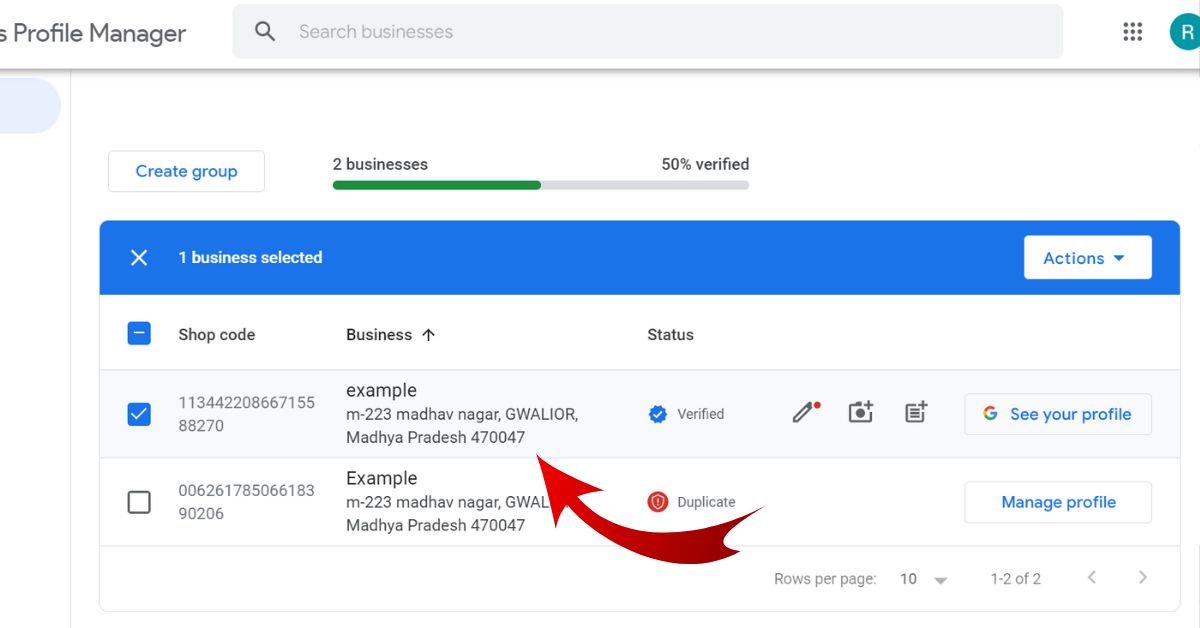
- Click on the “Edit profile” tab.
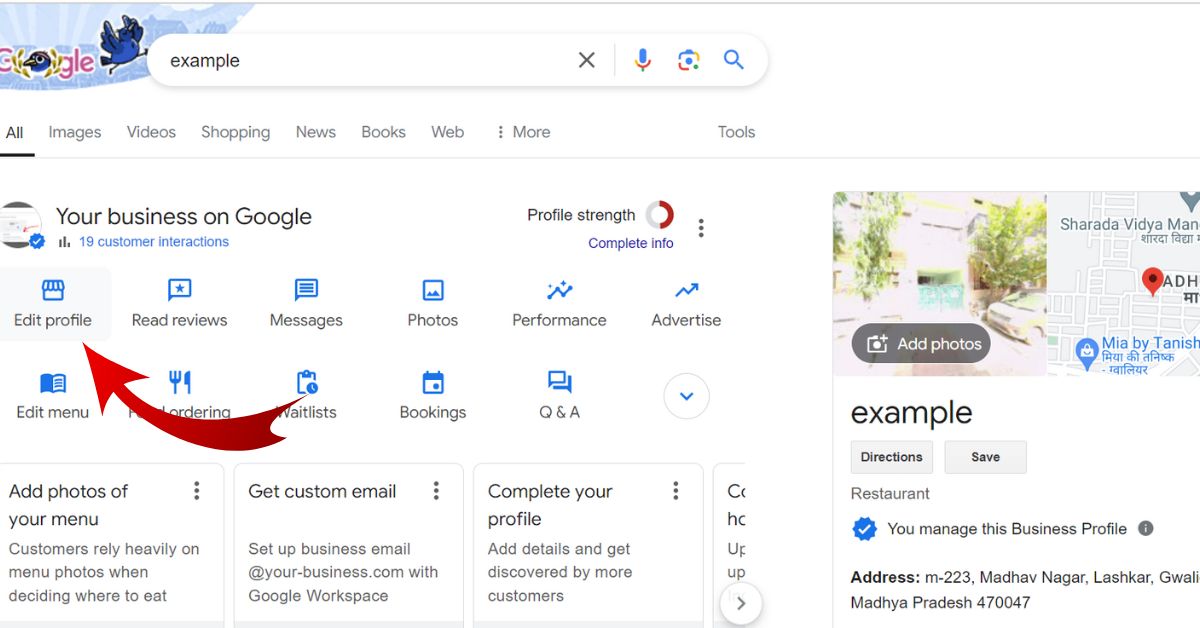
- Under the “Opening hours” section, click the “Temporarily closed” button.
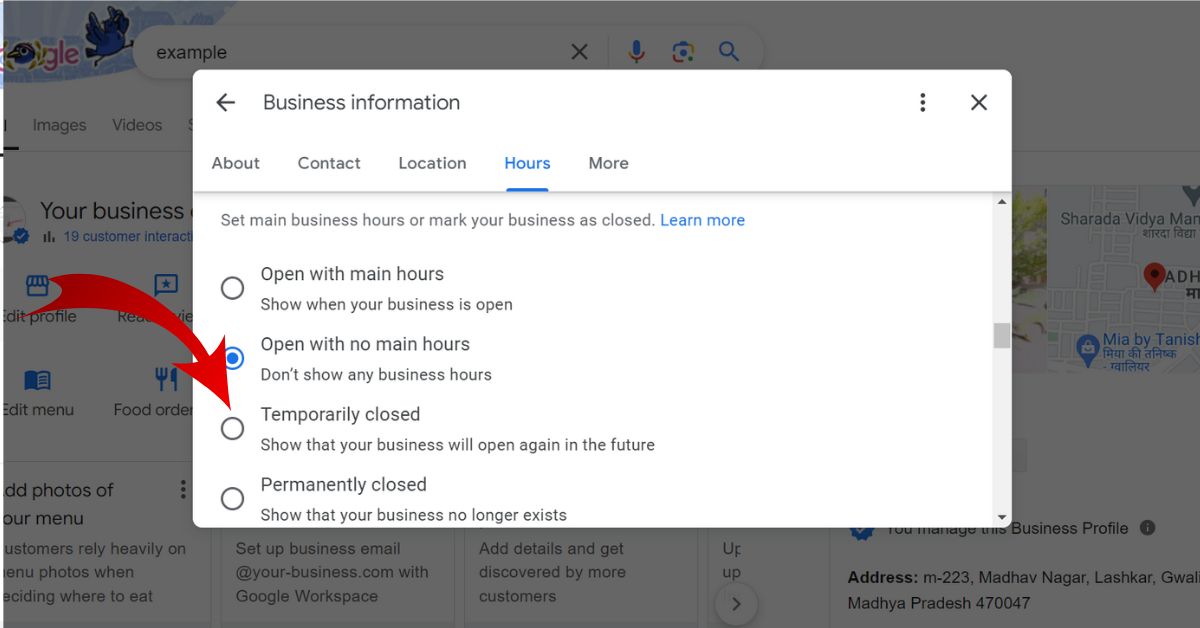
- Confirm your action by clicking “Save.”
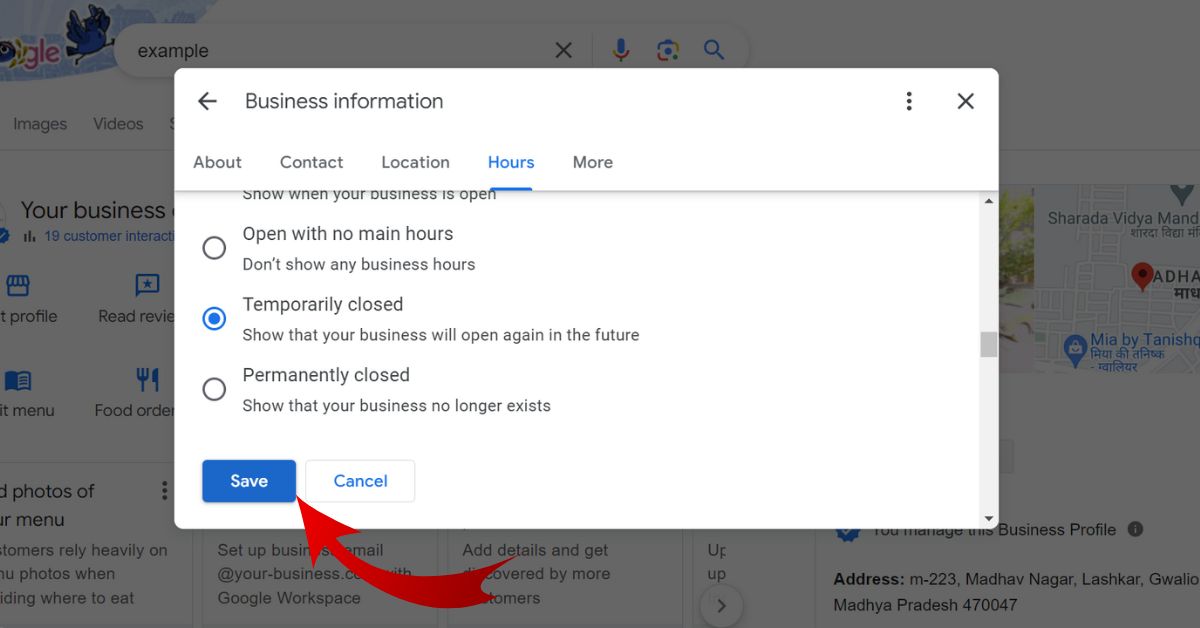
Your business will now be marked as “Google My Business Profile Temporarily Closed”. This will inform potential customers that you’re not currently open for business.
Visibility and Impact of “Google My Business Profile Temporarily Closed” Status on Your Listing
When you mark your business as “Google My Business Profile Temporarily Closed,” potential customers will see a prominent label on your listing indicating that you’re not currently open. This information is displayed in Google Search and Google Maps results.
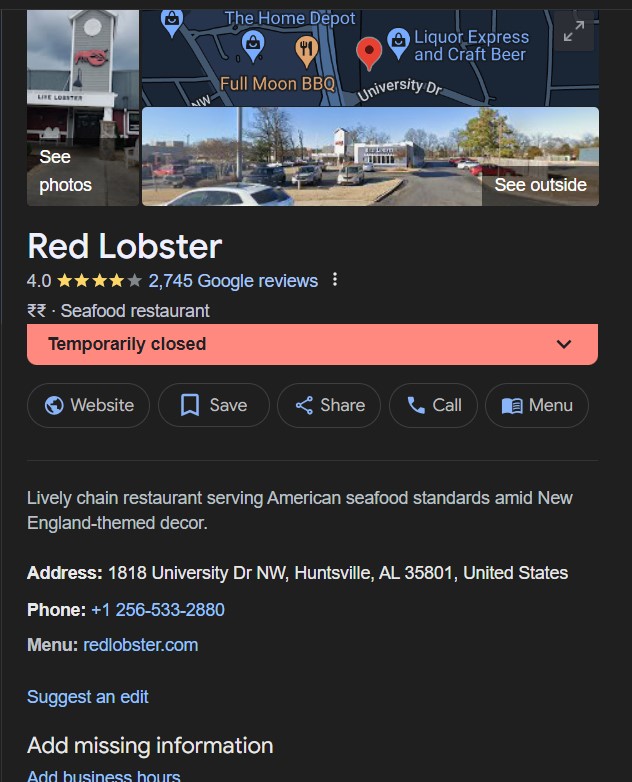
Although it will have less visibility as compared to open businesses. Google may also display your business lower in the search results during this time.
Marking your business as “Google My Business Profile Temporarily Closed” does not remove your listing from Google. It ensures that your business information, photos, and reviews will still be visible to users. So your online presence remains intact while you’re closed.
Distinguishing Between “Google My Business Profile Temporarily Closed” and Exceptional Opening Hours: Which One to Use?
You might wonder whether it’s better to mark your business as temporarily closed or update you hours reflect exceptional circumstances. Here’s a general rule of thumb:
- If your business will be closed for an extended period (e.g., several weeks or months), it’s best to mark it as “Google My Business Profile Temporarily Closed.”
- If you’re closing for a few days, or have reduced hours due to holidays or events, it may be better to update your opening hours.
You can set special opening hours by going to the “Info” tab in your Google My Business Profile. Then, click on the “Special hours” section. This lets you set hours for holidays or events. It avoids marking your business “Google My Business Profile Temporarily Closed.””rking your business as “Google My Business Profile Temporarily Closed.”
Resolving the Issue: How to Remove “Google My Business Profile Temporarily Closed” Label from Your Listing
When you’re ready to reopen your business, it’s essential to remove the “Google My Business Profile Temporarily Closed” label from your listing. Here’s how:
- Sign in to your Google My Business Profile account.
- Select the location you want to reopen.
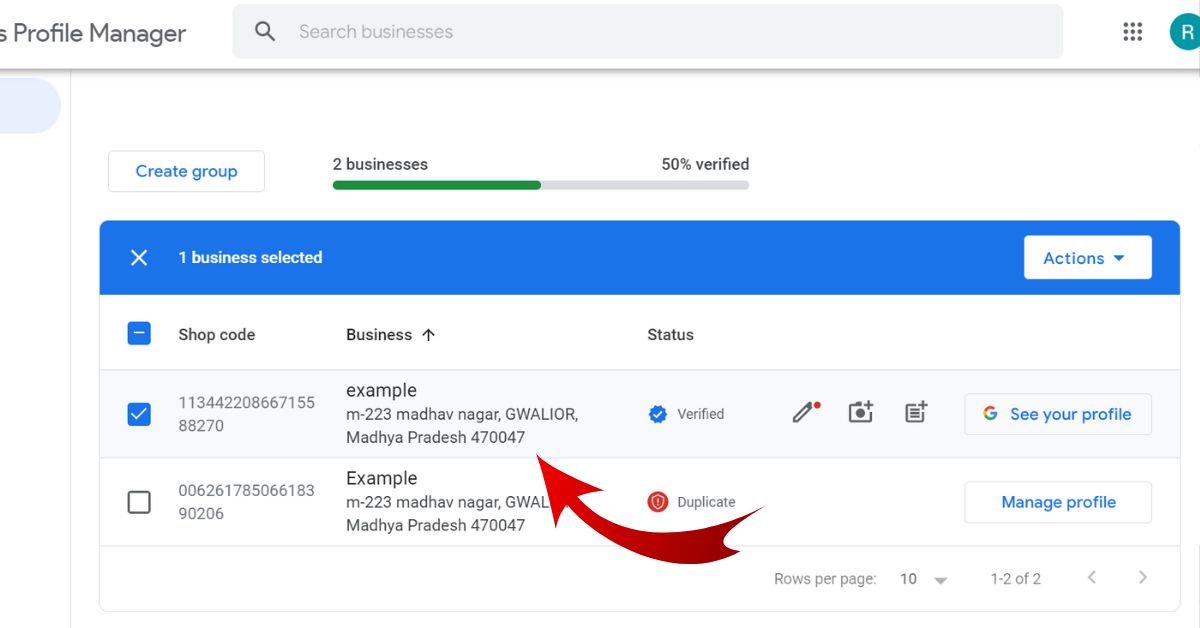
- Click on the “Edit profile” tab.
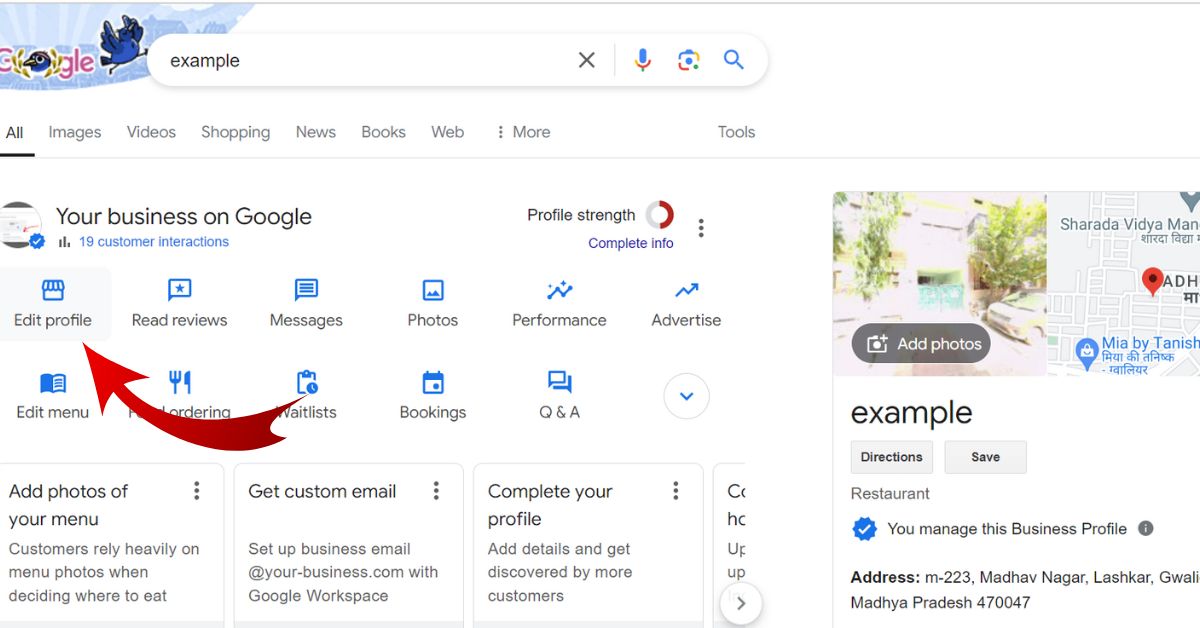
- Under the “Opening hours” section, click the “Open with main hours” button.
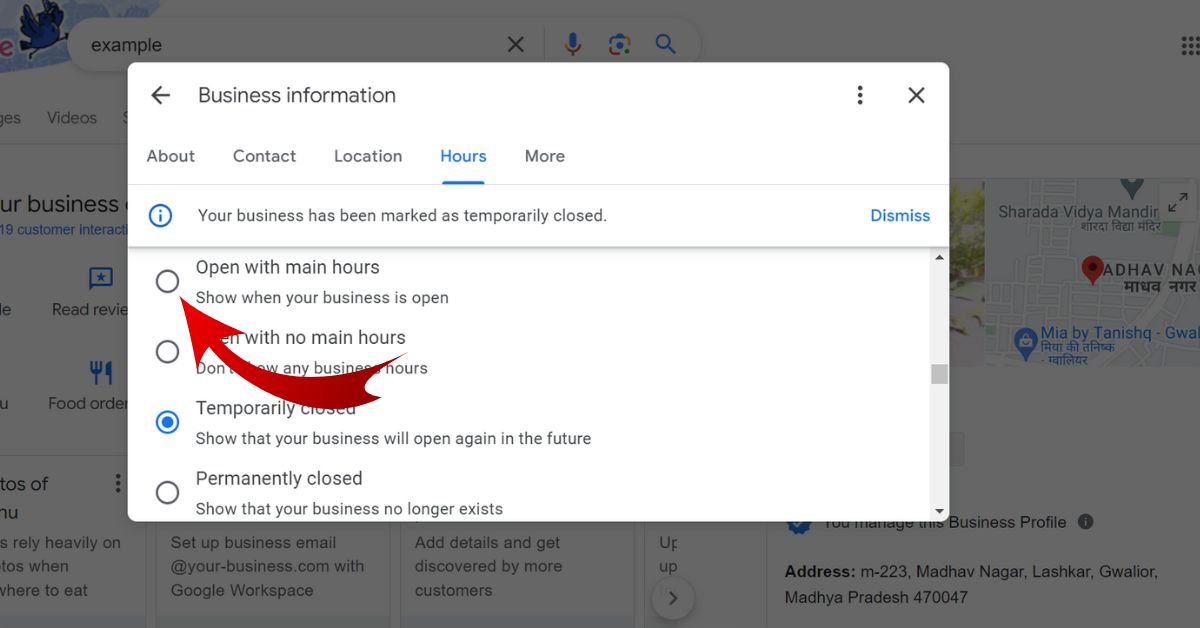
- Confirm your action by clicking “Save.”
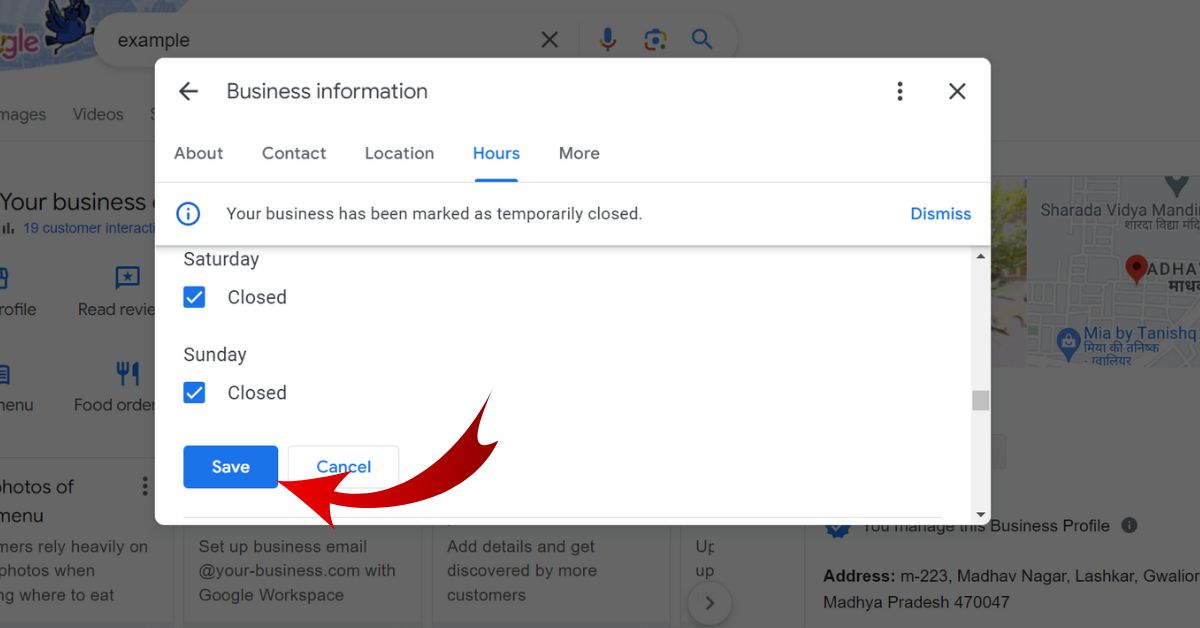
Your business will now be marked as open on Google, and the “Google My Business Profile Temporarily Closed” label will be removed from your listing.
The Proper Way to Handle “Google My Business Profile Temporarily Closed” Status
To ensure a smooth temporary closure and reopening process on Google My Business Profile, follow these best practices:
- Communicate with your customers: Before marking your business as “Google My Business Profile Temporarily Closed,” inform your customers through your website, social media channels, and email newsletters. Provide information about the closure, expected reopening date, and alternative contact methods if necessary.
- Update your business hours: In addition to marking your business as “Google My Business Profile Temporarily Closed,” update your regular business hours to reflect the closure. This helps avoid confusion and potential negative reviews from customers who may attempt to visit your business during the closure.
- Monitor your listing: Regularly check your Google My Business Profile listing during the temporary closure to ensure the information remains accurate and respond to any customer inquiries or reviews.
- Plan ahead for reopening: Before removing the “Google My Business Profile Temporarily Closed” label, ensure your business is fully prepared to reopen. Update your hours, contact information, and any other relevant details on your Google My Business Profile listing.
By following these best practices, you can effectively manage your Google My Business Profile listing during a temporary closure and ensure a smooth transition when reopening.
SEO Implications: How “Google My Business Profile Temporarily Closed” Status Affects Your Listing’s Ranking
When you mark your business as “Google My Business Profile Temporarily Closed,” iWhen you mark your business as “Google My Business Profile Temporarily Closed,” it can impact your listing’s search ranking. Google may prioritize open businesses over those marked as “Google My Business Profile Temporarily Closed” in local search results as they are more likely to meet the immediate needs of searchers.
Closing your business listing doesn’t make it vanish from searches. Google knows temporary closures happen and that businesses often reopen. Just keep your listing accurate and inform customers of the closure. This action can reduce the impact on your search ranking. It also helps ensure a smoother recovery when you reopen.
To further mitigate the SEO impact of a temporary closure, consider the following tips:
- Keep your listing up-to-date: Regularly update your Google My Business Profile listing with relevant information, such as the expected reopening date or alternative contact methods.
- Engage with your customers: Respond to customer inquiries and reviews during the closure to maintain a positive online presence. It shows that you value your customers’ feedback and active to resolve their queries.
- Publish content on your website: Continue to create and publish valuable content on your website during the temporary closure. This can help maintain your website’s search ranking and keep your audience engaged until you reopen. For more tips on optimizing your website for search engines, check out this SEO guide from Backlinko.
You should follow these tips. They will help you manage your Google My Business Profile listing during a temporary closure. It may minimize the harm to your ranking. It will ensure success when you reopen.
Important Note: “Google My Business Profile Temporarily Closed” Status Does Not Automatically Sync with Your Google Ads Campaigns
When running Google Ads for your business, remember that marking your business “Temporarily Closed” does not pause or change your ads. You’ll need to manage your Google Ads campaigns separately. This is to ensure you’re not wasting ad spend during the closure.
To pause or adjust your Google Ads campaigns during a temporary closure, follow these steps:
- Sign in to your Google Ads account.
- Navigate to the “Campaigns” tab.
- Select the campaign you want to pause or adjust.
- Click on the “Edit” dropdown menu and select “Pause” to pause the campaign, or adjust the campaign settings as needed.
Remember to unpause or change your campaigns. Do this when you remove the “Google My Business Profile Temporarily Closed” label from your listing.listing.
Can Customers Still Leave Reviews When Your Business Is Marked as Google My Business Profile Temporarily Closed?
Yes, customers can still leave reviews on your Google My Business Profile. Even when it’s marked as “Google My Business Profile Temporarily Closed.” It is key to watch and respond to these reviews during the closure. This may help to maintain a positive online reputation and show your value your customer’s feedback.
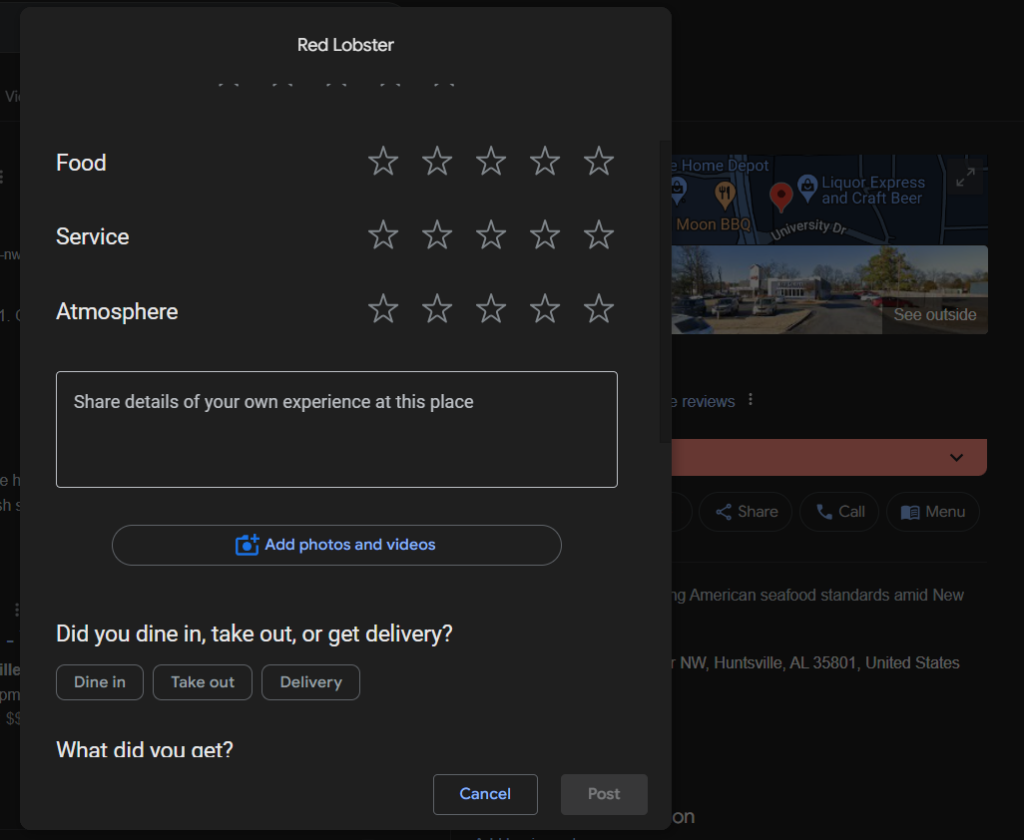
If you receive reviews related to the temporary closure, respond professionally and empathetically. You need to address any concerns or questions consumers may have to avoid them being ignored. This can help you avoid damaging your reputation. It shows your commitment to customers.
Dealing with a More Severe Issue: Why Does Google Say My Business Is Permanently Closed?
In some cases, Google may mark your business as permanently closed without your input.
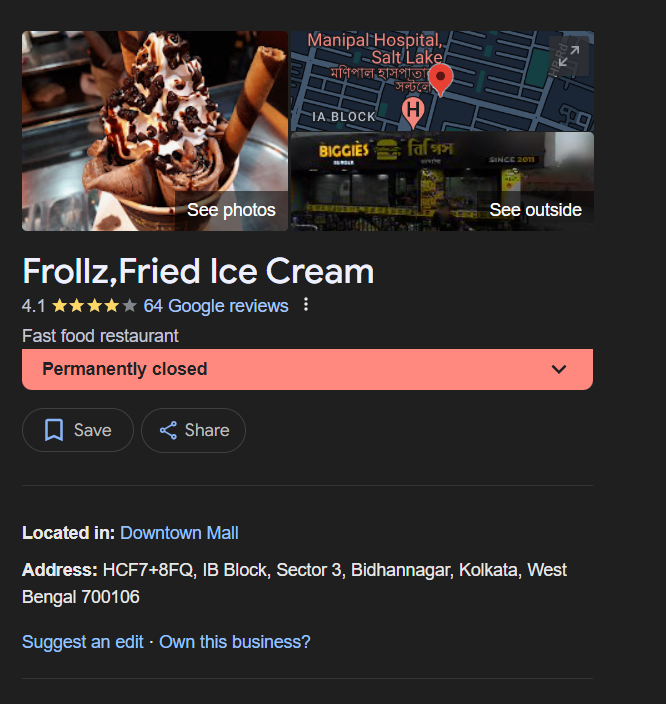
Marked being permanently closed can happen for several reasons, such as:
- User reports: If enough users report your business as closed, Google may change your listing’s status to permanently closed.
- Inconsistent information: If Google finds conflicting information about your business’s operational status across various online platforms, it may mark your listing as permanently closed.
- Lack of activity: If your Google My Business Profile listing remains inactive for an extended period, Google may consider your business closed and update your listing accordingly.
If you find that your business has been incorrectly marked as permanently closed, you can follow these steps to request a correction:
- Sign in to your Google My Business Profile account.
- Select the location that has been marked as permanently closed.
- Click on the “Info” tab in the left-hand menu.
- Under the “Close this business on Google” section, click the “Reopen” button.
- Provide additional information to support your request, such as proof that your business is still operating.
- Submit your request and wait for Google to review and process it.
In most cases, Google will update your listing’s status. They do this once they verify that your business is still open. However, it’s crucial to check your Google My Business Profile listing often. You must also manage your online presence to avoid such issues.
Proactively Manage Your Google My Business Profile Listing with Grexa to Avoid Closure-Related Issues
Managing your Google My Business Profile listing takes time. Navigating temporary closures can be complex. Grexa is an all-in-one platform. It helps businesses streamline their online reputation management. This includes monitoring and improving their Google My Business listings.
With Grexa, you can:
- Easily update your business hours and mark your listing as “Google My Business Profile Temporarily Closed” when needed
- Monitor your listing’s status and receive alerts for any changes or issues
- Respond to customer reviews and maintain a positive online reputation
- Gain valuable insights into your listing’s performance and visibility
- Sync your listing information across multiple online platforms
You can use Grexa’s power and expertise. It helps you manage your Google My Business Profile. You can minimize the impact of closures and keep a strong online presence for your business.
Sign up for Grexa today and take control of your online reputation!
In conclusion, you must manage your Google My Business Profile listing well. This is vital during a temporary closure. This maintains your online visibility. It minimizes the impact on your search ranking. And it ensures a smooth reopening. Follow the steps and best practices in this guide. You can navigate the “Google My Business Profile Temporarily Closed” process well. They will help you keep your customers informed. Powerful tools like Grexa can help you streamline your online reputation management. They let you focus on what matters most: running your business.
Can I mark my business as “Google My Business Profile Temporarily Closed” without affecting my search ranking?
Marking your business “Google My Business Profile Temporarily Closed” might hurt your search ranking. However, this impact is temporary. By managing your listing well and following best practices during the closure. You can reduce the effect on your ranking. This approach will also make reopening smoother.
How long can I keep my business marked as “Google My Business Profile Temporarily Closed”?
You can keep your business marked as “Google My Business Profile Temporarily Closed” for as long as you need. Yet, if the closure lasts for weeks or months, it’s wise to update your listing. Add the expected reopening date and any other relevant details.
Will marking my business as “Google My Business Profile Temporarily Closed” automatically pause my Google Ads campaigns?
No, marking your business as “Google My Business Profile Temporarily Closed” does not automatically pause or adjust your Google Ads campaigns. You’ll need to manage your Google Ads campaigns separately to ensure you’re not wasting ad spend during the closure.
Can customers still leave reviews on my Google My Business Profile listing when it’s marked as “Google My Business Profile Temporarily Closed”?
Yes, customers can still leave reviews on your listing even when it’s marked as “Google My Business Profile Temporarily Closed.” You must watch and answer these reviews during the closure. This is key to keep a good online reputation and address any concerns or questions.



