Table of Contents
As a business owner or marketer, you may have come across the term “Google Place ID” and wondered what it is and why it matters. Google Place ID is a unique identifier assigned to every location listed on Google Maps, and it plays a crucial role in managing your online presence.
In this comprehensive guide, we’ll explore the importance of Google Place ID and show you four simple methods to find it for any location using a Google Place ID Finder in 2024.
What is Google Place ID and Why is it Important?
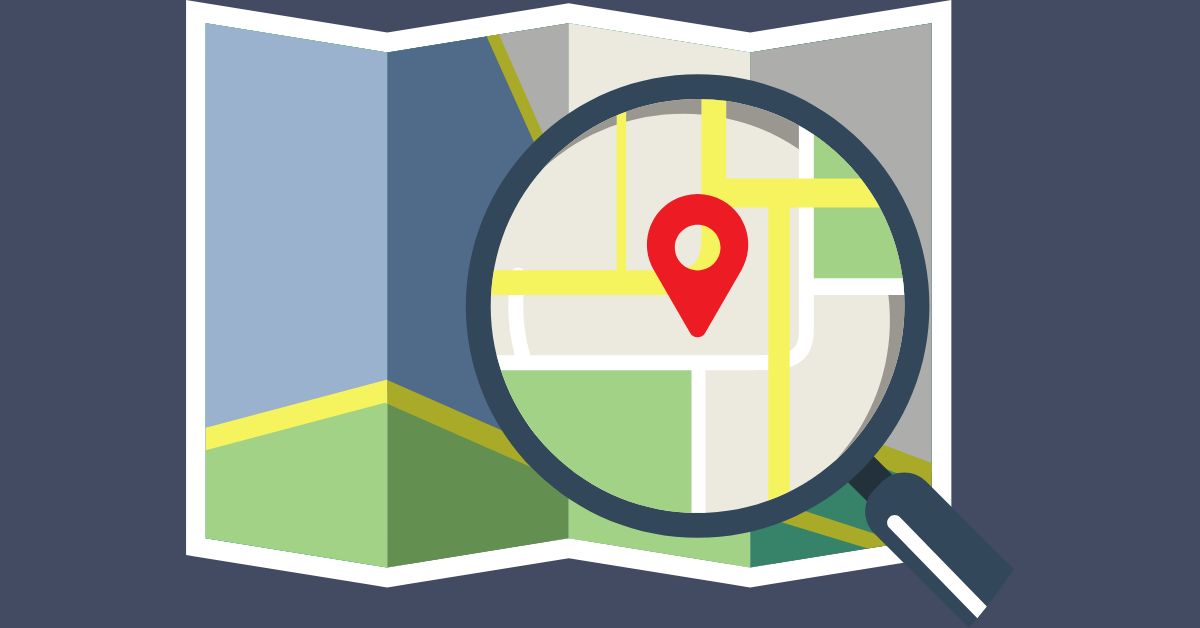
Google Place ID is a unique combination of characters that Google uses to identify a specific location on Google Maps. It’s like a digital fingerprint for your business, ensuring that Google can accurately display your location, reviews, and other relevant information to potential customers.
Here are a few reasons why Google Place ID is essential:
- Accurate location management: Google Place ID helps Google differentiate between locations with similar names or addresses, ensuring that your business information is accurately displayed.
- Review management: You need your Google Place ID to respond to reviews, report fake reviews, or track your review progress using third-party tools like a Google Place ID Finder.
- Google Business Profile optimization: Knowing your Google Place ID allows you to easily manage and optimize your Google Business Profile (formerly known as Google My Business).
- Integration with other platforms: Many third-party tools and platforms, such as a Google Place ID Finder, require your Google Place ID to sync your location data or provide insights about your online presence.
Now that you understand the importance of Google Place ID let’s dive into the four easy methods to find it using a Google Place ID Finder.
Method #1: Using the Google Review Link Generator as a Google Place ID Finder
One of the simplest ways to find your Google Place ID is by using the Google Review Link Generator as a Google Place ID Finder. This free tool allows you to quickly generate a review link for your Google Business Profile, which contains your Google Place ID.
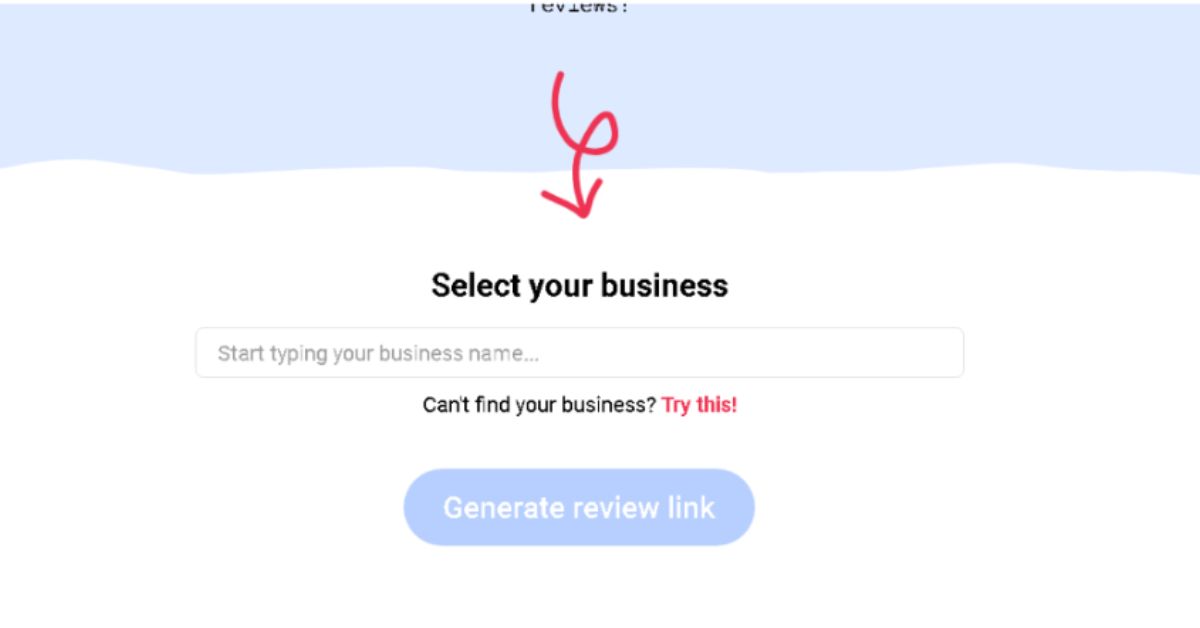
You can access the Google Review Link Generator tool to easily find your Google Place ID and create review links for your business.
Here’s how to use this Google Place ID Finder:
- Visit the Google Review Link Generator page.
- Enter your business name and location in the search bar and click “Search.”
- Select your business from the list of results.
- Your Google Place ID will be displayed in the generated review link, following the “place=” parameter.
Example: If your review link is https://search.google.com/local/writereview?placeid=ChIJN1t_tDeuEmsRUsoyG83frY4, your Google Place ID is ChIJN1t_tDeuEmsRUsoyG83frY4.
Method #2: Finding Google Place ID with a Chrome Plugin as a Google Place ID Finder
Another quick way to find your Google Place ID is by using a Chrome plugin called “Place ID Finder.” This plugin serves as a Google Place ID Finder, allowing you to easily copy your Google Place ID directly from your Google Business Profile on Google Maps. Here’s how to use this Google Place ID Finder:
- Install the Place ID Finder plugin from the Chrome Web Store.
- Open Google Maps and search for your business.
- Click on your business name to open your Google Business Profile.
- Click on the Place ID Finder plugin icon in your Chrome browser toolbar.
- Your Google Place ID will be displayed in a popup window, and you can easily copy it to your clipboard.
Method #3: Inspecting the “Write a Review” Button to Uncover Google Place ID
If you’re comfortable with inspecting HTML code, you can find your Google Place ID by examining the “Write a Review” button on your Google Business Profile. This method can serve as a manual Google Place ID Finder. Here’s how:
- Open Google Maps and search for your business.
- Click on your business name to open your Google Business Profile.
- Right-click on the “Write a Review” button and select “Inspect” (or “Inspect Element” depending on your browser).
- In the HTML code, look for the
data-pidattribute. The value assigned to this attribute is your Google Place ID.
Example: If the code snippet is <button class="widget-pane-link" jsaction="pane.reviewDialog" data-pid="ChIJN1t_tDeuEmsRUsoyG83frY4">Write a review</button>, your Google Place ID is ChIJN1t_tDeuEmsRUsoyG83frY4.
Method #4: Utilizing a Dedicated Google Place ID Finder Tool
Several third-party tools are specifically designed to help you find your Google Place ID quickly and easily. One such tool is the Google Place ID Finder by Local Ranking. Here’s how to use it:
- Visit the Google Place ID Finder page.
- Enter your business name and location in the search bar and click “Find Place ID.”
- Select your business from the list of results.
- Your Google Place ID will be displayed, along with other relevant information about your Google Business Profile.
Bonus Method: Extracting Google Place ID from the Google Maps URL
In some cases, you may be able to find your Google Place ID directly from the URL when viewing your Google Business Profile on Google Maps. This method can work as a quick Google Place ID Finder. Here’s how to check:
- Open Google Maps and search for your business.
- Click on your business name to open your Google Business Profile.
- Look at the URL in your browser’s address bar. If your Google Place ID is included, it will follow the
!1sparameter.
Example: If the URL is https://www.google.com/maps/place/Google/@37.4219999,-122.0840575,15z/data=!4m5!3m4!1s0x808fba02425dad8f:0x6c296c66619367e0!8m2!3d37.4219999!4d-122.0840575, your Google Place ID is 0x808fba02425dad8f:0x6c296c66619367e0.
Common Issues and Troubleshooting When Using a Google Place ID Finder
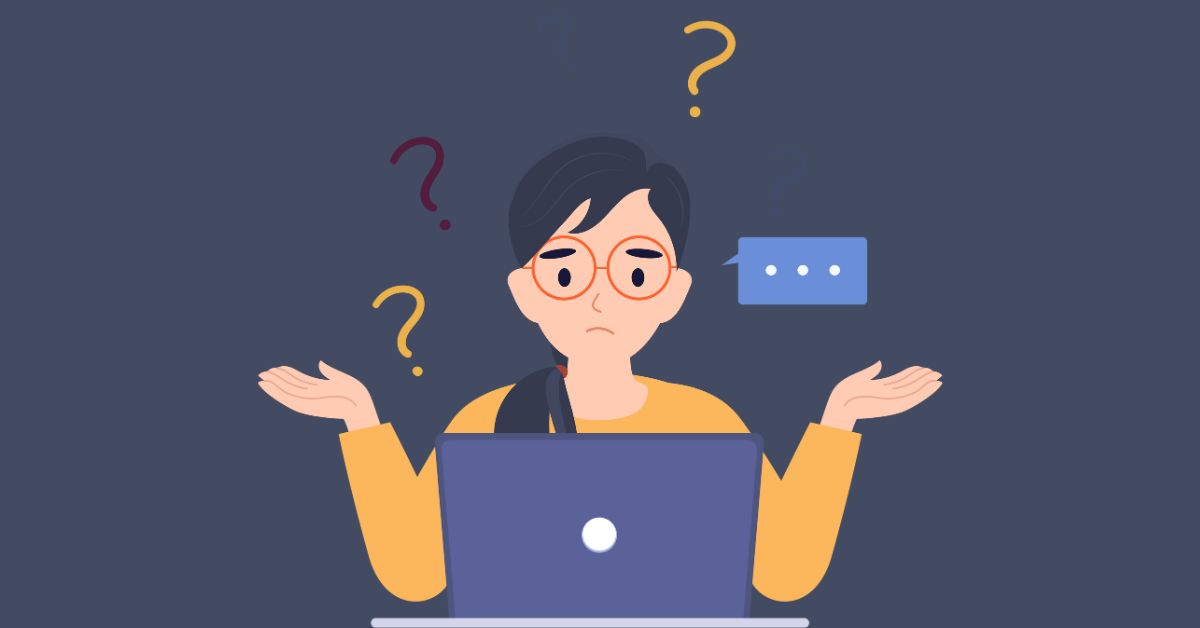
While the methods outlined above work well in most cases, you may sometimes encounter issues when trying to find your Google Place ID using a Google Place ID Finder. Here are a few common problems and how to solve them:
- Your business doesn’t appear in search results: Ensure that your business is verified on Google and that your business name and location are accurate. If your business is new, it may take some time for it to appear in search results.
- The “Write a Review” button is missing: If you don’t see the “Write a Review” button on your Google Business Profile, it may be due to a temporary glitch or because your business is not verified. Try refreshing the page or checking back later.
- The Google Place ID is not included in the URL: Not all Google Business Profiles will have the Google Place ID included in the URL. If this is the case, try using one of the other methods outlined in this article or a dedicated Google Place ID Finder.
If you’re still having trouble finding your Google Place ID, consider reaching out to Google My Business support for assistance.
How Grexa Simplifies the Process of Finding and Managing Google Place IDs
Managing your Google Business Profile and tracking your online reviews can be time-consuming, especially if you have multiple locations. Grexa is an all-in-one platform that simplifies the process of finding and managing your Google Place IDs, as well as monitoring and responding to reviews across various platforms.
With Grexa, you can:
- Easily find and store Google Place IDs for all your locations, eliminating the need for a separate Google Place ID Finder
- Monitor and respond to reviews from Google and other platforms in one place
- Track your review progress and sentiment over time
- Generate detailed reports to gain insights and make data-driven decisions
- Improve your search engine rankings and online visibility
Sign up for Grexa today and streamline your online reputation management process!
Key Takeaways and Best Practices for Using a Google Place ID Finder in 2024
- Google Place ID is a unique identifier for every location listed on Google Maps
- Knowing your Google Place ID is essential for managing your Google Business Profile and online reviews
- There are four easy methods to find your Google Place ID using a Google Place ID Finder: using the Google Review Link Generator, a Chrome plugin, inspecting the “Write a Review” button, or using a dedicated Google Place ID finder tool
- Extracting Google Place ID from the Google Maps URL is a bonus method that may work in some cases
- Common issues when using a Google Place ID Finder include missing search results, a missing “Write a Review” button, or the Place ID not being included in the URL
- Grexa simplifies the process of finding and managing Google Place IDs, along with monitoring and responding to online reviews
By following the methods and best practices outlined in this guide, you’ll be able to easily find your Google Place ID using a Google Place ID Finder and take control of your online presence in 2024.
Is Google Place ID the same as Google Maps API Key?
No, Google Place ID and Google Maps API Key are two different things. Google Place ID is a unique identifier for a specific location, while Google Maps API Key is used to authenticate and access Google Maps services.
Can Google Place ID change?
In most cases, Google Place ID remains constant. However, there have been rare instances where Google has changed Place IDs for certain locations. It’s a good practice to periodically check your Google Place ID to ensure it hasn’t changed.
Do I need a Google Place ID for every location of my business?
Yes, if your business has multiple locations, each one will have its own unique Google Place ID. You’ll need to find the Google Place ID for each location separately.
Can I use Google Place ID for locations that aren’t my business?
Yes, you can find the Google Place ID for any location listed on Google Maps, not just your own business. This can be useful for research, competitor analysis, or creating location-based content.



