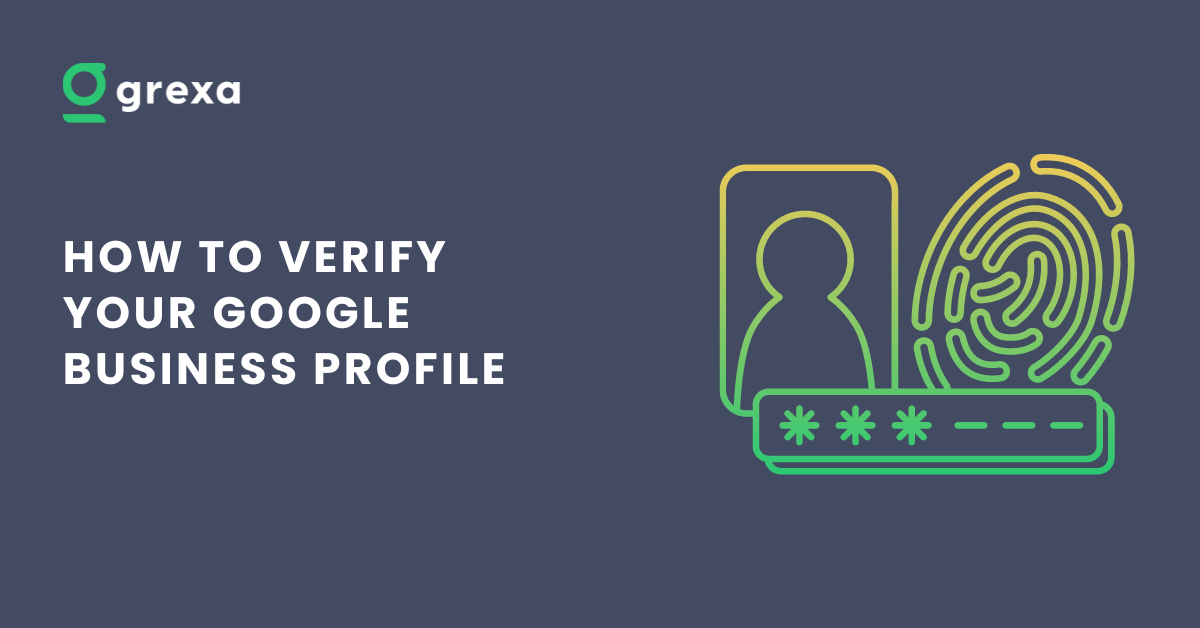Table of Contents
Google My Business profile is trusted and used by millions of people for discovering businesses and stores. Google also, to maintain its authority and trustability, have a mandatory criteria for verifying your business. Unverified GBPs are treated as scams and rank relatively low in the search ranking. Having an unverified business profile can majorly degrade your local SEO ranking factors. You can also try our free GBP local SEO report that gives a detailed analysis of your website, competitor insights and many more!
In this comprehensive guide, we’ll walk you through the process of Google My Business verification step-by-step, and explain why it’s so important. We will also share some tips for maintaining your verified Google Business status. Let’s not waste any more second and learn the why and how you can verify business on Google.
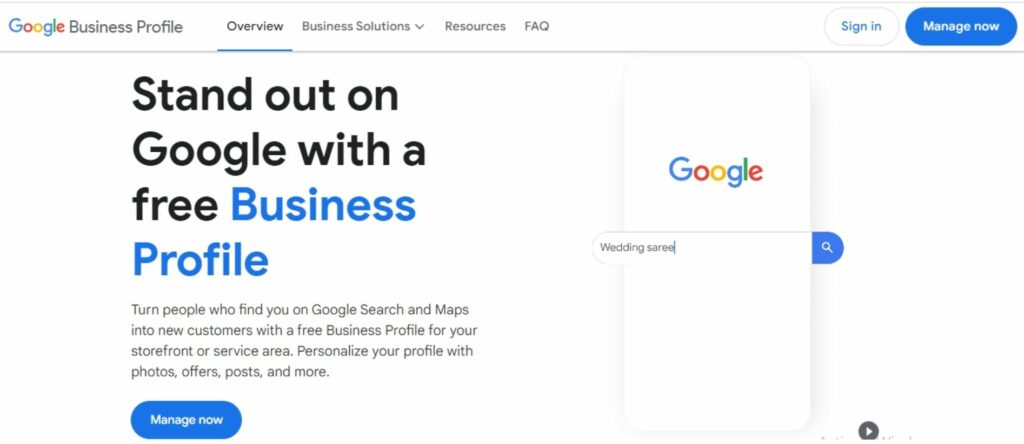
Why Do I Need to Google Verify My Business
Before we get into the nitty-gritty of the Google business verification process, let’s talk about why it’s so crucial to verify your Google Business profile. Your Google Business profile is essentially your business’s online storefront. It’s the first thing that appears to potential customers when they search for your business or any near me searches. Although first impressions are not really the last impression, but, first interactions are doors that lead to services that convert potential customers into loyal ones.
A verified Google Business profile not only helps your business appear more legitimate and trustworthy to potential customers, but it also comes multiple of additional benefits when you verify your Google Business:
Increased visibility
Businesses that completed Google My Business verification process are more likely to appear in local search results, Google Maps, and the coveted Google 3-Pack.
Manage your information
With a verified Google Business profile, you can manage your business’s information, including hours, location, photos, and posts.
Respond to reviews
Businesses that verify their Google Business profile can respond to customer reviews, showing that you value feedback and are committed to customer satisfaction.
Access insights
Google provides valuable insights about how customers interact with your profile when you verify your Google Business, such as how they found you and what actions they took on your listing.
How to Verify My Business on Google
Now that we have the idea of how important it is to verify business on Google, let’s go through the Google business verification process which is just a 3 step process and boost your business SEO.
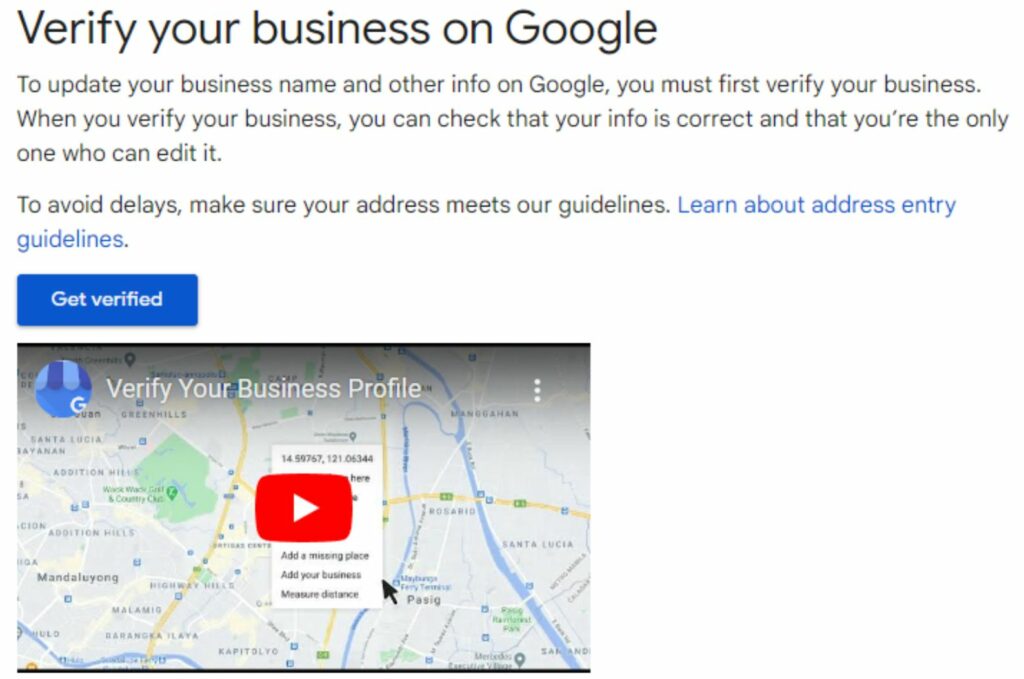
Step 1: Create or Claim Your Google My Business Profile
It is simple and not out of the world for Google business verification process, that the first step is to create or claim your GBP. Head over to Google My Business and sign in with the Google account you want to associated with your business.
Once signed in, follow the prompts to enter your business information, including your business name, address, service area, business category, contact information, and website URL. Be sure to provide accurate and up-to-date information, as this is what will appear on your public Google Business profile when you verify business on Google..
Step 2: Choose a Suitable Verification Method

Google My Business verification process is simple and fast. After creating or claiming your GBP, you’ll need to choose from several methods to verify your Google Business, depending on your business type and location. Worry not, these processes are simple and you might probably heard about them somewhere else.
The most common methods to verify your Google Business are:
Postcard verification
Postcard verification is an old-school method of verifying your business. It is simple and secure but the downside being slow and time-taking.
Google will mail a postcard with a verification code to your business address. This is the default verification method for most businesses to verify their Google Business profile.
Phone verification
Some businesses may be able to verify their Google Business by phone. If you prefer a quick way to verify business on Google then you can opt for this option.
However, phone verification is not available to all businesses. If this option is available when you attempt to verify your Google Business, you’ll see it during the verification process. It is a simple process where calls will be made in the Google Business verification process.
Email verification
Email verification is an easy and less time consuming way to verify business on Google. But, this verification process is also not available to any business.
In rare cases, Google may allow you to verify your Google Business via email. If this option is available when you verify your Google Business, you’ll receive an email with a verification link.
Instant verification
If you’ve already verified your business with Google Search Console, you may be able to instantly verify your Google Business profile.
Video verification
Google has recently introduced video verification for businesses that operate out of remote or hard-to-verify locations. This involves submitting a short video showing your business location and signage to verify your Google Business.
Step 3: Further Instructions to Complete Your Google Business Verification Process
Now that you have created or claimed your business on Google My Business and also selected a suitable verification process, this is the last step to complete your Google My Business verification process.
Once you’ve chosen a verification method to verify your Google Business, follow the instructions provided by Google.
Postcard Verification
In case you have chosen to verify business on Google by postcard, keep an eye out in the mail. It often arrives within 5 business days.
When you receive the postcard:
- Log into your Google Business account,
- Click “Verify now” and
- Enter the verification code provided on the postcard.
Once you’ve entered the code, your Google Business will be verified!
Phone or Email Verification
If you’ve selected the Google Business verification process by phone or email, follow the instructions provided during the verification process. The process is quick and easy with minimal steps.
Google will either call the number associated with your business and provide a verification code, or send a verification link to your email address to verify your Google Business.
Video verification
Video verification is one of the easiest and fastest ways to verify business on Google. For Google My Business verification:
- Record a short video (20-30 seconds) showing your business location and permanent signage,
- Submit the video through your Google Business dashboard and
- Wait for Google’s review, which can take up to 5 business days to verify your Google Business.
Can Somebody Else Verify Google My Business Profile on Google?
In some cases, you may want to have someone else verify your Google Business on Google. This could be your business manager, a marketing agency, or a trusted employee of yours. The good news is that Google allows you to add managers to your Google Business profile, giving them the permission to verify business on Google and manage profile on your behalf.
To add a manager to your Google Business profile:
- Log into your Google Business account
- Select the location you want to add a manager to
- Click “Users” from the menu
- Click the “+” button to add a new user
- Enter the email address of the person you want to add and select their role (Manager or Owner)
- Click “Invite”
The person you’ve invited will receive an email with instructions on how to accept the invitation and verify your Google Business.
Additional Benefits of Verified Google Business Status
A verified Google Business Profile not only helps Google to maintain its reputation, but this status also comes with multiple benefits for your business. These additional features can have a major impact on managing your customer reviews, promotion of your business and many other things.
Book an appointment button
Organizing an appointment based business can be hectic. You will need to prepare proper domain and other necessities for a smooth functioning. Having a verified GMB profile also has its own perks.
You can add a “Book an appointment” button to your Google Business profile, making it easy for customers to schedule with you.
Product catalog
Completing your Google My Business verification process comes with multiple other perks, and putting a product catalog on your websites one of them. You can showcase your products directly on your Google Business profile with the product catalog feature.
Posts
Google and customers love an active website. After you verify business on Google, it allows you to share updates regarding your business products and services that will keep your site engaging and ultimately boost your sales.
Share updates, offers, and events with your customers directly on your Google Business profile with Google Posts.
Questions & answers
Confused and unsatisfied customers are the red flag for any business. The more you engage with your customers, the better will be your business reputation and attract more traffic to your website.
Engage with potential customers by answering their questions directly on your Google Business profile.
Tips for Maintaining a Verified Google Business Status
Once you’ve completed your Google Business verification process, it’s important to keep it up-to-date and active. Here are a few tips for maintaining your verified Google Business status:
Keep your information current
As we have discussed earlier, an active website is like sugar to potential customers; it attracts more traffic. Keeping your information current will help your customers understand the state of your business and can catch up with any offers or new products, thus enhancing your business.
Regularly check your Google Business profile to ensure your business information, such as:
- Hours,
- Address, and
- Contact details are accurate.
Respond to reviews

Engaging with your customers by responding to reviews professionally will not only increase customer trust and satisfaction, but also boost your reach and enhance sales with good word of mouth.
Make a habit of responding to customer reviews, both positive and negative. This shows that you value feedback and are committed to customer satisfaction.
Post regularly
Being totally honest with you, your Google Business Profile is the most important part that helps in the survival of your business. This is your digital storefront that displays all of your products and services to potential customers. Any stale or old offers that are not applicable might be the reason for customer dissatisfaction and degrade in your business reputation.
Use Google Posts to share updates, offers, and events with your customers. Aim to post at least once a week to keep your Google Business profile active.
Monitor your Q&A
Any un-replied reviews on your website can have a negative impact on your business reputation. This might give viewers the impression that you’re ignorant to your customers and have a bad effect on your reputation.
Keep an eye on the questions asked about your business on your Google Business profile and provide timely, helpful answers.
The Bottom Line
Google My Business verification process is a crucial step in establishing your business’s online presence and attracting more customers.
By following:
- The step-by-step instructions outlined in this guide,
- Choosing the appropriate Google Business verification process, and
- Maintaining an active, up-to-date Google Business profile.
you can reap the many benefits of a verified Google Business status and stand out from the competition.
So what are you waiting for? Start the verification process to verify your Google Business today and take control of your business’s online presence!
FAQs About How to Verify Business on Google
How long does it take to verify my business on Google?
The verification timeline varies depending on the verification method. Postcard verification typically takes 1-2 weeks, while phone and email verification can be completed in a matter of minutes. Video verification can take up to 5 business days for Google to review.
What if I don’t receive my verification postcard?
If you don’t receive your verification postcard within 14 days, you can request a new one from your GMB dashboard.
Can I change my business information after verification?
Yes! Once your business is verified, you can edit your business information, such as hours, address, and contact details, directly from your GMB dashboard.
Is there a fee to verify my business on Google?
No, verifying your Google My Business profile is completely free.