Table of Contents
Introduction
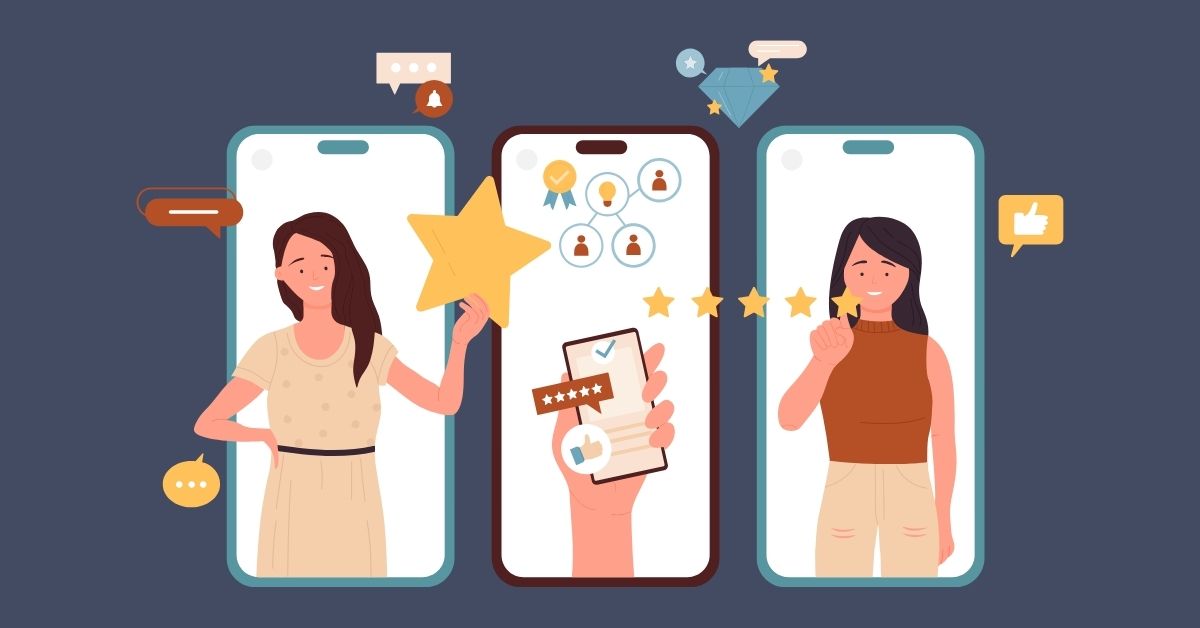
As a business owner or customer, you may find yourself in a situation where you need to delete Google reviews. Whether you left a review by mistake, had a change of heart, or simply want to remove an old review, knowing how to delete Google reviews is essential. In this comprehensive guide, we’ll walk you through the process of deleting Google reviews step-by-step, discuss the reasons why you might want to delete a review, and provide strategies for managing negative reviews that you can’t delete.
What is a Google Review?
A Google review is a written feedback or rating left by a customer on a business’s Google Business Profile. These reviews appear when someone searches for the business on Google Maps or Google Search, and they can significantly impact a business’s online reputation and visibility. Customers can leave reviews based on their experiences with the business, and these reviews can range from one to five stars, accompanied by a written description.
Step-by-Step Guide: How to Delete Google Review You Left for a Business
If you’ve left a review for a business on Google and want to delete it, follow these simple steps:
- Sign in to your Google account and navigate to Google Maps.
- Search for the business you reviewed.
- Click on the business name to open its Google Business Profile.
- Scroll down to the “Reviews” section and locate the review you want to delete.
- Click on the three dots (⋮) next to your review and select “Delete.”
- Confirm your action by clicking “Delete” again.
Your review will now be removed from the business’s Google Business Profile. Keep in mind that once you delete a review, you won’t be able to recover it, so make sure you really want to delete it before confirming the action.
Top Reasons Why You Might Want to Delete Google Review
There are several reasons why you might want to delete Google reviews you’ve left for a business:
- You made a mistake: If you accidentally left a review for the wrong business or made an error in your rating or comment, deleting the review and leaving a new, accurate one is the best course of action.
- Your experience with the business has changed: If you had a negative experience with a business but they’ve since resolved the issue to your satisfaction, you may want to delete your negative review and replace it with an updated, more positive one.
- The review is outdated: If you left a review for a business a long time ago and your opinion has changed or the business has undergone significant changes, you may want to delete your old review to reflect the current situation.
- You want to maintain privacy: If you’ve left a review that includes personal information or details you’re no longer comfortable sharing publicly, deleting the review can help protect your privacy.
Can Businesses Delete Google Reviews?
Businesses cannot delete reviews left by customers on their Google Business Profile. However, they can report reviews that violate Google’s policies, such as fake reviews, spam, or reviews that contain inappropriate content. Google will then assess the reported review and remove it if it indeed violates their guidelines.
Strategies to Prevent Fake Reviews
Maintaining the integrity of your Google Business Profile is crucial for your online reputation. Here are some strategies to help prevent fake reviews:
- Verify your Google Business Profile: Ensure your profile is claimed and verified. This gives you more control over your listing and makes it harder for fake reviewers to target your business.
- Monitor your reviews regularly: Set up alerts or check your profile frequently to catch any suspicious reviews early.
- Encourage genuine customer reviews: The more authentic reviews you have, the less impact fake reviews will have. Implement a process to ask satisfied customers to leave reviews.
- Use Google’s Business Redressal Complaint Form: If you suspect fake reviews from competitors or malicious actors, report them to Google using this form.
- Implement a review gating process: While you can’t selectively choose who leaves reviews, you can use a review gating process to encourage satisfied customers to leave public reviews while addressing concerns from dissatisfied customers privately.
- Educate your staff: Train your employees to recognize the signs of fake reviews and to follow proper procedures for handling customer feedback.
- Maintain consistent quality: Providing consistently good products or services makes it easier to spot fake negative reviews that don’t align with your typical customer experience.
- Use unique identifiers: If possible, use order numbers or transaction IDs in your review requests. This can help verify that reviews come from actual customers.
- Be wary of review exchange groups: Avoid participating in review exchange groups or buying reviews, as these practices violate Google’s policies and can lead to penalties.
- Respond to all reviews: Consistently responding to both positive and negative reviews shows that you’re actively engaged with your customers, which can deter fake reviewers.
By implementing these strategies, you can help safeguard your Google Business Profile against fake reviews and maintain a trustworthy online presence.
Strategies for Removing Bad Reviews from Your Google Business Profile
While businesses can’t directly delete reviews, there are some strategies they can employ to manage negative reviews:
- Respond to the review: Engage with the customer by responding to their negative review in a professional, empathetic manner. Acknowledge their concerns, apologize if necessary, and offer a solution or invite them to continue the conversation offline.
- Report the review: If the review violates Google’s policies, such as containing hate speech, profanity, or personal information, you can flag it for removal by following Google’s review reporting process.
- Encourage positive reviews: Counteract negative reviews by proactively encouraging satisfied customers to leave positive reviews. You can do this by providing excellent service, following up with customers post-purchase, and making it easy for them to leave a review.
- Monitor your online reputation: Regularly check your Google Business Profile and other online platforms for new reviews. Promptly address any negative reviews and celebrate positive ones to show customers that you value their feedback.
How to Request the Removal of a Google Review from Your Google Business Profile
If you believe a review on your Google Business Profile violates Google’s policies, you can request its removal by following these steps:
- Sign in to your Google My Business account.
- Select the location where the review was left (if you manage multiple locations).
- Click on the “Reviews” tab in the left-hand menu.
- Locate the review you want to report and click on the three dots (⋮) next to it.
- Select “Flag as inappropriate.”
- Choose the reason that best describes why the review should be removed (e.g., spam, off-topic, conflict of interest).
- Provide additional details to support your request and click “Submit.”
Google will review your request and remove the review if it violates their policies. However, keep in mind that they may not take action if the review doesn’t meet their removal criteria.
Strategies to Encourage Positive Reviews
Just as important as managing negative reviews is actively encouraging positive ones. Here are some strategies to help boost your positive review count:
- Make it easy: Provide direct links to your Google Business Profile review page in follow-up emails, on receipts, or on your website.
- Time it right: Ask for reviews when customers are likely to be most satisfied, such as right after a successful purchase or positive interaction.
- Train your staff: Educate your employees on the importance of reviews and how to politely ask customers for feedback.
- Use multiple channels: Don’t just rely on email. Use SMS, social media, and in-person requests to reach customers through their preferred communication methods.
- Showcase existing reviews: Display positive Google reviews on your website or in your store. This can encourage others to leave their own reviews.
- Respond to all reviews: When customers see that you actively engage with reviews, they’re more likely to leave their own feedback.
- Create a memorable experience: Go above and beyond in your customer service. Exceptional experiences often lead to glowing reviews without prompting.
- Follow up after resolving issues: If you’ve successfully addressed a customer’s concern, follow up and ask if they’d be willing to update their review or leave a new one.
- Use QR codes: Place QR codes that link directly to your review page in your physical location or on printed materials.
- Implement a review generation tool: Consider using software like Grexa to automate and streamline the process of asking for reviews.
Remember, while it’s great to encourage reviews, never offer incentives in exchange for positive reviews, as this violates Google’s policies.
You may also like: How to Expand Google My Business Reach
How to Delete Google Reviews on Android Devices: Step by Step Guide
If you’re using an Android device to delete Google reviews you’ve left, follow these steps:
- Open the Google Maps app on your Android device.
- Tap on the “Contribute” tab at the bottom of the screen.
- Select “See your reviews” to view a list of all the reviews you’ve left.
- Find the review you want to delete and tap on it to open the full review.
- Tap on the three dots (⋮) in the top-right corner of the screen.
- Select “Delete” and confirm your action.
Your review will now be removed from the business’s Google Business Profile.
How to Delete Google Reviews on iPhone and iPad: Step by Step Guide
To delete Google reviews using an iPhone or iPad, follow these steps:
- Open the Google Maps app on your iOS device.
- Tap on the “Contribute” tab at the bottom of the screen.
- Select “See your reviews” to view a list of all the reviews you’ve left.
- Find the review you want to delete and tap on it to open the full review.
- Tap on the three dots (⋮) in the top-right corner of the screen.
- Select “Delete” and confirm your action.
Your review will now be removed from the business’s Google Business Profile.
Crafting the Perfect Response to Negative Reviews You Can’t Delete
When you encounter a negative review that doesn’t violate Google’s policies and can’t be deleted, the best course of action is to respond to it professionally. Here are some tips for crafting the perfect response:
- Be timely: Respond to negative reviews promptly to show that you value customer feedback and are proactive in addressing concerns.
- Stay calm and professional: Avoid getting defensive or emotional in your response. Maintain a calm, professional tone and focus on finding a solution.
- Acknowledge the customer’s experience: Show empathy by acknowledging the customer’s negative experience and apologize if necessary.
- Offer a solution: Propose a solution to the customer’s problem or invite them to continue the conversation offline to resolve the issue.
- Take the conversation offline: Provide a direct contact method, such as an email address or phone number, to move the conversation offline and prevent further public back-and-forth.
By responding to negative reviews in a constructive, solution-oriented manner, you can demonstrate your commitment to customer satisfaction and potentially turn a negative experience into a positive one.
Effortlessly Manage Negative Reviews with Grexa

Managing your online reputation and dealing with negative reviews can be time-consuming and stressful. That’s where Grexa comes in. Our all-in-one platform helps businesses streamline their online reputation management, making it easy to monitor and respond to reviews across multiple platforms, including Google.
With Grexa, you can:
- Track and analyze your online reviews
- Receive real-time alerts for new reviews
- Respond to reviews directly from the platform
- Generate detailed reports to gain valuable insights
- Improve your search engine rankings
Plus, our team of experts is always available to provide guidance and support, helping you navigate the complexities of online reputation management.
Ready to take control of your online presence? Sign up for Grexa today and experience the difference for yourself!
Can I delete a review someone else left for my business?
No, businesses cannot delete reviews left by customers. However, you can report reviews that violate Google’s policies and request their removal.
How long does it take for a deleted review to disappear?
Once you delete a review, it should be removed immediately. However, in some cases, it may take a few days for the deletion to process fully
Can I edit a review instead of deleting it?
No, Google doesn’t allow users to edit their reviews. If you want to change a review, you’ll need to delete it and leave a new one.
Will deleting a review affect my Google Maps contributions?
Deleting a review may impact your Google Maps contributions and Local Guides points, as these are often tied to the number and quality of reviews you leave.
Can I delete multiple reviews at once?
No, you’ll need to delete each review individually by following the steps outlined in this article.



