Table of Contents
Introduction
Hey there! In today’s digital age, Facebook Messenger has become an integral part of our lives. We use it to connect with friends, family, and colleagues, sharing messages, photos, and videos. However, there may be times when you want to delete messages in messenger, whether for privacy reasons or simply to freshen your inbox. In this comprehensive guide, we’ll walk you through the process of how to delete messages on messenger, step by step that can smoothen your review management and boost your ranking factors.
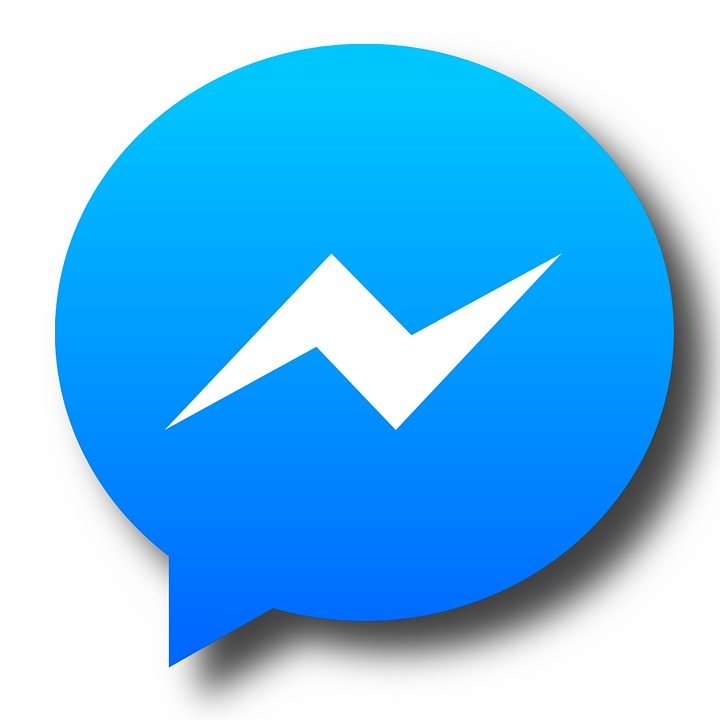
Reasons for Deleting Messages on Messenger
Before we dive into the nitty-gritty of how to delete message in messenger, let’s take a look at some of the reasons why you might want to do so:
- Maintaining privacy: Sometimes, you may have sent a message containing sensitive information that you’d rather not have sitting in your chat history. You can delete messages on messenger to help protect your privacy.
- Organizing your inbox: Over time, your Messenger inbox can become cluttered with old conversations and messages. Deleting unnecessary messages can help keep your inbox organized and easier to navigate.
- Removing sensitive or unwanted information: Maybe you’ve had a falling out with a friend, or you’ve received a message that makes you uncomfortable. You can go and delete conversation on messenger for a sense of relief and help you move on.
Deleting Individual Messages on Facebook Messenger
Now that we’ve covered the why, let’s get into the how. Here’s a step-by-step guide on how to delete messages on messenger, starting with individual messages.
Delete chat on Messenger Mobile App
- Open the Facebook Messenger app on your iOS or Android device.
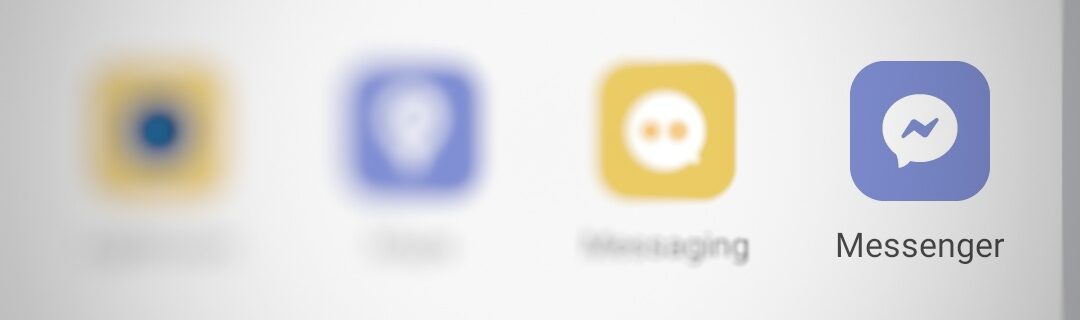
- Find the conversation containing the message you want to delete and tap on it.
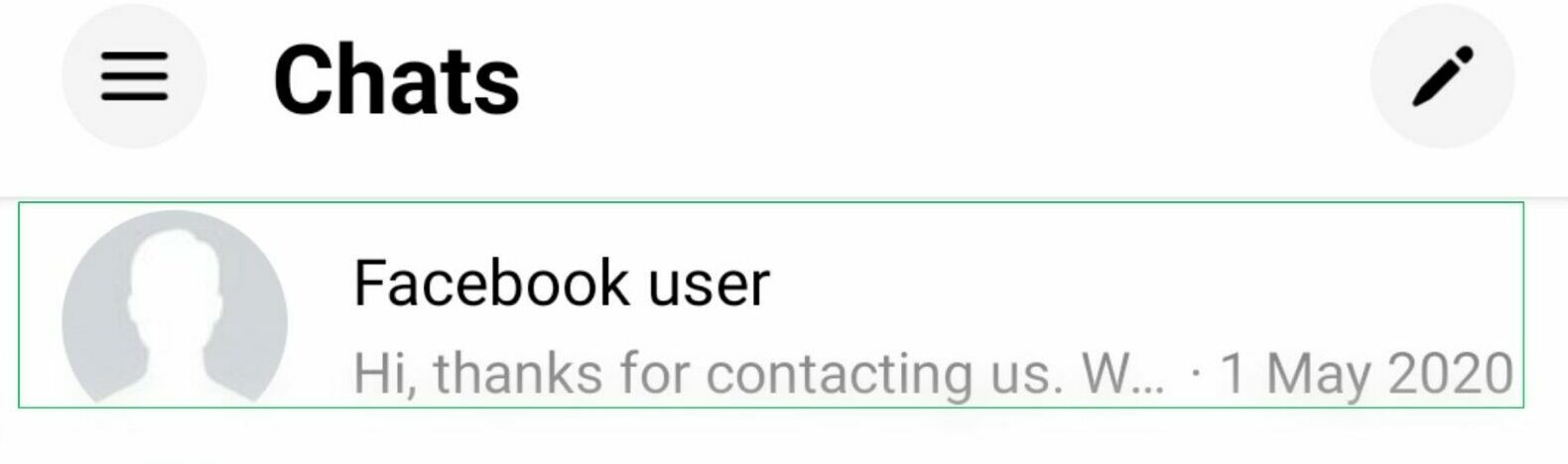
- Long-press on the message you want to remove.
- Tap “Remove” from the pop-up menu.
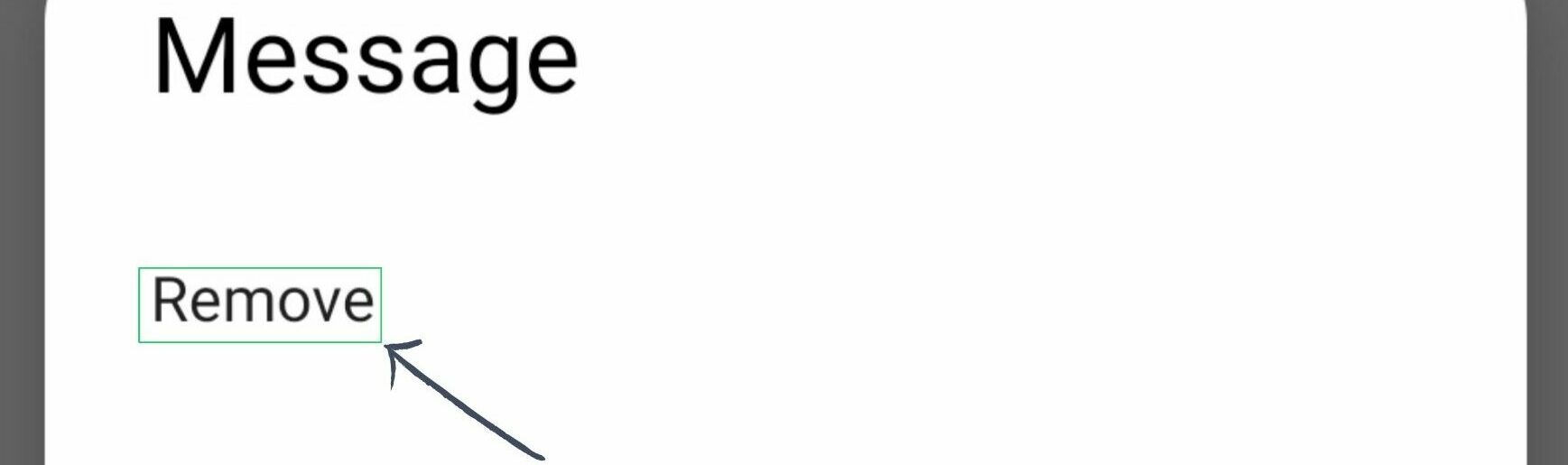
- Select “Remove for You” to delete the message only from your side of the conversation, or “Remove for Everyone” to delete it for all participants. Keep in mind that you can only “Remove for Everyone” within 10 minutes of sending the message.
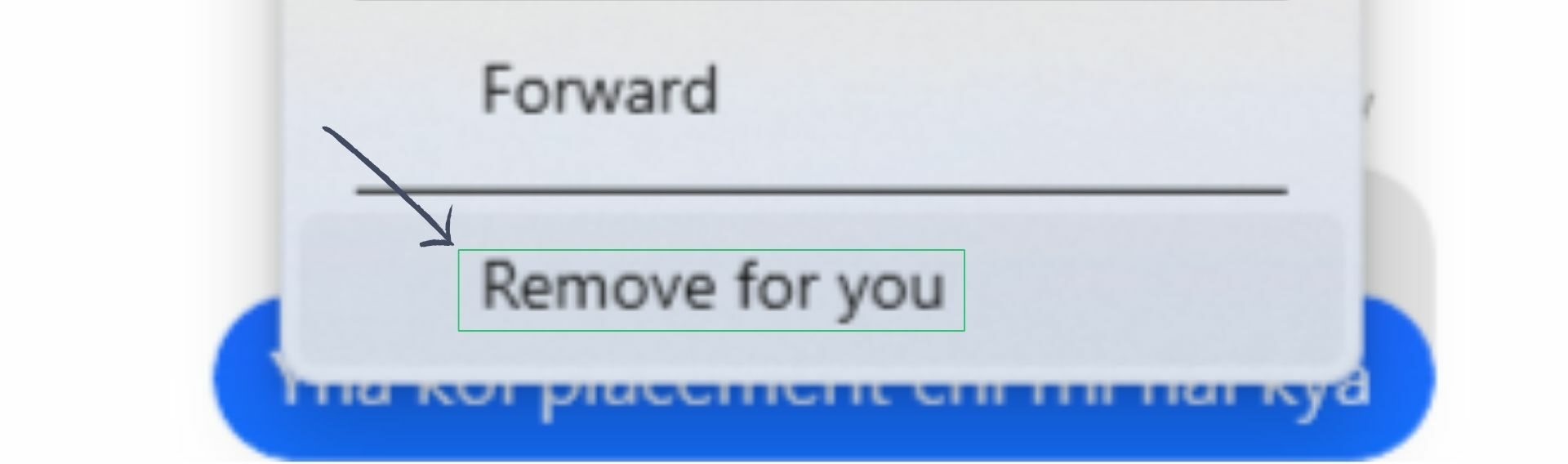
Deleting Messages on the Messenger Desktop App
- Open the Facebook Messenger web app or the Messenger for Desktop app on your computer.

- Locate the conversation with the message you want to delete and click on it.
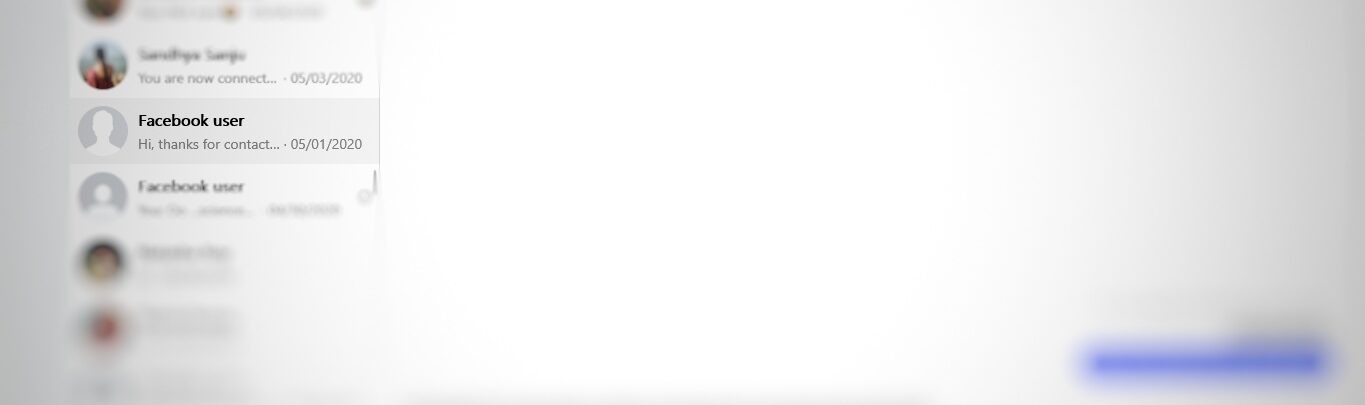
- Hover over the message you want to remove and click on the three dots that appear.
- Click “Remove” from the dropdown menu.
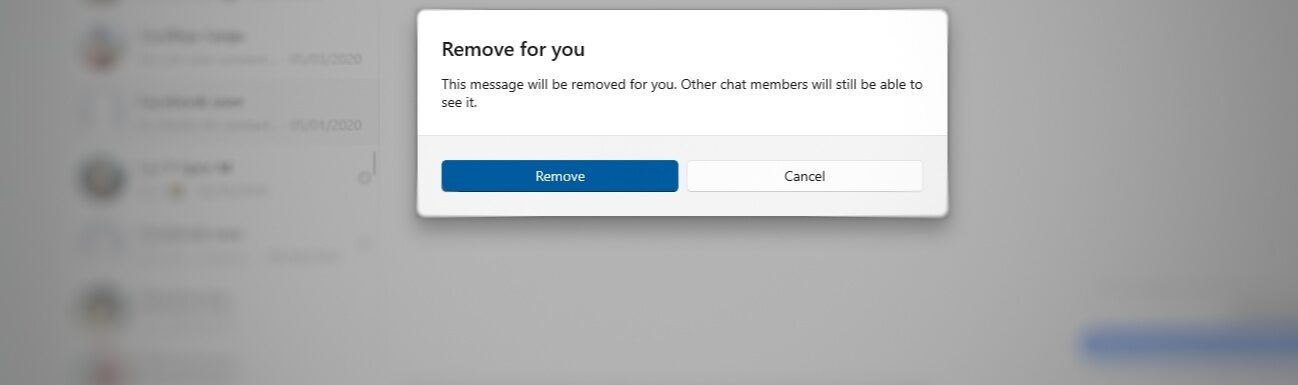
- Choose “Remove for You” or “Remove for Everyone,” keeping in mind the 10-minute time limit for the latter option.
Deleting Conversations on Messenger
Sometimes, you may want to delete an entire conversation rather than delete a message from messenger. Here’s how:
Deleting Conversations on the Messenger Mobile App
- Open the Facebook Messenger app on your mobile device.
- Find the conversation you want to delete and long-press on it.
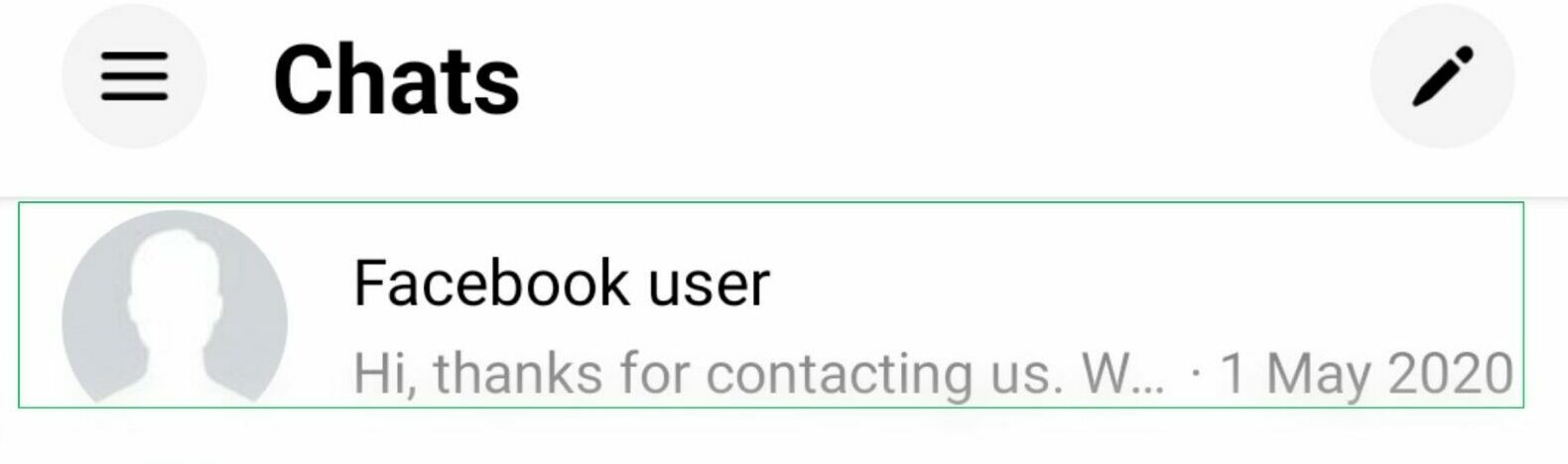
- Tap “Delete” from the pop-up menu.
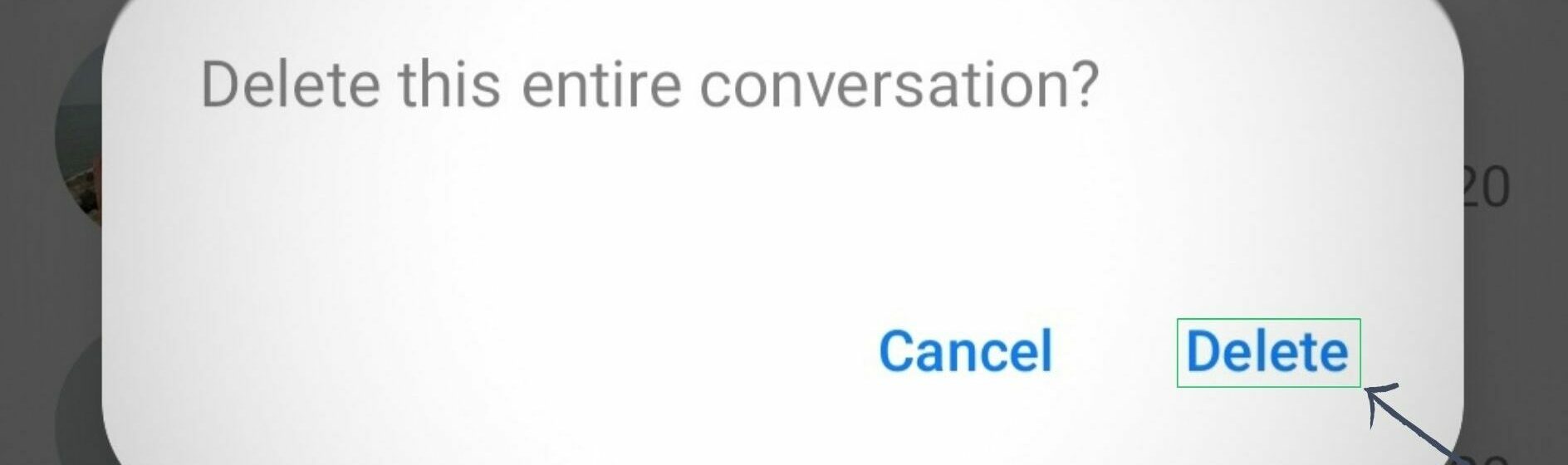
Deleting Conversations on the Messenger Desktop App
- Open the Messenger web app or desktop app on your computer.
- Locate the conversation you want to delete and hover over it.
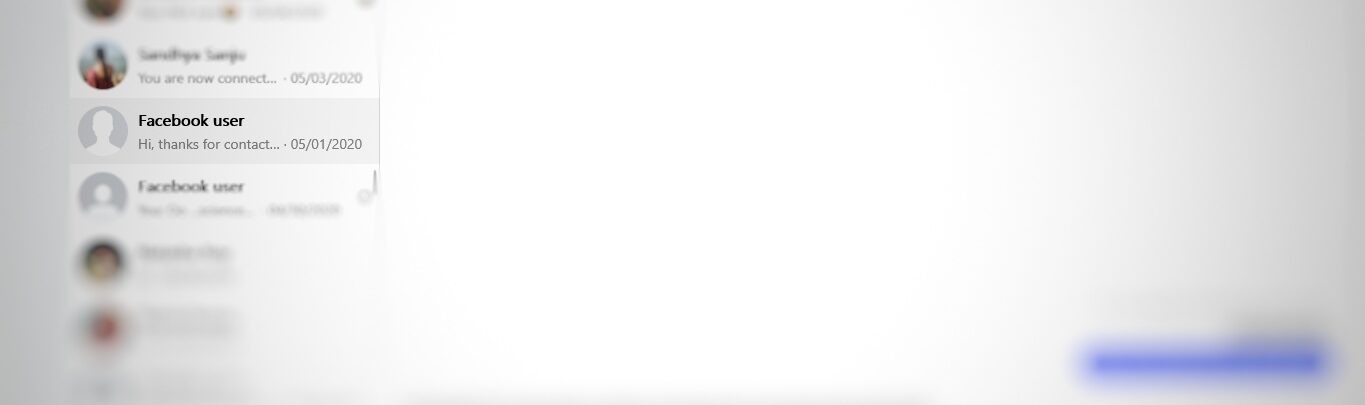
- Click on the gear icon that appears.
- Click “Delete Conversation” from the dropdown menu.
- Confirm by clicking “Delete Conversation” in the pop-up window.

Archiving Messages: An Alternative to Deletion
Sometimes you might not prefer to permanently delete messages on messenger as it can be of help in future. Facebook offers an archiving feature as an alternative.
What is Archiving?
Archiving a conversation hides it from your inbox without permanently deleting it. You can always unarchive the conversation later if needed.
How to Archive Conversations
On Mobile:
- Open the Messenger app and locate the conversation you want to archive.
- Swipe left on the conversation.
- Tap “Archive.”
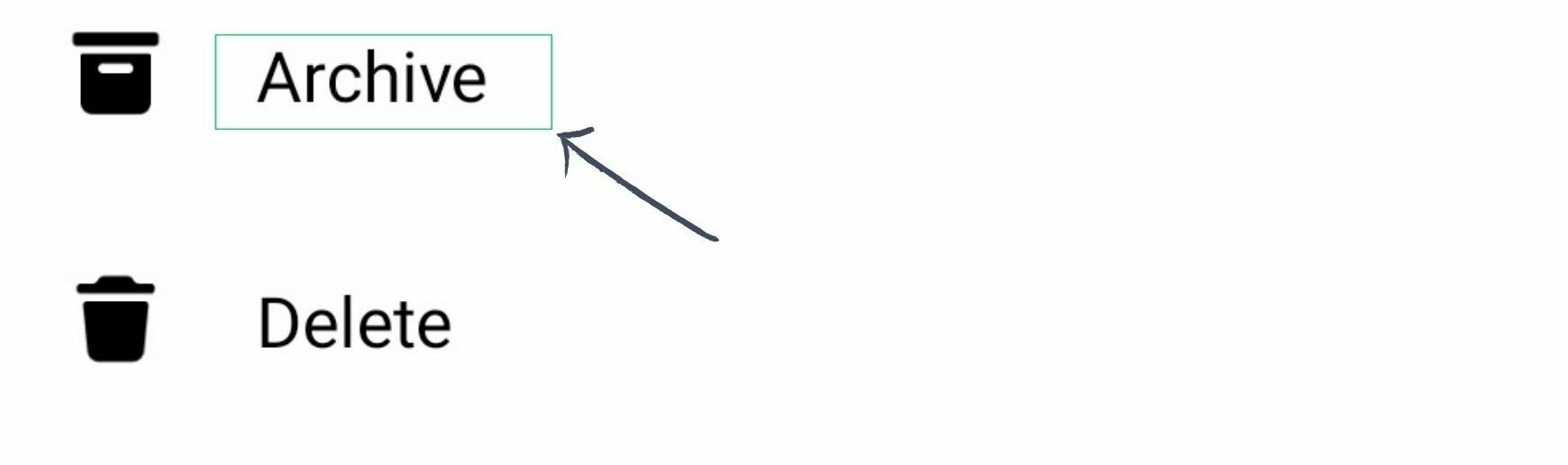
On Desktop:
- Open Messenger and find the conversation you want to archive.
- Hover over the conversation and click on the gear icon.
- Click “Archive Chat.”
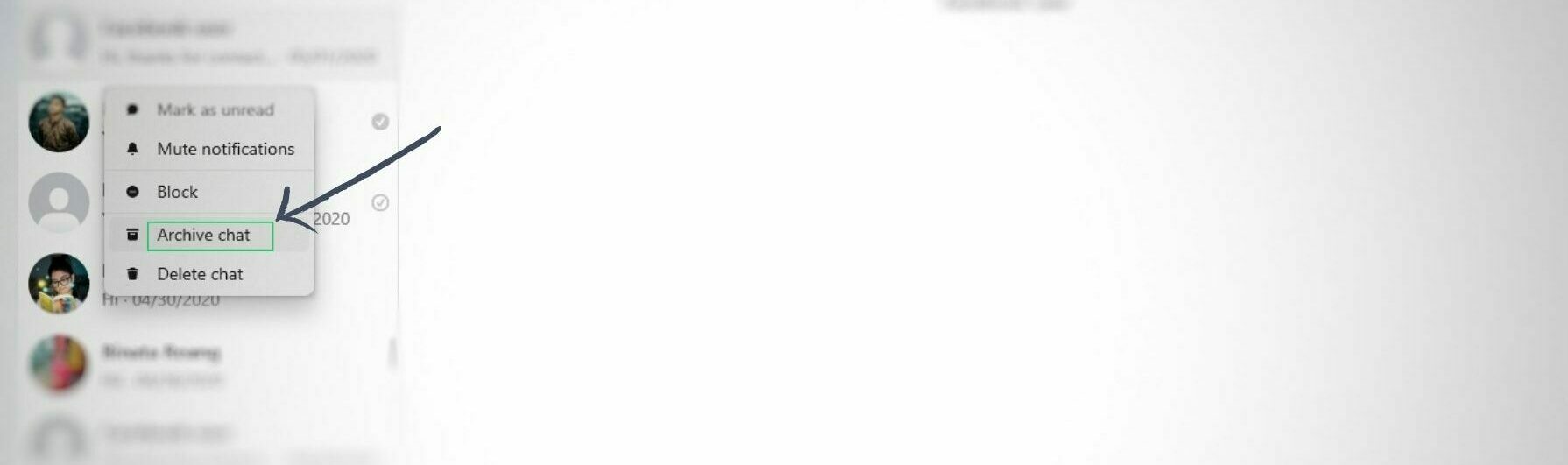
Benefits of Archiving
Archiving conversations can help declutter your inbox without the permanence of deletion. It’s a good option if you think you might need to reference the conversation again in the future.
Understanding the Consequences of Deleting Messages on Messenger
We have already learned about how to delete chat on messenger but hold your horses! There is a famous saying that, “Every action has consequences.” Before you pick up the phone or double click your app on the desktop to delete a message from messenger, let’s dive into what happens when you do so.
What Happens When You Delete Conversation on Messenger?
When you delete a conversation, it is removed from your inbox. However, it is not permanently deleted and may still be accessible by Facebook’s servers for a period of time.
Can the Other Person Still See the Deleted Messages?
If you delete chat on messenger from your side of the chat, the other person(s) involved will still be able to see it on their end unless you use the “Remove for Everyone” option within the 10-minute time frame.
Will the Other Person Be Notified About the Deletion?
No, the other person will not receive any notification if you delete a message from messenger. However, they may notice that the message or conversation has disappeared if they go looking for it.
Is the Deletion Permanent?
While deleted messages and conversations are removed from your inbox, they may still be stored on Facebook’s servers for a period of time. In some cases, deleted data can be recovered by Facebook if necessary (e.g., for legal reasons).
Potential Loss of Chat History
When you delete a message from messenger, you lose access to the entire chat history for that conversation. If you think you may need to reference something from the conversation later, consider archiving it instead.
Enhancing Your Messenger Experience with Different Messenger Tools
If you’re a celebrity or a business owner who connects with customers through messenger, managing it can be tiresome. Replying to every viewer, delete messages on messenger etc. can take a toll of time without assistance of any tools. But worry not, we have come up with multiple tools that not only delete chat on messenger but also keep checks of every need for an effective interaction:
- Chatbot– It comes with a lot of features that will increase your sales, boost engagement and is available 24/7 with quick responses.
- Chatfuel– This is also the same as chat fuel that comes up with multiple functions like sending auto replies, answering FAQs to customers and using detailed statistics to segment leads based on their answers.
- Botsify– It is an automated bot that manages your messenger chats by replying to customers, delete messages on messenger in case of any spam, turns the conversation into interesting sales pitches etc.
In this competitive world taking assistance from every way possible is crucial for survival. With these tools you can:
- Automatically archive or delete messages on messenger
- Set reminders to follow up on important messages
- Snooze notifications during busy times
- Interact to customers 24/7
- Quick responses
- Make sales pitches with the flow of conversations
- Analyze the statistics of their response that will help in decision making
- And much more!
This can be a great opportunity for improving your customer interaction and boosting your business SEO. If you’re a business owner then boosting SEO can be a crucial part of enhancing your business. Facebook and especially messenger could play an important role in your SEO tools. SEO tools provided by Ahrefs or Semrush can be a big help to your business SEO.
Conclusion
In this guide, we’ve covered everything you need to know about how to delete messages on messenger according to the official facebook guide. We’ve discussed the reasons why you might want to delete chat on messenger, provided step-by-step instructions for deleting individual messages and entire conversations on both mobile and desktop, and explored the option of archiving conversations as an alternative to deletion.
Remember, managing your Messenger inbox is an ongoing process. By regularly deleting or archiving unnecessary messages and conversations, you can keep your inbox organized, protect your privacy, and improve your overall Messenger experience.
Frequently Asked Questions (FAQs)
Can I unsend a message on Facebook Messenger?
Yes, you can unsend a message on Facebook Messenger by using the “Remove for Everyone” option within 10 minutes of sending the message.
How long do I have to delete a sent message?
You have 10 minutes to delete a sent message for everyone in the conversation. After that, you can only delete the message from your own side of the chat.
Can I delete a message on messenger?
Yes, following the above guidelines, you can delete a message from messenger.
What happens if I delete a message that I sent by mistake?
If you delete a message within 10 minutes of sending it using the “Remove for Everyone” option, the message will be deleted from the conversation for all participants. If more than 10 minutes have passed, you can only delete the message from your own side of the chat.



