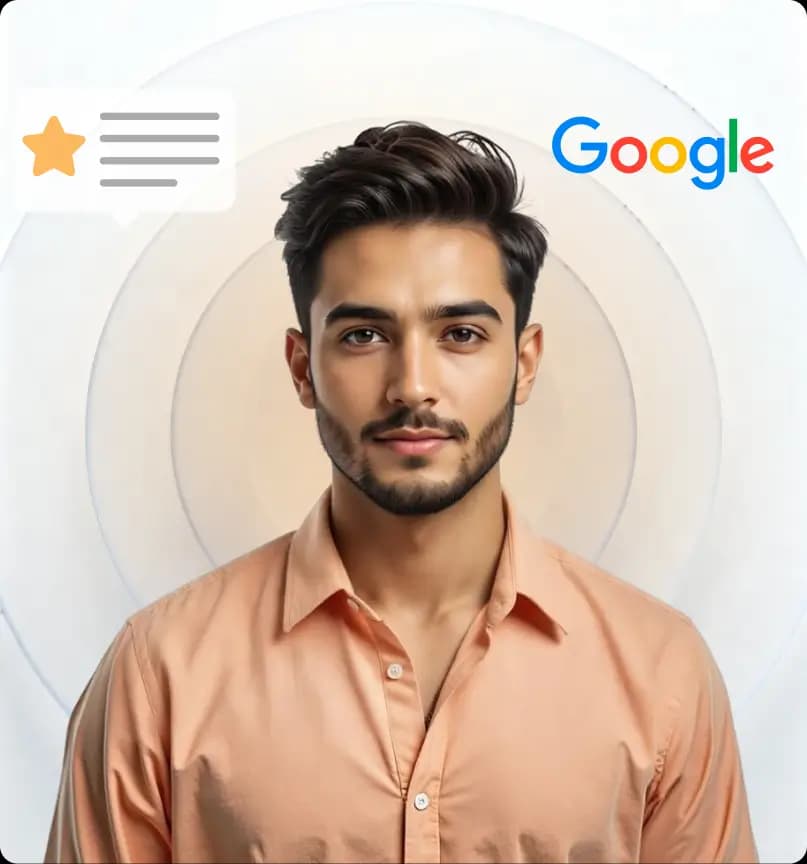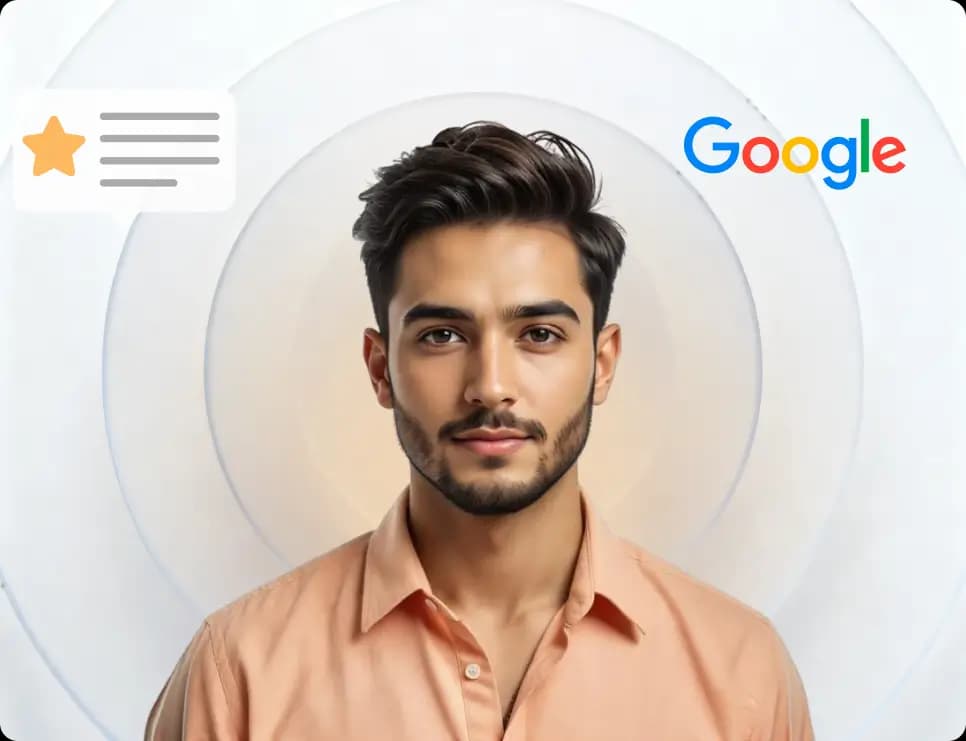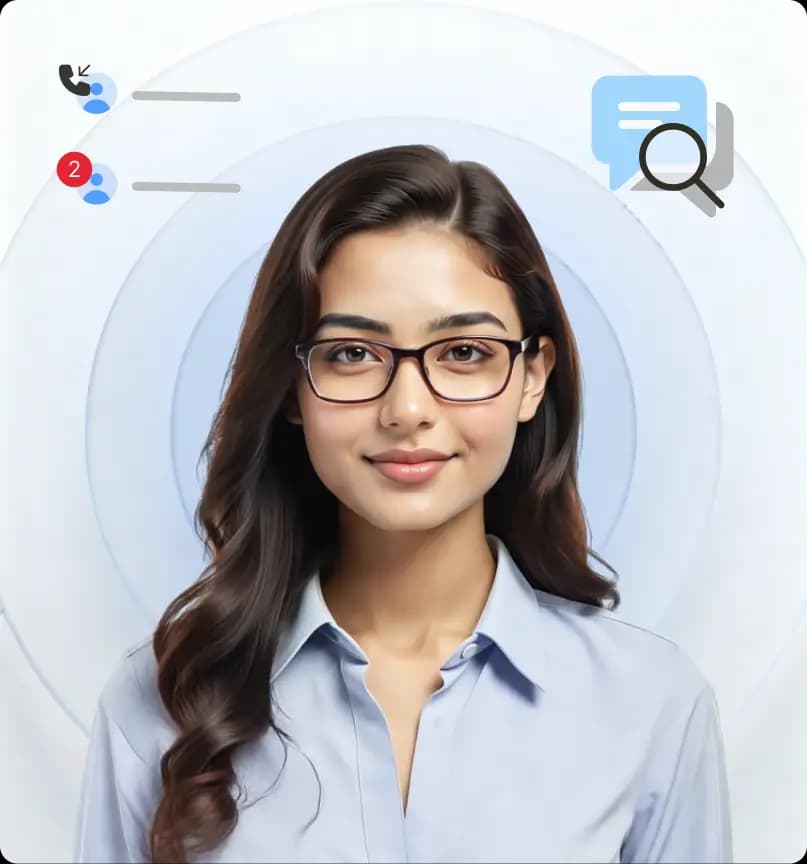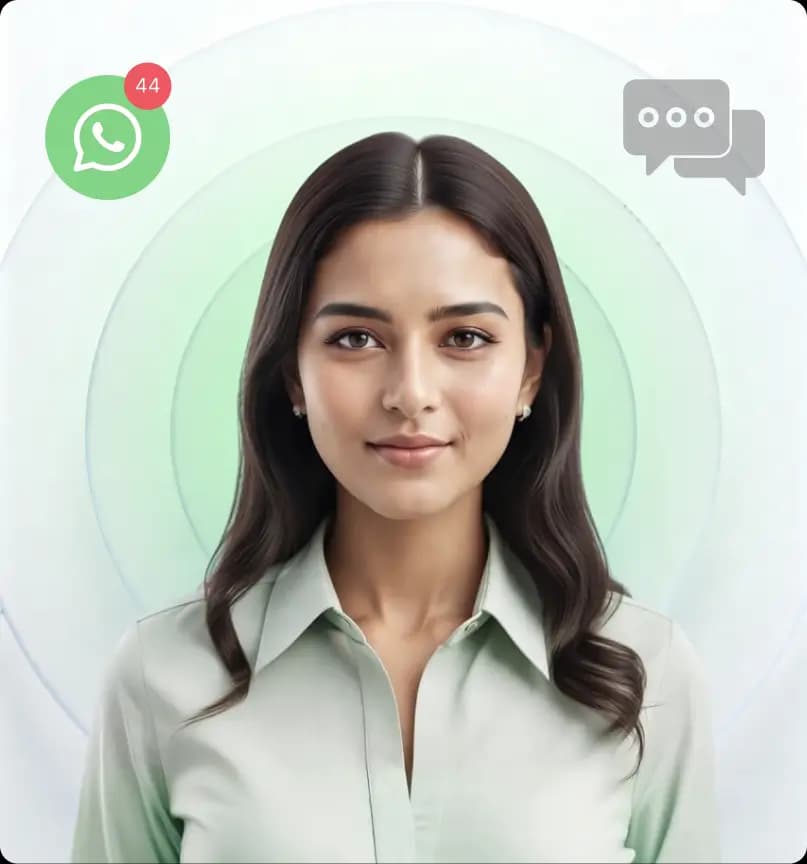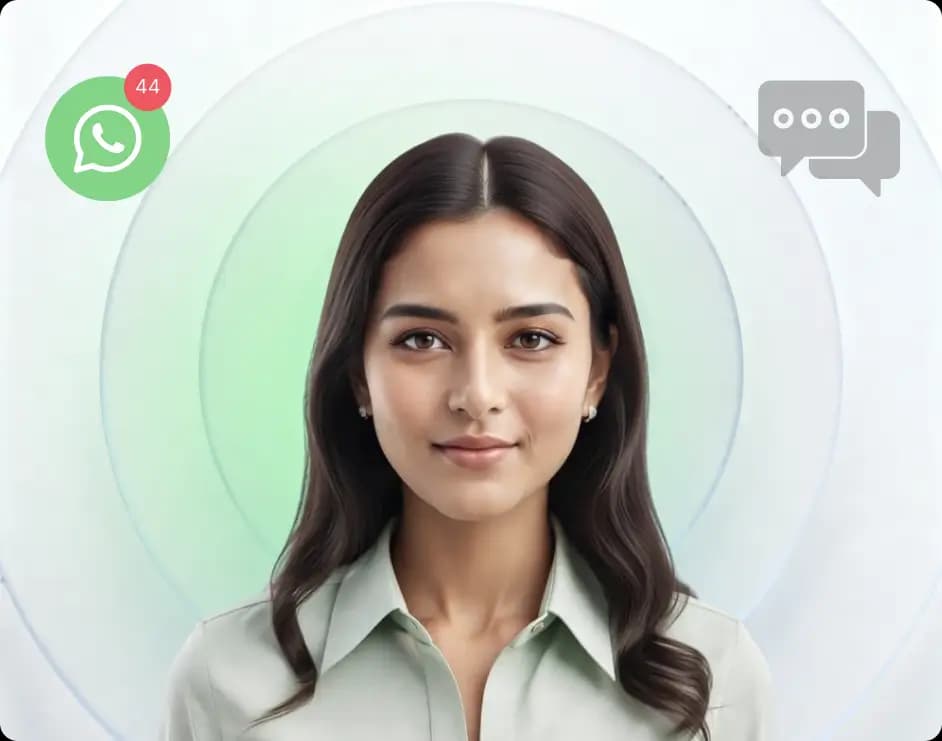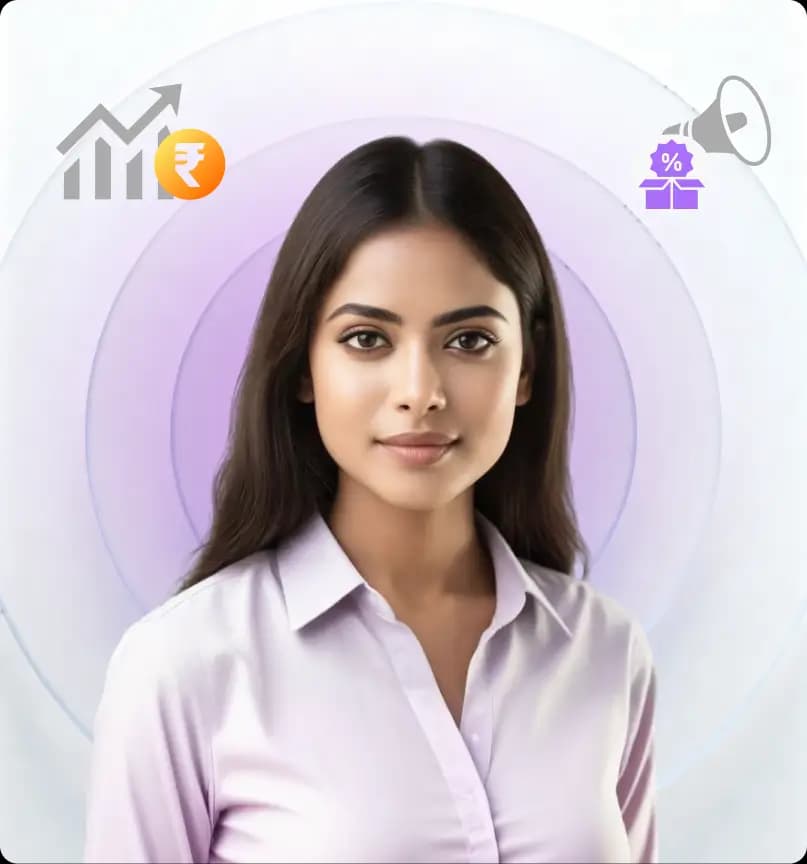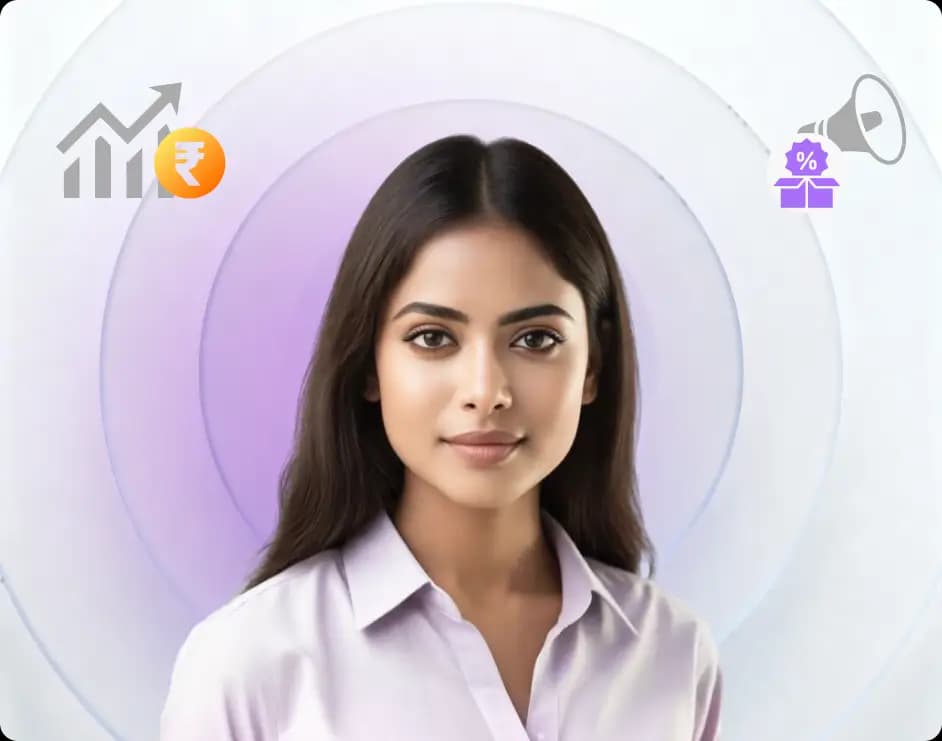"Before Grexa AI, we barely got 2–3 leads a month. Now we’re ranking on the first page of Google for ‘Calisthenics classes in Mumbai’ and generating 20+ leads every week. Our website is no longer just a brochure - it’s a lead engine."

Your All-in-One Marketing AI Platform
that Delivers Real Revenue
Trusted by 60,000+ business owners
Team of AI Agents that work for your Business Growth


Built for Small Business Owners
You focus on your craft and leave the hassle of growth marketing to Grexa AI
Meet Your
Digital Marketing AI Team
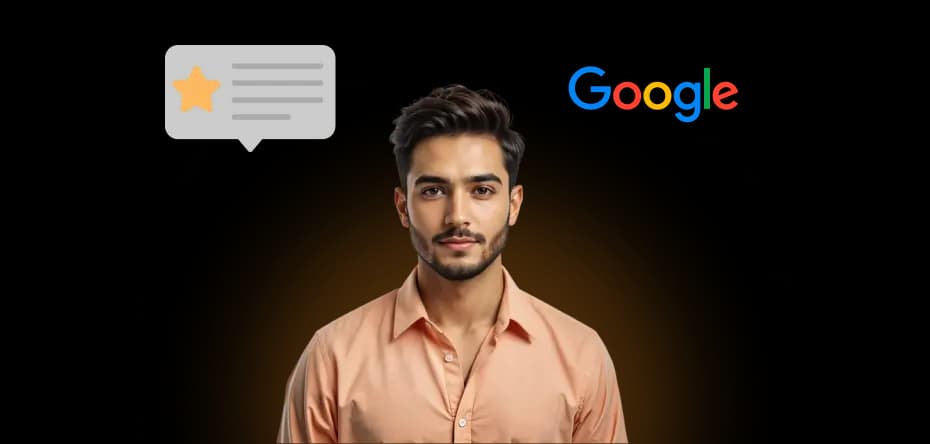
AI Agent to Get You More Leads from Google
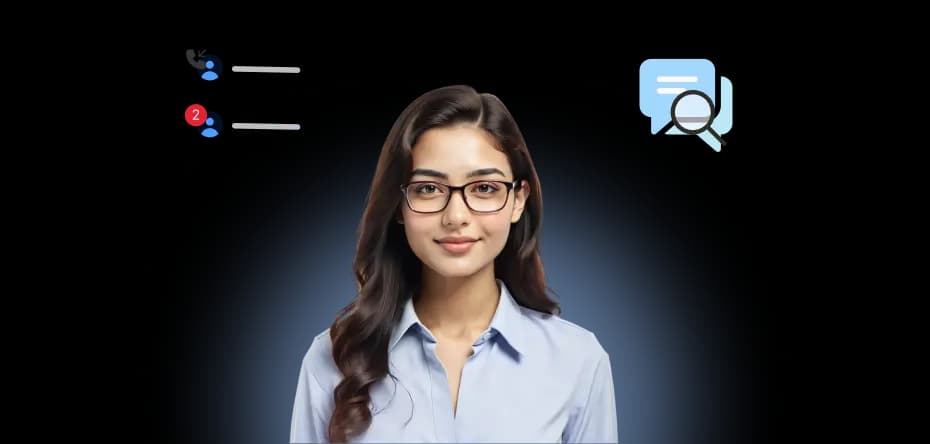
AI Agent to Capture, Connect & Convert more Leads.
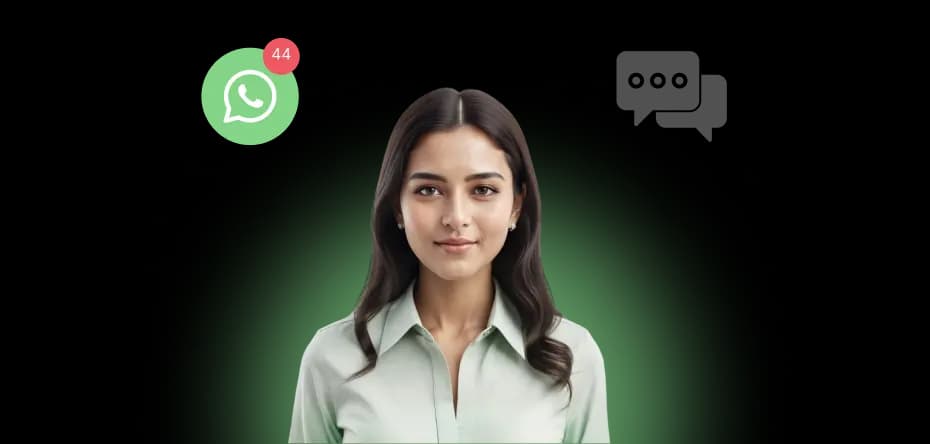
Your Personal Assistant Who Chats With Your Customers 24/7

AI Agent to Increase Repeat Sales & Google Reviews
Voices of Real Business Owners

Dr Thakur Pediatric Dentist
From New Clinic to Profitable Practice - Dr. Thakur’s Grexa AI Journey | Dr.Thakur Pediatric Dentist

Grexa AI
Grexa AI Founding Story | All-in-One Marketing AI for Small Businesses

Peacock Salon
18-Year-Old Salon Brand Boosts Digital Presence with Grexa AI | Peacock Salon

Pest Control
The Transformation of Antipest with Grexa AI: From Small Business to Market Leader | Antipest

ISC
Ranked No 1 on Google ISC Success Story with Grexa AI | Indian School of Calisthenics

Dr Thakur Pediatric Dentist
From New Clinic to Profitable Practice - Dr. Thakur’s Grexa AI Journey | Dr.Thakur Pediatric Dentist

Grexa AI
Grexa AI Founding Story | All-in-One Marketing AI for Small Businesses

Peacock Salon
18-Year-Old Salon Brand Boosts Digital Presence with Grexa AI | Peacock Salon

Pest Control
The Transformation of Antipest with Grexa AI: From Small Business to Market Leader | Antipest

ISC
Ranked No 1 on Google ISC Success Story with Grexa AI | Indian School of Calisthenics

Dr Thakur Pediatric Dentist
From New Clinic to Profitable Practice - Dr. Thakur’s Grexa AI Journey | Dr.Thakur Pediatric Dentist

Grexa AI
Grexa AI Founding Story | All-in-One Marketing AI for Small Businesses

Peacock Salon
18-Year-Old Salon Brand Boosts Digital Presence with Grexa AI | Peacock Salon

Pest Control
The Transformation of Antipest with Grexa AI: From Small Business to Market Leader | Antipest

ISC
Ranked No 1 on Google ISC Success Story with Grexa AI | Indian School of Calisthenics

Dr Thakur Pediatric Dentist
From New Clinic to Profitable Practice - Dr. Thakur’s Grexa AI Journey | Dr.Thakur Pediatric Dentist

Grexa AI
Grexa AI Founding Story | All-in-One Marketing AI for Small Businesses

Peacock Salon
18-Year-Old Salon Brand Boosts Digital Presence with Grexa AI | Peacock Salon

Pest Control
The Transformation of Antipest with Grexa AI: From Small Business to Market Leader | Antipest

ISC
Ranked No 1 on Google ISC Success Story with Grexa AI | Indian School of Calisthenics

Dr Thakur Pediatric Dentist
From New Clinic to Profitable Practice - Dr. Thakur’s Grexa AI Journey | Dr.Thakur Pediatric Dentist

Grexa AI
Grexa AI Founding Story | All-in-One Marketing AI for Small Businesses

Peacock Salon
18-Year-Old Salon Brand Boosts Digital Presence with Grexa AI | Peacock Salon

Pest Control
The Transformation of Antipest with Grexa AI: From Small Business to Market Leader | Antipest

ISC
Ranked No 1 on Google ISC Success Story with Grexa AI | Indian School of Calisthenics

Dr Thakur Pediatric Dentist
From New Clinic to Profitable Practice - Dr. Thakur’s Grexa AI Journey | Dr.Thakur Pediatric Dentist

Grexa AI
Grexa AI Founding Story | All-in-One Marketing AI for Small Businesses

Peacock Salon
18-Year-Old Salon Brand Boosts Digital Presence with Grexa AI | Peacock Salon

Pest Control
The Transformation of Antipest with Grexa AI: From Small Business to Market Leader | Antipest

ISC
Ranked No 1 on Google ISC Success Story with Grexa AI | Indian School of Calisthenics

Dr Thakur Pediatric Dentist
From New Clinic to Profitable Practice - Dr. Thakur’s Grexa AI Journey | Dr.Thakur Pediatric Dentist

Grexa AI
Grexa AI Founding Story | All-in-One Marketing AI for Small Businesses

Peacock Salon
18-Year-Old Salon Brand Boosts Digital Presence with Grexa AI | Peacock Salon

Pest Control
The Transformation of Antipest with Grexa AI: From Small Business to Market Leader | Antipest

ISC
Ranked No 1 on Google ISC Success Story with Grexa AI | Indian School of Calisthenics

Dr Thakur Pediatric Dentist
From New Clinic to Profitable Practice - Dr. Thakur’s Grexa AI Journey | Dr.Thakur Pediatric Dentist

Grexa AI
Grexa AI Founding Story | All-in-One Marketing AI for Small Businesses

Peacock Salon
18-Year-Old Salon Brand Boosts Digital Presence with Grexa AI | Peacock Salon

Pest Control
The Transformation of Antipest with Grexa AI: From Small Business to Market Leader | Antipest

ISC
Ranked No 1 on Google ISC Success Story with Grexa AI | Indian School of Calisthenics
Real Stories, Real Results
See how Grexa AI has helped business owners like you grow their businesses.

Trusted by Business Owners
from Various Industries























Ready to get started? Connect with Grexa Agent
Common Questions from Business Owners
Absolutely. Grexa is simple and intuitive. If you can use WhatsApp, you can use Grexa with ease.
Most users start seeing more leads and bookings within 7-14 days of setup.
100%. We follow strict data privacy protocols and encryption to protect your customer information.
Of course! Our support team and onboarding experts are always just a call or WhatsApp away.
Yes. Whether you're a salon, doctor, gym, or travel agency-Grexa is built for local business growth.